Resolve AOL Blerk error 1 as per your browser
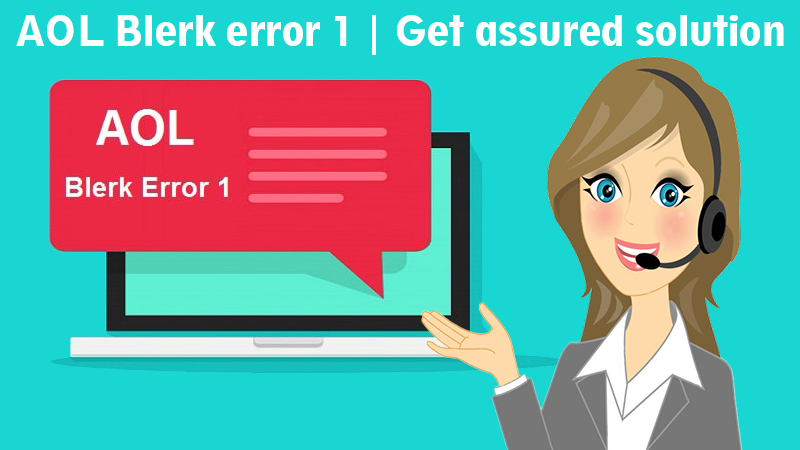
AOL Blerk error 1 is one of the most common errors that you can come across while using AOL. However, every error comes with a solution and it can be fixed in few simple steps. If you don’t have the proper guidance then it could be a task to fix not just Blerk Error 1 in AOL mail but any other error too.
You are in luck as we are here to tell you the potential causes of this error and the ways to fix it in your browser.
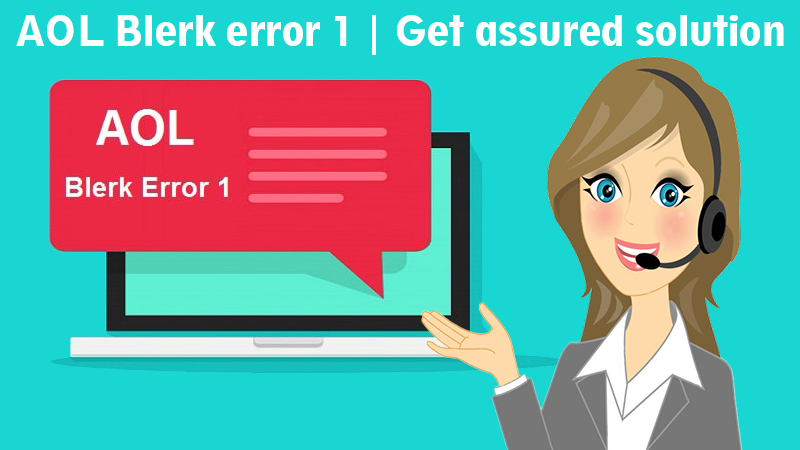
Causes of Blerk Error 1 in AOL mail
You will see Blerk error 1 AOL mail when there is a problem with the authentication process when you try to log in to your account. It is displayed as ‘Blerk your sign in got derailed’ or ‘AOL mail Blerk error 1’. It could happen due to the following reasons:
-
The browser has not been updated
If you are using an outdated version of the browser then you are bound to cross paths with this error. Apart from your screen showing Blerk error 1 in AOL mail, your screen might also go blank while you are sending an email. It is because the AOL app or website is not compatible with your browser. You can install the latest update of the browser and then try again to log in.
-
Not enough storage
You might see this error if you are using AOL Desktop Gold. Just to clear the air, it is not because of AOL Desktop Gold but it is due to the compatibility matters. When you try downloading software, you might face an error during the process of installation. To cure this, see if your laptop has ample space for the application to work properly or not. If not then delete files to get space and try to run it again.
-
Cache and Cookies have not been cleared
If you delete the cookies from your browser long back then Blerk error 1 should not come as a surprise to you. Make sure that you regularly clean the cache and cookies as it will not only keep you guarded against the errors but will also enhance the speed of the browser.
Browser wise solution to remove Blerk error 1 in AOL mail
If you are facing Blerk error 1 in AOL mail then no matter what browser you use, we will help you with the solution. You can navigate to the solution as per your browser:
Mozilla Firefox:
- We will start the browser in a safe mode to fix the error
- Open the browser and select the three-line icon
- Choose ‘Help’ from the drop-down menu
- Click on ‘Restart’ and restrict the add ons
- You will see a screen on which you are supposed to click on ‘Start in safe mode’
- See if the error still persists or not
Safari:
- Click on Safari and choose ‘Option Preferences’
- Lookup for AOL’s official website
- Press ‘alt-tab’ to run in the safe mode and choose the trust button to enter the safe mode
Google Chrome
- Open the browser and go to ‘Settings’
- Click on ‘Advanced settings’ and select ‘Privacy’ from the drop-down menu
- Scroll down and pick the option that says content settings
- Click on ‘Cookies’ and choose ‘see all cookies and site data’
- Delete all the cookies and cache
- Restart your browser and try to sign in again
Internet explorer
- Look for the tool option in the internet explorer
- When you click on the tool option, choose ‘internet’ and then click on ‘security tab’
- When you get in the internet zone, click to enable the protected mode
- Once you are done, restart your browser to see if Blerk error 1 has gone or not
No matter what browser you use, you will be able to fix Blerk error 1 in AOL mail by following these simple steps. However, if there is still something that you need to know then you can connect with email support and the experts will help you out.