AOL Desktop Gold Not Printing? Try These 5 Methods To Fix
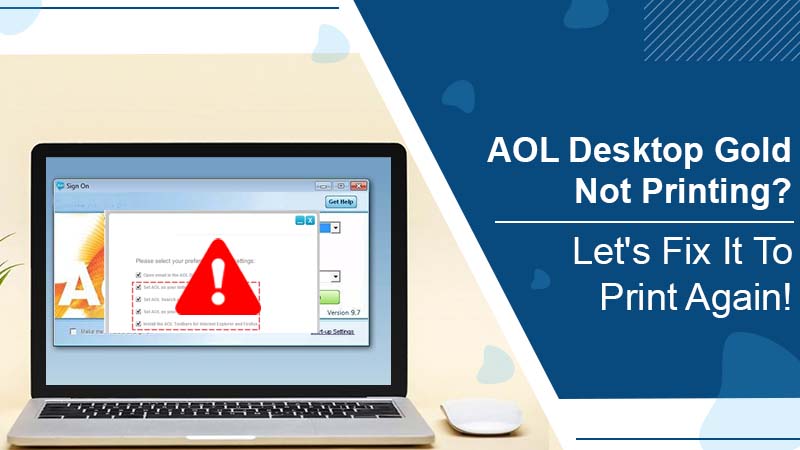
Are you facing an error in your printer device or AOL software, “AOL Desktop Gold not printing”? If your answer is yes, then this could be a printer connection, a corrupted printer component, a file, a driver, or an old AOL Desktop Gold software issue.
If you’re trying to fix the issue but are having trouble doing so, you have landed at the right place. Continue reading this blog to know the effective troubleshooting steps.
Also See: Fix AOL Desktop Won’t Open Or Not Responding Issue
Reasons for AOL Desktop Gold Not Printing
There are several reasons why AOL software can’t send print jobs to printers. This could be a problem with your printer, AOL Desktop Gold, or your PC. In addition, the following can be the possible causes if AOL Desktop not printing is the issue.
- There is a problem with the printer.
- Some third-party applications or programs are interfering with AOL printing
- The file you are trying to print is corrupted
- AOL Desktop Gold is out of date
Regardless of the cause of being unable to print from AOL Desktop Gold, you can fix everything by simply using the right methodology. However, it is recommended that you check if the printer device has been switched or if there are any errors before starting the troubleshooting steps below. Also, try to update your AOL Desktop Gold software to the latest available version.
Fixing AOL Desktop Gold Not Printing Issue
To fix the AOL Desktop Gold not printing issue, first, check the steps that cause this issue. This means that when you try to print something from AOL software, you will get an error message, or a specific email or attachment. Once you understand the above, you can try the following fixes:
Method 1: Check the Printer
- Make sure the printer is working properly
- On your Windows computer open Notepad and start typing.
- Save the document and click the File option.
- Select the Print option from the list, then select the printer model.
- After selecting the printer, click the [Print] button.
- If you can print this document, it means that your printing device is okay.
In that case, you’ll need to continue the troubleshooting steps, until the AOL Desktop Gold not printing issue is resolved. However, if you cannot print the document from the printer, you need to check the printer device for any errors or problems.
Method 2: Disable Unwanted Startup Programs from the Windows
Disable unwanted start-up programs from Windows. As you may have noticed, when you turn on your PC, some applications will start automatically. If your PC launches many programs at boot time, it can not only cause problems for your PC, but it can also slow it down. Below are the steps you can take to disable unwanted start-up programs from your PC.
- Turn on your PC.
- Type Task Manager in the Windows search bar.
- After launching Task Manager, select Details at the bottom of the page.
- Go to the Start tab and disable unwanted programs running in the background.
- To disable the start-up program, you need to click the program all at once and then click the Disable button in the lower right corner of the page.
- After disabling all unwanted start-up programs from your device, restart your PC.
- Then reopen AOL Desktop Gold and submit a print job to see if the issue goes away.
Method 3: Update Print Margin Settings on Internet Explorer
The issue of AOL Desktop Gold not printing can also occur if the print margins are not set correctly in your web browser. Here are some steps to help you set the print margin in the correct position in Internet Explorer:
- Launch the Internet Explorer web browser on your PC and go to the File menu.
- Click Page Setup and select Margins.
- Set the margins for all the top, bottom, left, and right boxes to 0.25.
- Click OK to apply your changes After updating your web browser’s Print Margin settings, resubmit your print job from the AOL Desktop Gold software to see if the issue goes away.
Method 4: Delete the Pending Print Job
Another troubleshooting step to resolve the issue where AOL Desktop Gold is not printing is to clear the print spool. You can use the following steps to learn how to delete a pending print job from your PC.
- Choose the printer icon in the lower right corner of the taskbar.
- Find the pending print jobs and click them one by one.
- Select Cancel to delete it.
- After clearing the print spooler, you will need to restart your PC and then try printing from AOL Desktop Gold again. This will help you do the process with ease.
Method 5: Try Printing the Page from Internet Explorer
If all the above solutions do not resolve the issue, you should finally check if the issue is in your web browser. Follow the steps below to print a web page from Internet Explorer.
- Start Internet Explorer on your PC. Press Ctrl + P to go to the print window.
- Check the print preview, then select the printer. Click the Print button to send the print command.
If you can’t print from your browser, try updating or reinstalling your browser.
Final Words
AOL Desktop Gold error can successfully be fixed and there can be no other issues. However, if you still have the problem that AOL Desktop Gold isn’t printing and you need help, the support executives are all listening. Call AOL technical email support number to talk to an email expert. You can also talk to the chat staff online to discuss issues.