iPhone Email not Updating Automatically? – Here is the Solution
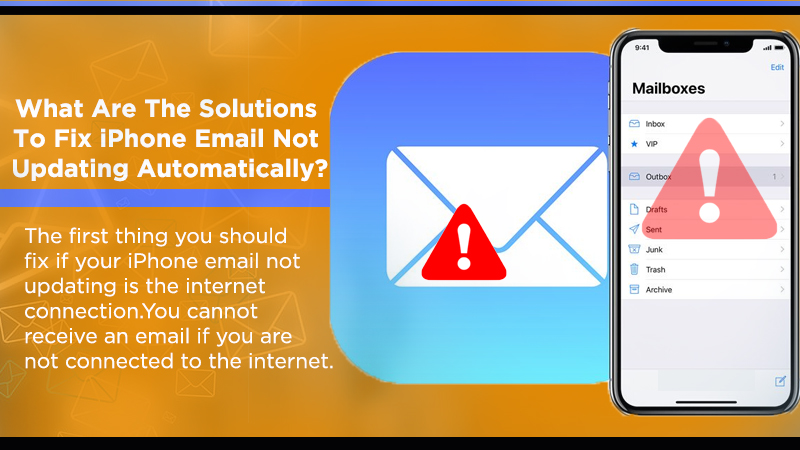
Normally, iPhones update the mail app automatically. This automatic updating aspect is important because you will never know if an email has arrived or not to your mailbox. If you are anticipating some valuable emails when you are working on some, this problem is an actual disturbance. In reality, iPhone email not updating is a very common instance among iPhone users.
In other words, you are not alone if you have encountered this problem. A similar issue is raised by various iPhone users around the world, and they want a simple treatment.
Therefore, we will explain how to conquer the issue of “iPhone email not updating”. There are many explanations for this, and there are various justifications behind the problem. Now, we will explain to you step-by-step the solution and check how to conquer the problem.
Also Check, Why: iCloud Email Not Working
Causes Behind ‘iPhone Email Not Updating Automatically’ Problem?
There can be various justifications behind the issue of “iPhone email not updating”. Before explaining the solutions, let’s understand the list of the most common causes behind them. So that you will get a practical idea about the problem.
1. Internet Issue
The most common cause for it is a bad internet connection. If your internet connection is weak, too slow, or has some difficulties connecting to the internet. If this is a problem then you will not be able to update the mail app.
2. Notifications Issue
Sometimes you have accidentally turned off email notifications on your device. If that is the case with you, the device will not be able to update the email app as expected. As an outcome, you will keep stuck using the older version of the email app.
3. Maybe Fetching New Data Option is Off
If you have disabled the option of fetching new data on your device accidentally, then the email app won’t update automatically.
Also Check, Fixes for: iPhone Mail Notifications Not Working
Fixes for iPhone email not updating automatically Issue
1. Make Sure that Internet is Working Properly
The most common thing you should fix when your iPhone email not updating is the data connection of your mobile. You will not be able to receive any kind of email if you are not connected to your mobile or Wi-Fi.
So, you should always be sure that your device is connected to a solid, powerful mobile network or Wi-Fi. If it is already connected, disconnect from your device, wait for a minute and try to reconnect.
If you are still not convinced to see any updates on the mail app then you should reset the network connection.
- First, you should click on the option called ‘Settings.’ Then, go to the option called ‘General‘ and select the option called ‘Reset.’
- Then go to the option called “Reset Network Settings” and click on it.
2. Enable Notifications of the Mail App
You can check if you have disabled the notifications of the Mail app on your iPhone. This can occur accidentally. If not, then the opportunities are that you have turned it off for some justification and ignored it. This is a very simple solution because all you have to perform is to turn on the notifications option.
Moreover, you can figure out the way the mail app shows the emails to your device. For example, you can select it to exhibit on the lock screen or display it in history. If not, you can select to show them as tags.
- First, please go and open the ‘Settings‘ app & find the option called ‘Notifications.’
- Then, click on the option named ‘Allow Notifications.’
3. Enable the Option ‘Fetch New Data’
You can open the Settings app and make sure you have turned on the option called ‘Fetch New Data.’ If you have turned it off due to any explanation, your iPhone will not be able to update its email application.
In this case, kindly follow the steps illustrated below and swap it on.
- First, you should open the ‘Settings‘ app and discover the option called ‘Account & Passwords.’ Then, click the option named ‘Fetch New Data.’
- You can then turn it or you can press the button so the device can drag new data from the mail server.
4. Enable Background App Refresh in Settings
If you are still facing the issue after applying these options to fix ‘iPhone Email Not Updating’ and you want to solve it as soon as possible then try this. This option will enable apps to stimulate their content automatically. If you allowed this option, the refresh will occur in the background without your permission.
- Go to the option called ‘Settings‘ and tap on ‘General.’ Then, you should tap on the option called ‘Background App Refresh.’
- If it is switched off, turn it on. That’s it.
5. Use ReiBoot
If you are still incapable of solving the problem and glancing for an immediate explanation, try ReiBoot. ReiBoot is an influential software that’s formulated to deal with a variety of problems with iOS appliances. The best element about this method is that it stabilizes complicated problems with a few clicks.
Due to this justification, various individuals consider it a must-have method for any iPhone user. It is not only available for iPhone users but all the other iOS commodities. It can deal with more than 60 popular issues that might happen on iOS devices. The most significant thing about ReiBoot is that it doesn’t result in any kind of data loss.
Conclusion
We hope these solutions helped you fix your iPhone Email not updating issue. If you are still confused about these solutions, then you can contact our email support experts for more help. Our skilled experts will solve all your queries as soon as possible.