Way to Reset Yahoo Mail Password
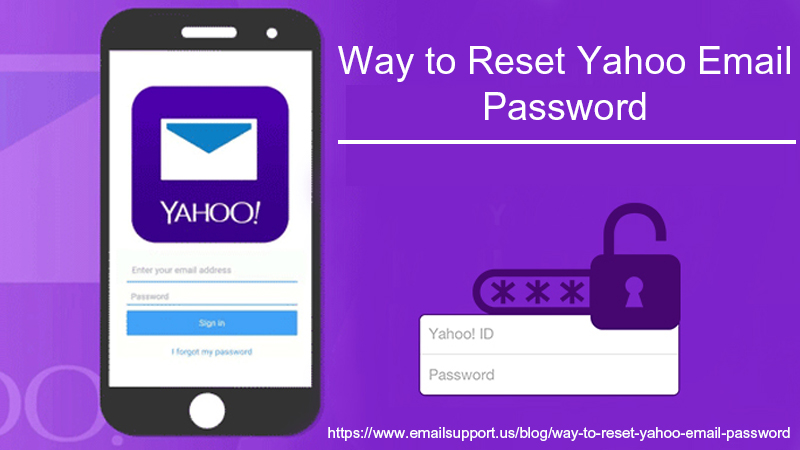
Can’t sign in to your Yahoo email or forgot your account password? Well, there’s no need to worry as long as you can reset your Yahoo mail password. There are times when you can’t remember your password, especially when you changed it recently or didn’t use your account for a while.
Resetting Yahoo email is easy if you have access to your recovery options that includes your alternative email or phone number. Yahoo will send verification on your number or email that you need to use to verify the account belongs to you. But what if you don’t have access to any of these? Well, in that case, you can try answering the security questions. This method will only work if you remember the answers to these questions correctly.
If you are not able to sign in to your Yahoo email even though you’re entering the correct password, then we suggest you first try these few things. Try using a different browser, app, or device. Restart your device, make sure your network is working fine, check if the caps lock is on and then try signing again. If you continue to face the issue, proceed further to reset your Yahoo mail password.
Change or Reset Your Yahoo Mail Password
When you open your Yahoo mail you will be prompted to enter the email address and password that you created. These credentials should not be shared with anyone and it is a good idea to update your password regularly. Whenever you create your password make sure that it is unique from other passwords. If you are in a habit of forgetting the password, then you can write or save your password combinations secretly somewhere.
If you have forgotten your password, you can reset it for a fresh start. And if you are doing it for the first time, don’t worry, the steps are very simple to follow. However, if you are thinking that through this you may lose your data, then don’t worry, it is saved with Yahoo. After resetting the password, whenever you open it, you will find your Yahoo mail the same as before.
Now, let us proceed to learn the steps to reset the Yahoo Mail login password. Hence, there are 3 ways to recover the Yahoo password.
Steps To Reset Your Yahoo Mail Password
Method 1: Using Yahoo Website
To reset your Yahoo Mail password from Yahoo webmail, follow the steps below:
- First, you need to open the browser.
- Now open the Yahoo website.
- If you are logged out you won’t see your profile image and the page will ask you to log in.
- Click on Sign in and then enter your email address and current password and click Sign In.
- If your Internet service provider (ISP) uses Yahoo as their account, then you will need to contact their customer service department for instructions on how to reset Yahoo mail password.
Note: The process is different than changing your Yahoo account and each ISP treats the process differently.
- Now click your profile name, you will find it in the top right corner of the page. The option replaces the Sign-in button after you log in.
- Select Account Info. You are redirected to your Yahoo email account Personalifo page.
- On the page select the Account security option, on the left side of the menu.
- Now click on Change Password.
- Select the “No, I want to change my password” option. You will find this link beneath the “Make my account more secure” button.
- Next, type your new password in the “New Password” section.
- Again enter the same password in “Confirm new password”.
- You can check your password during this process by clicking on- “Show password”. It will reveal what you are typing.
- Click Continue.
- Your password is changed now.
- To verify, sign out and sign in again using the new password.
Now you can access your Yahoo mail very easily.
Method 2: Using a Mobile App
If you use the Yahoo mobile app and want to reset the Yahoo mail password through the app, you will need to follow the below steps.
- Open the Yahoo Mail app.
- Then tap the Menu icon ☰ on the left corner.
- Select Manage Account
- Now tap on the ‘Account info’ link. This option appears below your name.
- If you have multiple accounts Yahoo accounts signed in to one device, then tap on “Account info” below any name to view that account’s settings.
- Choose Security Settings. You will locate the button near the bottom of the account page.
- Type in your phone’s passcode. If you have recently signed in to your Yahoo Mail, you may not be prompted to enter the password.
- If you are using iPhone with Touch ID enabled, you can scan your fingerprints instead.
- Now tap to change the password.
- Select the “No, I want to change my password” option. You will find this link beneath the “Make my account more secure” button.
- Type your new password twice in New Password and Confirm Password, both tabs.
- You can select Show Password to see what you are typing.
- Tap on Continue, and your password will get changes.
- Sign out of your Yahoo account from all the devices, and now sign in again.
- Using your new password, now you can Sign in to your Yahoo Mail.
Method 3: Reset Yahoo Mail password on Desktop
If you are using Yahoo from your Desktop, then follow the steps below to reset your Yahoo mail password easily on your device.
- Open the Yahoo Sign-In Helper. This tool will use one piece of your login credentials.
- Type in a phone number in the given space.
- If you select the email address for the recovery instead of the phone number, remember that the email address must have been previously been registered with your Yahoo email address.
- Click Continue.
- Choose the “Yes, text me an Account Key” option. Do, this if you have access to the phone number listed on the screen.
- However, if you don’t have the access to a phone number, click “I don’t have access”.
- By this, you will get an option to click Start Over, where you can enter a recovery email address if you have one.
Note: Remember, if you don’t have access to a recovery email or phone number, you won’t be able to reset your Yahoo Mail password.
- If you have a select phone number option, then open your phone messages. There you will see a text code from a 6-digit number, says **** is your Yahoo Account Key.
- Or if you have selected the email address, then you need to open an email address instead. The mail will be from Yahoo having a unique code.
- Now type this code in the Yahoo password recovery page, where prompted.
- Click on Verify.
- If you have entered the correct code, your account will get the update.
- Then click Continue.
Through this, you will be able to access your Yahoo account and reach the account page. From there, you can change your password.
Conclusion
With the help of the above steps, you can easily reset the Yahoo mail password in just a couple of minutes. You just need to make few clicks and enter your new password, and you are done with the process. However, if you are stuck anywhere, facing some issues in Yahoo, take expert help. When you are unable to recover your yahoo password with the recovery email or by other modes, you can take Yahoo support expert help to get an instant solution.