Way to Reset Mac.com Email Login Password
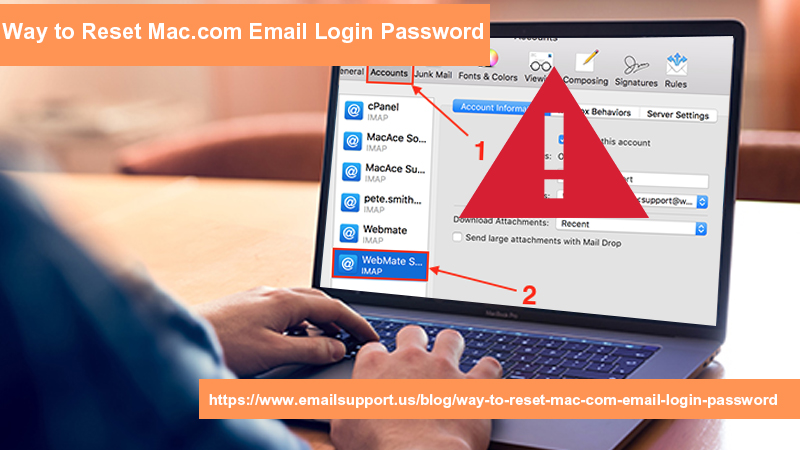
Whether you want to log into iCloud on a new device or download something from iTunes or the App Store, an Apple ID password is required to be used to get it done. In case you have forgotten your password and unable to remember it, then in that condition, you need to you Reset Mac.Com Email Login Password on your iPhone, iPad, or Mac. You might also want to change your password for security purposes. However, not even only password will be reset but if you don’t remember your Apple ID, you can recover it too! Don’t feel helpless, if you have a lack of technical knowledge and due to which you don’t know the actual guides for resetting the password as well as Apple ID. The blog posted here will gonna teach you in the most appropriate manner so that in a short period of time you can change the password. You only have to keep your eyes feast here!
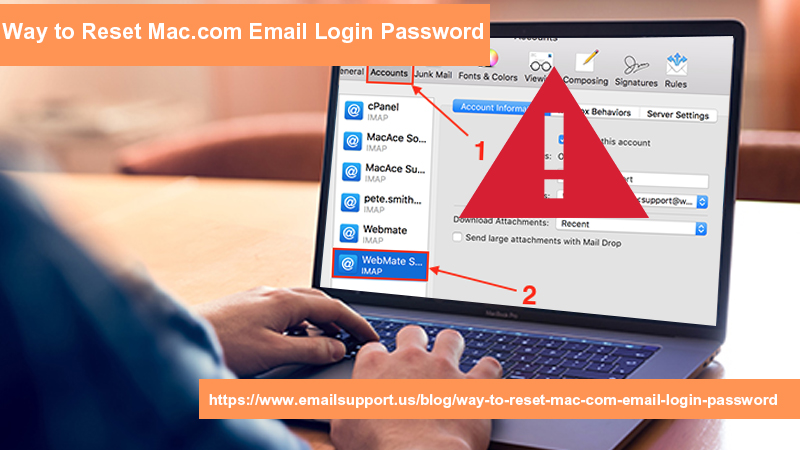
Multiple Ways To Reset Mac.Com Email Login Password
You will be able to Reset Mac.Com mail Login Passwordeither by using your email address or answering the security questions. Both methods are explained here in detail so take a brief look at given points.
Way 1: Reset Your Password Via Apple ID
Your Apple ID email address will help you in resetting your password to get back your account in the working mode as it was earlier. Here are the procedures for doing such thing with ease, so glance at them and start following the given instructions one-by-one:
- First, you are suggested to browse the link “iforgot.apple.com” in any of your web browsers
- Next, you will have to enter your “Apple ID email address” ending with any one of these: @icloud.com, @me.com, or @mac.com
- And then give a click on the “Continue” tab
- After that, select the option “I need to reset my password”
- And then again tap the “Continue” option
- Select the option “Get an email” in spite of choosing the option “Answer security questions”. By selecting this option, Apple ID will be sent an email which will be further used for resetting your password
- Afterward, click “Continue” to go-ahead
- Then, tap “Done”
- Now, open the email that has been received from Apple ID. It will be titled “How to reset your Apple ID password”
- You have to give a click on the “Reset Now” tab
- Then after, need to create a new password and enter it into the given field
- Re-enter the newly created password to confirm the password
- In the end, give a click on “Reset Password”
After performing these steps completely, your mac.com password will surely be reset and further you can use your Apple account without any hassle. But in case you don’t remember your Apple ID email address, then in such a case, you have to choose the option “Answer a security question” in order to recover your password at an instant.
Way 2: Reset Your Password Using Security Question
If you decided to answer the security questions instead of receiving an email, then you need to skip the above methods and follow the below-mentioned guides:
- First, navigate to “iforgot.apple.com” in any of your web browsers
- Next, enter your “Apple ID” which ends with either @icloud.com, @me.com, or @mac.com
- Click on the “Continue” tab
- Choose the option “I need to reset my password”
- And then click the “Continue” tab
- Select the option “Answer security questions” rather than selecting the option “Get an email”
- Then, tap “Continue”
- Mention your date of birth that you have given at the time of account creation
- And then click “Continue”
- Answer the two security questions correctly that you’re given
- Click “Continue”
- In the next step, you have to first create a strong password that shouldn’t be decoded by anyone and then enter your new password into the given field
- Re-enter the password that has just now been created to confirm it
- In the end, click “Reset Password” to successfully reset your password
How To Change Your Apple ID?
Sometimes, you may forget your Apple ID and that’s why it is needed to be changed. Below is a step-by-step direction which let you to effort-freely change your Apple ID. Let’s have a look:
Method 1: Change Your Apple ID With Email Address
If your Apple ID email address is ending with @icloud.com, @me.com, or @mac.com, then you can only change your email address to another @icloud.com, @me.com, or @mac.com email that’s already connected with your account. Here are the steps you have to go through accordingly:
- First access the link “appleid.apple.com” to login into your account directly
- Then after, in the “Account” section, click “Edit”
- Go to the option “Apple ID” and under this section click on the “Change Apple ID” tab. A list of emails will be shown you can choose one that may want to use for your Apple ID. Apple only allows you to use emails addresses that are already associated with your account, so you have to use one from the given list
- Once you select the one that you want to use as your Apple ID, you can change your Apple ID to an email ending with @icloud.com, @me.com, or @mac.com
- Click “Continue”
- Now, you can log in your account with new Apple ID at appleid.apple.com and further use it for downloading applications or anything else.
Method 2: Change Your Apple ID Using iPhone, iPad, or iPod Touch
If you want to use your iPhone, iPad, or iPod touch to change your Apple ID, stay signed in to your Apple ID on your device. Now, follow the given guidelines:
- Go to Settings, your name, Phone Numbers, Email
- Then go to “Reachable At” option
- Once you are there click “Edit”
- Delete your current Apple ID
- Tap “Continue”
- Enter the Apple ID that you want to use
- Tap “Next”
Method 3: Change Your Apple ID Using Apple ID Account Page
- Navigate to appleid.apple.com and login to your account
- In the “Account” section, click Edit
- Under your Apple ID, click Change Apple ID
- Enter the Apple ID that you want to use
- Click Continue
- Now, verify your new email by entering the verification code
Contact To Experts For More Info Related To Reset Mac.Com Login Password
Not satisfied with this afore-mentioned information regarding Reset Mac.Com Email Login Password?Need more guidance from skilled techies to be able to reset your password? If yes, then simply give an instant ring on the 24/7 helpline number. You will be in touch with one of the talented email support experts and get the opportunity to grab a satisfying solution.