How to Block Unwanted Emails on Yahoo Mail Account?
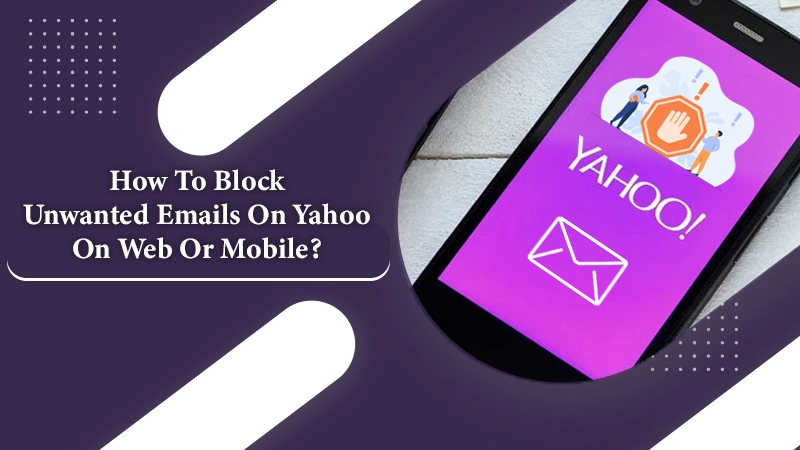
The Yahoo email service is a highly popular one. It comes second on the list after Gmail. However, many Yahoo users face a common problem. They receive a lot of unwanted emails. Naturally, no one has time to deal with unnecessary emails in their mail. So, you must know how to block unwanted emails on Yahoo and keep your inbox clutter-free.
The Yahoo Mail service has a blocking option, which you can use to block emails. In this article, you’ll find exactly how to block irrelevant emails on the web. You’ll also find the steps to block such emails on Android and iPhone.
Also Check:- How to Stop Spam Emails on Yahoo
How to Block Unwanted Emails on Yahoo on Web?
The blocking option in Yahoo helps users to block email IDs from which they receive spam emails. Just implement the following steps, and you won’t receive unwanted emails.
- Navigate to http://mail.yahoo.com.
- Once there, sign in to your email account.
- Next, tap the ‘Settings‘ gear icon. It’s on the right side.
- Now choose ‘More Settings‘ from the popup.
- From the list of categories on the left part of the screen, select ‘Security and Privacy.’
- After that, tap the ‘+ Add‘ button.
- Lastly, input the email ID you wish to block. After that, tap the ‘Save‘ button. That’s it. Now you know how to block emails on Yahoo.
How to Block Unwanted Emails on Yahoo on Mobile?
You can easily block emails on your mobile phone. It doesn’t matter whether you have an iOs or Android device. You can quickly block any irrelevant email from your smartphone too. To know how to block unwanted emails in Yahoo Mail, first, download the Yahoo mail application on your phone. Now, follow the steps below.
On Android
It’s easy to block irrelevant emails on your phone. Follow the steps explained below for it.
- Launch the Yahoo Mail application on your Android smartphone.
- Next, open or select an email from the sender you want to block.
- Tap on the option of ‘More,’ then click on the button of ‘Block.’
- Choose ‘Send all future emails to spam.’
- Now, click the option of ‘Delete all existing emails.’ It will clear away every email you have received from this particular sender.
- Tap ‘OK.’
The process explained above is for those users who have already received at least a single email from the sender they wish to block on their Yahoo mobile. But if you don’t have an email from the sender and wish to block that person, you can implement the steps below.
- Navigate to the Yahoo Mail app on your phone. Launch ‘Settings.’
- Tap ‘Banned Addresses.’
- Tap ‘Add‘ and input the email address you wish to block.
- Then, tap’ Ban.’
On iPhone
Like Android, iPhone users can also block spam messages on their mobile. To know how to block emails on Yahoo in your iPhone, implement the following steps.
- Launch your Yahoo email app on your device.
- Open the email from the individual you desire to block.
- Select the option of ‘More‘ and tap ‘Block.’
- Now, check the option of ‘Send all future emails to spam‘ and then the option of ‘Delete all existing mails.’ It will delete every email that you have received from that sender.
- Tap ‘OK‘ to apply the new changes.
Also Check:- How to Export Yahoo Mail
How to Use Yahoo Mail to Avoid Getting Unwanted Emails?
Although you can use the above methods to block irrelevant emails, they are not fully safe. They will block the senders who are spamming your inbox. But remember that spammers are also adept at finding other ways to get into your inbox. When you follow the best practices of using Yahoo Mail, it will prevent you from repeatedly becoming the victim of spammers.
⓵ Never click without thinking – Not all malicious emails can be detected by Yahoo Mail. So, don’t click on a link or any attachment that you receive from an unknown email address.
⓶ Don’t disclose your data – Spammers want to lure their victims into revealing their sensitive data. So, they send innocent emails that contain a link to fake websites. These websites ask for your personal data. If this scenario happens to you, just ask the sender to call you so you can verify their identity.
⓷ Report malicious emails – Apart from blocking unwanted senders, you can also report them to Yahoo. They will take the needed action. When you get abusive or threatening emails, instead of blocking, try to report them. This action will protect you from spammers and hackers in the long term.
Final Words
Now you know how to block unwanted emails on Yahoo and stay safe from hackers. If you need any more assistance with it, connect with professional Yahoo email customer support services. They will resolve all your doubts about keeping your inbox free of spam.