A Guide to Fix the Yahoo Toolbar Missing Problem
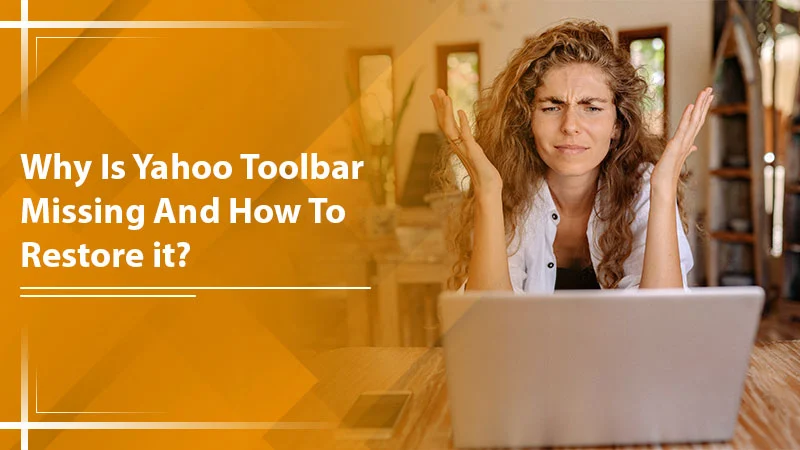
Yahoo Toolbar is present on the Firefox and Internet Explorer browsers. Through it, users can access various features like mail and Yahoo Search. You can also find out if any of your colleagues or friends are online as well as change your own status. Sometimes, users find Yahoo Toolbar missing. They cannot see it at the top part of their browser. If the toolbar goes missing, you certainly cannot access any of its functionalities, such as access to your favorite sites and Yahoo! Search.
Often, the problem can be simply an outcome of you forgetting to enable the feature. Note that the toolbar isn’t present on the Safari browser. Only Internet Explorer 11 and Mozilla Firefox 32 users can use it. In this article, you’ll find handy tips to restore this feature.
Related Post:- Why Yahoo Mail is Slow
Methods to Restore Yahoo Toolbar
From performing a system restore to turning your preview pane on, there is much you can do to fix the issue. Keep reading to know how to implement all these measures.
Find the Missing Yahoo Toolbar on Mozilla Firefox
To restore Yahoo Toolbar in Mozilla Firefox, you need to go to the ‘Add-ons Manager.’ Follow these points to find the toolbar quickly.
- Tap the ‘Menu‘ button in Firefox.
- Next, click ‘Add-ons.’
- You will find the ‘Add-ons Manager.’ Here, you will find all the active and disabled add-ons you have installed showing up.
- Look for the ‘Yahoo Toolbar (disabled)‘ add-on and tap ‘Enable.’
- This action will re-enable the toolbar.
- If you want to reinstall it, you can simply click the ‘Remove‘ button.
- Remember to restart the browser to see the changes being implemented.
- Navigate to the Yahoo Toolbar page. Tap the ‘Add to Firefox‘ button.
- Tap the ‘Install‘ button on the dialog box of Software Installation.
- Next, tap ‘Restart Now.’ This action will restart Firefox.
- If you don’t want to tap this button, you can simply restart the browser by yourself.
- Remember to reset the toolbar after installing and customize it however you want.
Enable the Missing Yahoo Toolbar on the Internet Explorer
If you find the Yahoo Toolbar missing on the Internet Explorer browser, you can restore it by heading to the ‘Manage add-ons‘ option. Here are the series of steps you should adhere to.
- Open Internet Explorer and hit the ‘Gear‘ icon.
- Pick the ‘Manage Add-ons‘ option. It will show the Manage Add-ons window.
- Now, choose the ‘Toolbars and Extensions tab. If you don’t find it already, select it.
- Next, choose the Yahoo Toolbar extension and tap the ‘Enable‘ button.
- Now, restart the web browser to see the changes being applied. That’s it, now you know how to restore Yahoo Toolbar.
- If you don’t find the Yahoo! Toolbar extension, it’s likely that you have removed it from the browser.
- In this case, you must reinstall it.
- Head over to the Yahoo Toolbar page on yahoo.com.
- Once there, tap the ‘Download Now‘ button.
- You may find a warning message saying that the file can harm your system.
- Tap ‘Run.’
- After the setup process ends, click ‘Finish.’
- You will find a window with the toolbar opening up automatically.
Related Post:- How to Create Folders in Yahoo Mail
Some More Fixes for the Yahoo Toolbar Missing Problem
If the measures mentioned above for your specific browser didn’t give you the desired results, there are some more things you can try. Keep reading to know the other measures you can implement.
Turn Your Preview Pane On
Turning the preview pane on can fix this issue. Follow these points for turning on this pane.
- Tap the cog icon present on the top-right part of the browser.
- Now, from the menu, tap ‘Settings.’
- Below ‘Viewing Email,’ change the ‘Preview Pane‘ settings.
- Now, tap the ‘Save‘ button.
- You can also change your viewing mode to Basic.
- Head over to ‘Settings‘ and go to ‘Viewing Email.’
- Choose the ‘Basic‘ option beside the ‘Mail Version.’
- Then, tap ‘Save.’
- You can change the settings back to the full-featured version by tapping the ‘Switch to the newest Yahoo Mail‘ option present on the top-right.
Reload Pages and Clear Cache
Reloading web pages and clearing the cache will refresh corrupted files. You won’t complain about Yahoo Mail Toolbar missing after that. Follow these steps to reload web pages.
- Hold the Shift key and left-tap the Reload button.
- Windows and Linux users should press CTRL + Shift + R keys. Mac users should press the Command + Shift + R keys.
- You can clear cache in Firefox by going to ‘Preferences‘ followed by ‘Advanced.’
- Then choose ‘Network‘ followed by ‘Cached web content: Clear Now.’
Clear Cookies in Mozilla Firefox
You can delete cookies for any website in Firefox. Follow these steps to clear them from problematic sites.
- Tap the Menu button and choose ‘Settings.’
- Choose the ‘Privacy & Security panel and head over to the ‘Cookies and Site Data section.
- Tap the ‘Manage Data‘ button.
- In the field of ‘Search website,’ input the site name whose cookies you wish to remove.
- Tap ‘Remove All Shown‘ if you want to remove all stored data and cookies for a specific website.
- Choose an entry and tap ‘Remove selected‘ if you wish to remove only selected items.
- Lastly, tap ‘Save changes.’
- In the dialog box of ‘Removing cookies and site data,’ tap ‘OK.’
- Now, exit the ‘About: Preferences‘ page.
Perform a System Restore
Performing a System Restore when you notice Yahoo Toolbar is missing can also help you restore the feature. Here are the points to keep in mind while doing so.
- Right-tap the ‘Start‘ button.
- After that, choose ‘Control Panel.’
- In the control panel, look for ‘Recovery.’
- When you find it, select it, followed by ‘Open System Restore.’
- After that, choose ‘Next.’
- Now, pick the restore point associated with the problematic application or update.
- Then choose ‘Next‘ followed by ‘Finish.’
- It will restore the toolbar.
Related Post:- Why Yahoo Mail Keeps Crashing
Wrapping Up
The Yahoo Toolbar makes your browsing experience a lot more convenient. Fortunately, these measures to fix it won’t take long. You can re-enable the extension of this feature whenever you find the Yahoo Toolbar missing. If you need more assistance with the issue, connect with expert Yahoo support professionals.