Juno email settings for your device | Get the solution in one place
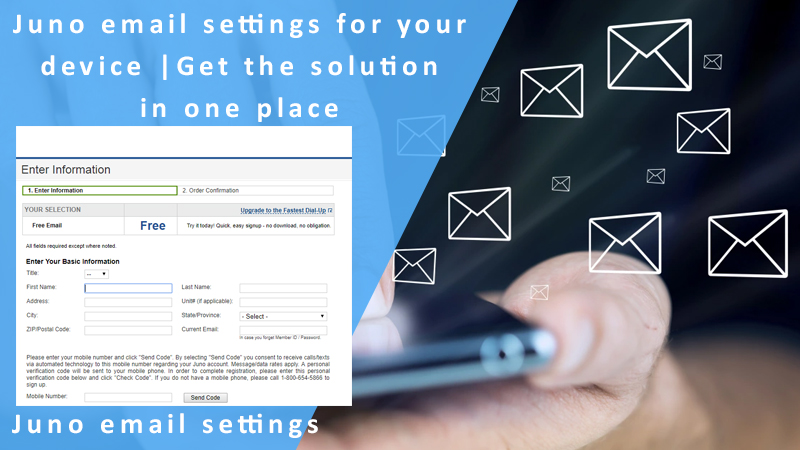
Juno email settings in one place
Juno email is a fantastic option as it is compatible with a number of email clients like Windows Mail, Outlook, Outlook Express, Thunderbird, and MacMail. However, looking for Juno email settings could be a task for you as you would have to spend your time on the internet and go through quite a lot to find them. You are in luck as we will be helping you out with different settings that too in one place. 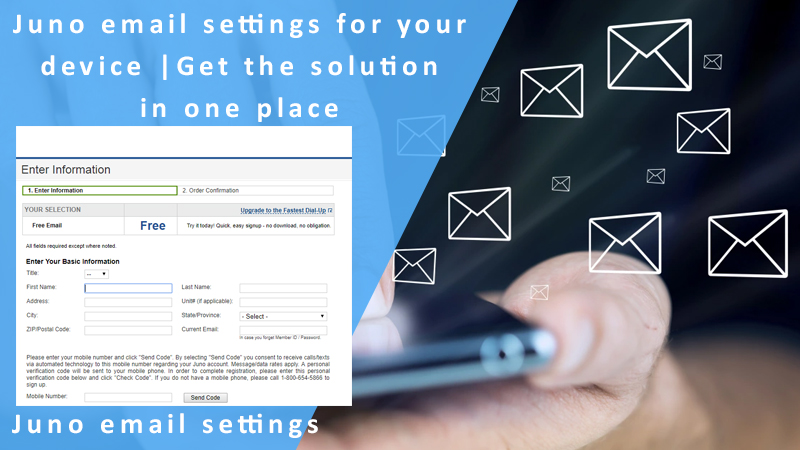
Server settings for Juno email
The server settings for all the devices stay the same. You can use the below-mentioned settings in order to configure it.
Incoming mail server settings:
- Server: POP/IMAP- POP3
- Server address: pop.juno.com
- Port number: 995
- Security type: SSL
Outgoing mail server settings:
- Server address: smtp.juno.com
- Port number: 465
- Sign in: Required
Juno email settings for Android
If you would like to configure Juno email on your android device then refer to the settings mentioned below:
- Go to the email app on your android device
- Navigate and select ‘add a new account’
- You will see a window where you will be asked to enter your Juno login credentials
- Enter your Juno email ID and password and click on ‘Login’
- You will see a list from where you will have to pick the account type
- Enter the incoming and outgoing server settings in the respective fields which have been share above and then click to log in to the account
- You will have to wait for a couple of seconds or a few minutes so that the registration process completes
- Once it is done, you will be able to use the Juno account on your device
Juno email settings for iOS
- If you would like to configure Juno email in your iPhone then refer to the settings mentioned below:
- Open the settings in your iPhone
- Click on ‘Passwords and accounts’ and then navigate to the option that says ‘Add account’
- You will see a list of email service provider’s logo and if you are unable to find Juno’s logo then refer to the next step
- Touch on the ‘Other’ option in order to configure Juno email settings
- Click on the option that says ‘Add mail account’
- You will be asked to enter the Juno email account details like the username, password, incoming server, and outgoing server details in the particular fields
- Once you enter them, cross-check for any mistakes
- Once you verify the details, click on ‘Save’
- You Juno account will be created and after that, you must click on the ‘Advanced’ option
- See if the incoming and outgoing mail server addresses are right or not. You can use the above settings to verify the details
- If they are right then click on ‘Done’
- Juno email settings will be saved on your iPhone and you can access it easily
Juno email settings for Outlook
If you would like to configure Juno email in Outlook then refer to the settings mentioned below:
- Open Outlook, click on ‘File’ and then choose the ‘Account Settings’
- Go to ‘Email’ and then click on ‘New’
- You will then have to go to the server settings and then choose ‘Next’
- Once you will choose internet email addresses, you will be asked to enter the following details:
- Your name
- Juno Email ID
- You will see an option that says ‘Type account’ right below the server information. Select POP3 and enter these details:
- Incoming e-mail: pop.juno.com
- Incoming port: 995
- Outgoing e-mail: smtp.juno.com
- Outgoing port: 465
- Under the tab of ‘login information’, enter your Juno email ID and Juno password
- Choose ‘Test account settings’ and if you find it right then click on ‘Next’ and then ‘Finish’
If you get stuck anywhere or want more help then feel free to get in touch with Juno Support and the experts will help you out to the best of their knowledge.