Top 6 Microsoft Outlook Problems & Their Solutions
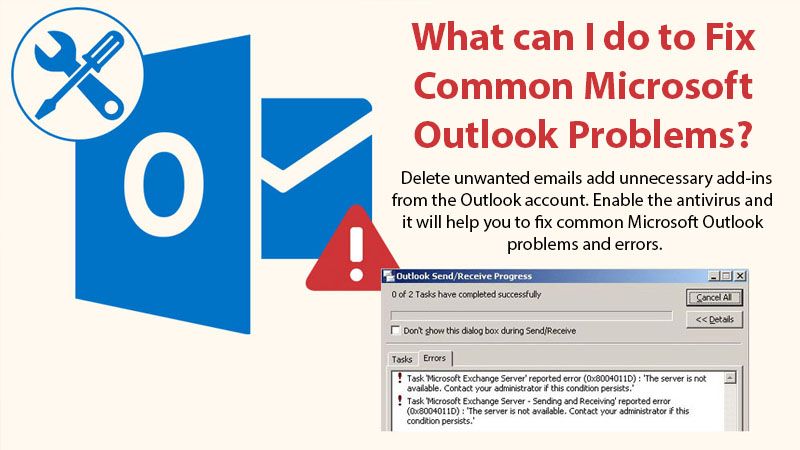
There are various attributes that make Microsoft Outlook the most preferred choice of users for sending and receiving emails. The software comes with an interactive user interface, advanced features, and easy-to-use functions. However, there are several technical concerns that may occur and hamper the user experience. What will you do if your MS Outlook suddenly stops working? Well! If you want to efficiently deal with Microsoft Outlook problems, this post can help you.
Here, we are going to discuss some of the common MS Outlook errors along with their troubleshooting solutions. So, keep reading and find the simple steps to fix MS Outlook issues.
Common Microsoft Outlook Problems & Their solutions
Error 1: Outlook Connectivity Error – Invalid Name of the Targeted Machine
Any user can encounter this error on their MS Outlook software while using the services Most of the time, invalid entry of the targeted device or wrong IP address is the reason behind the issue.
Solution
Reinstall MS Outlook – Installation of software can help you to fix most of the Microsoft outlook problems , bugs, and errors. So if your Outlook software is crashing repeatedly, reinstall it and troubleshoot your problem.
Error 2: Outlook Error 0x80070002
This error usually occurs because of PST corruption. PST If the data file used by MS Outlook for holding all the items present in the mailbox. If the PST file is corrupted, you are most likely to get error 0x80070002 on your device.
Solution
Install Inbox repair- To troubleshoot the problem, you can either install third-party software like “Inbox repair” on your device or resolve it manually.
If you face the error cannot start Microsoft Outlook application you can easily fix them using this guide.
Error 3: Error Code 0x8004210B: Sending Reported
The Error Code – 0x8004210B usually appears when the remote server managing emails of Outlook account is not able to fetch the guidelines quickly. User usually Faced this error when they send or receive emails. The possible reasons behind the problem can be virus intrusion, Windows registry invalid entries, and Outlook installation errors.
Solutions
Download antivirus software – You can download the antivirus software on your computer to fix the Error Code 0x8004210B: Sending Reported problem on your device. If the antivirus is not helping you out, reinstall the MS Outlook software for your system.
Check internet connection – Poor internet connectivity can result in MS Outlook errors like 0x8004210B. Check your internet connection and make sure that it is working fine. Prefer to avoid the low bandwidth connectivity, always prefer to use the connection with good downloading and uploading speed.
Error 4: Error Code 0x800ccc19 for Time-Out
This error usually appears on the user’s screen when there is an invalid value of the SMTP port or POP port. If the user has configured the SMTP without encrypting it and entered the invalid port value, this error will show on the user’s screen. The misconfiguration of system files, connectivity issues, Firewall settings can also be the possible reason.
Solution
Make Changes in Server Timeout settings – Increase the time to establish a reliable connection between the server and MS Outlook. In most of the scenarios, less server timeout shows multiple errors to the user. Below are the step-by-step instructions you can follow to change the settings for server timeout:
-
- Open MS Outlook.
- Go to the “Files”, then “Info”.
- Click on the targeted “POP3” account.
- Hit the “Change” button.
- Here, click on “More settings”.
- Open the “Advanced” tab.
- From here you can make changes in the server time out.
Error 5: MS Outlook Data File: Access Denied
Many times, MS Outlook cannot access the data files. This error usually occurs when the user is trying to access the data file over another device. Using some common manual methods like change in the data files location, the issue can be fixed. MS Outlook launch with administrative privilege can help to troubleshoot the problem.
Solutions
Delete email from MS Outlook folder – The MS Outlook malfunctioning can also be a result of data overloading. Thus, it is recommended to clear all the unwanted files from your Outlook folder to optimize the software performance. You can also improve performance by using the necessary Outlook features.
Do not access suspicious emails – Email from an unknown sender can be a potential threat to your MS Outlook software. The unknown emails can be virus infected and may crash your program or important files. Install reliable antivirus software on your device to restrict outside threats. Also, delete the suspicious emails from your account and avoid accessing them. Download the latest operating system version available to upgrade the security features.
Error 6: Outlook.pst Personal Folder File Error
The technical error pops up on the screen of the users when they try to open MS Outlook. The possible reason behind this issue could be PST corruption. Because the file is corrupted, MS Outlook denies its existence, and the file is unable to be accessed.
Solution
Fix PST corruption using third-party tools – If your MS Outlook PST file is damaged or corrupted, you can use third-party tools or resources to troubleshoot the problem. “Inbox repair” is a free tool by Microsoft that can help you to fix the issue.
The Bottom Line
These are some common Microsoft Outlook problems that are usually encountered by the users while trying to use the MS-outlook services. Fortunately, there is nothing to be worried about! Following some simple troubleshooting guidelines, you can easily fix the MS Outlook issues. Keep reading and find the simple troubleshooting steps to get rid of these issues.
if you are unable to troubleshoot the issue on your own, do not hesitate to get expert advice to get rid of your concern. Expert support is available around the clock, contact the MS Outlook support professionals anytime you want for a quick troubleshooting solution and continue using the MS Outlook services without any hassle.