Configure QQ Mail Server Settings For Incoming And Outgoing Email
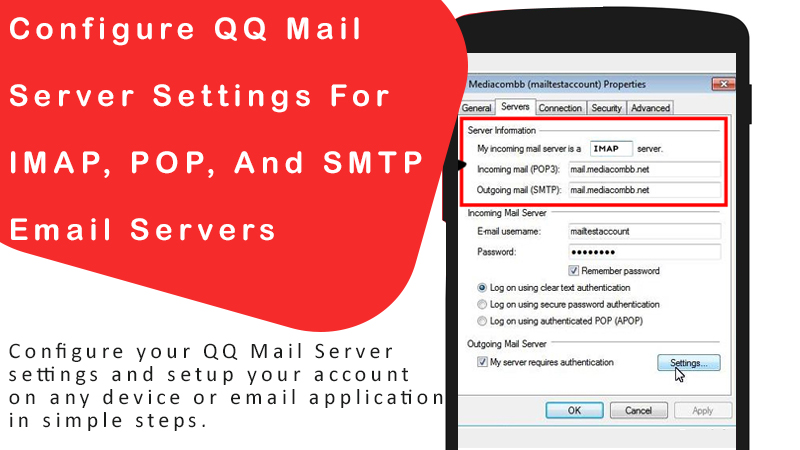
Got a new QQ Mail account but don’t know how to get started with it? Looks like you’ve got a solution to your problem. Today, in this article, we will help you set up your QQ Mail account in the easiest way possible. Whether you want to use an IMAP account or POP, just read this blog and find all QQ mail server settings for setting up your account properly.
Setting up an email account is as easy as ABC, however, the procedure becomes a bit difficult when you use the manual setup method. But that doesn’t mean you can’t do it on your own. What you need is some guidance and you can set up your QQ Mail account in a few minutes without depending on anyone to help you.
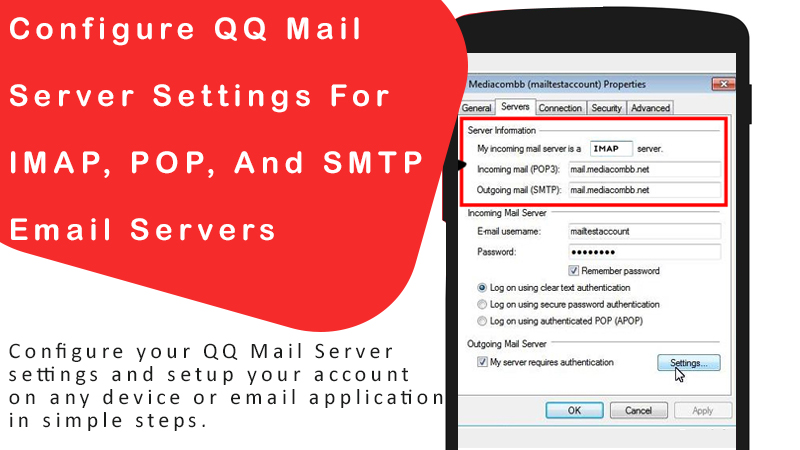
QQ Mail Server Settings For Email Account Setup
There are two methods of setting up an email account, one using the automatic setup and the second the manual setup. In automatic email setup, all you need is your email address and password to sign in to your account however in the manual setup you need to enter all the email configuration settings manually.
Now, you must be wondering when you can set up an account using the automatic setup method, Why would you go through all this hassle? Because, it’s not always that simple, and sometimes your email client fails to set up your QQ email settings on its own. Moreover, the automatic setup methods configure your account using the IMAP server so if anyone wants to use a POP account, they have to go through a little pain.
If you can sign in to your QQ account using the automatic account setup, then you are already done but if you can’t, don’t worry, we have the solution for you. Below in this blog, you’ll find all the configuration settings for your QQ Mail to set it up on your device or email client.
QQ Mail Incoming Server Settings For POP3 Account
The POP account has its own benefits. POP3 account allows you to access all your emails without email and store as many of them as you want without worrying about email storage running out. If you are someone interested in setting up your QQ Account as a POP3 account type, then here are all the QQ Mail POP3 configuration settings for you.
| Account type | Select POP |
| User name | Enter your complete QQ email address in this field |
| Password | Enter your QQ email account password properly |
| QQ Mail POP Hostname | pop.qq.com |
| Port | 995 |
| Encryption: TLS/SSL required | Select YES |
| Authentication required | YES (Username and Password) |
After entering all the settings correctly, you can move to the next step i.e. configuring Outgoing Email Server settings for QQ Mail. Once, you are done with all the configuration settings, you can easily sign in to your QQ Mail account from any email application. Let’s move on to the next steps now.
QQ Mail Incoming Email Server (IMAP) Settings
Using the QQ Mail IMAP settings mentioned below, you can access your QQ Mail account from anywhere, any email application, or any device. All you need is to select the manual setup method instead of the automatic setup and follow the on-screen prompts.
| Account type | Select IMAP |
| User name | Enter Your QQ email address properly |
| Password | Enter your QQ account email password in this field |
| IMAP Hostname | imap.qq.com |
| Port | 993 |
| Encryption: TLS/SSL required | Select YES |
| Authentication required | Select YES for both Username and Password |
Enter the above-mentioned settings in the incoming email server, if you are setting up your QQ Mail as an IMAP account. Note that even a little mistake in the configuration settings will end up in an unsuccessful email setup. So, you need to be careful and enter all the settings exactly as it is mentioned. In case, you still can’t access your account, then you can contact our QQ Mail Support experts for further assistance.
QQ Mail Outgoing Email Server (SMTP) Settings
Now that you have entered all the incoming email server settings, it’s time to get through this last step. Don’t worry! You just need to copy-paste the settings from here to there and you’ll be ready to go in a minute. Make sure you do not copy-paste the email address or password from here, that you will have to write on your own.
| QQ.COM Outgoing Email Server | SMTP |
| User name | Enter your complete QQ.COM email address in the given field. Make sure you do not make any errors in typing and enter the email address correctly. |
| Password | Enter your QQ Email Account Password as you did before |
| SMTP Hostname | smtp.qq.com |
| Port Number | 465 |
| Encryption: TLS/SSL required | Select YES |
| Authentication required | YES (Username and Password) |
Once you are done entering the above settings, click Sign in and wait until your email client verifies your account. If you see an account set up with a successful message, you are all set up and can access, send, or receive emails on your QQ Mail account. If you get an Account Setup Unsuccessful message then you must have made some mistake in the email configuration settings. So, you can try the manual setup once again or contact our QQ Mail Support experts.
Even if your account setup was successful, we suggest you try sending an email to someone and confirm with the receiver that he got the mail. Also, check if you are receiving new emails properly.
That’s all. You can use this IMAP, POP, or SMTP settings on any device or email application to set up your account.
You can contact us on our QQ Email Support Helpline if you are experiencing any issues with the above-mentioned procedure or if you need help with forgot email password or any other email error.