How to Configure Charter Email Settings For Android & Iphone
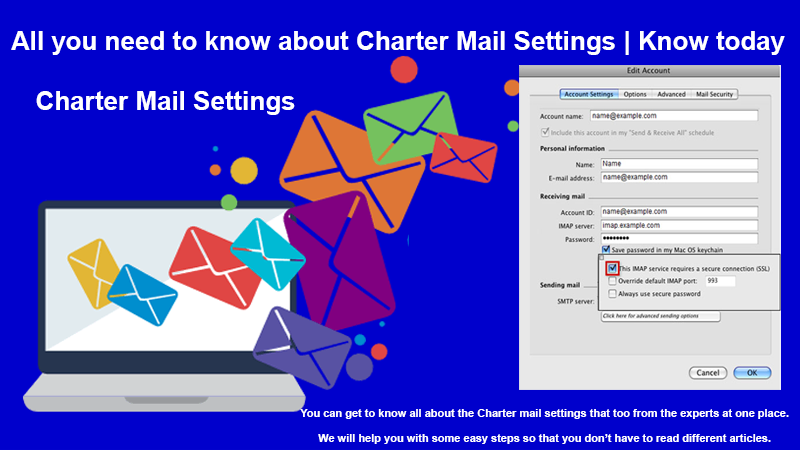
If you want to use Charter mail on a different client’s platform then it is quite obvious that you will be asked to configure the Charter email settings. Charter.com (Charter Communications) is known to give IMAP access to your Charter.com (Charter Communications) account so that you can link your email from desktop email clients and mobile devices.
IMAP is an Internet standard protocol that is used by email clients and it is short for Internet Message Access Protocol.
IMAP Server Settings for Charter Email
You can use these steps to configure the IMAP server settings as a part of the Charter email settings:
- Set your account type to IMAP
- Put your email ID as the username
- Put your email password in the password field
- Set the server hostname as imap.charter.net
- Server port- 143
- Authentication required? Yes
- SSL/TLS- Yes
Also Read: Charter Email Login Issue
Charter Email for SMTP Server Settings
SMTP can also be called Simple Mail Transfer Protocol. SMTP is used to send e-mails between different servers. The steps to set it for Charter email settings are:
- Put the account type as SMTP
- Username- Email ID
- Password- Email account password
- The server hostname should be set as smtp.charter.net
- Server port- 25
- Required authentication? Yes
- SSL/TLS- Yes
Set the Server Settings Manually for the Android
You can refer to these steps to manually setup the server settings:
- Click on the mail icon on your app screen and fill in your email address and password then click on ‘Manual Setup’
- On the screen where it asks ‘What type of account?’, click on IMAP
- Enter the below IMAP settings:
- IMAP Server as imap.cox.com
- Security type to None
- Port to 143
- ‘Secure’ : Port: 993 and Security Type: SSL/TLS and accept all certificates
- ‘Insecure’ : Port: 143 and Security Type: None and accept all certificates
- Click on next once you are done and proceed to fill in SMTP settings
- SMTP Server as smtp.charter.net
- Security type to None
- SMTP Secure = Port- 465 for and Security Type: SSL/TLS (Accept all certificates)
- After the SMTP is secure do it => Outgoing Secure = Port- 587 and Security Type: SSL/TLS (Accept all certificates)
- Outgoing (SMTP) = Port- 25 and Security Type: None (Accept all certificates)
- Outgoing (SMTP roaming server) Insecure = Port- 587 and Security Type- None (Accept all certificates)
- Click on done once you have finished
Also Read: Reset Charter Email Login Password
Setup the Server Settings Manually for iPhone
- Go to settings and then click on Mail
- Click on ‘Accounts’ and then choose ‘Add account’
- Select ‘Other’ and click on ‘Add mail account’
- Fill in your name, mail ID, and password, and then hit ‘next’
- Scroll down to the option that says ‘Incoming mail server’ and then fill in the details
- Do the same for the outgoing mail server as well and then choose ‘next’
- Make sure that User Name is the full email address and they are the same for both Incoming & Outgoing servers
- Incoming Mail Server Host Name- imap.charter.net
- Outgoing Mail Server Host Name- smtp.charter.net
- You might be asked to verify the details. Do that and then click on ‘trust’; then save it
- Choose the freshly created account and then click on the SMTP server
- Check the settings and click on done once finished
- The outgoing server settings are as follows:
- Outgoing Mail Server Host Name- smtp.charter.net
- CHARTER.NET email address as user name
- Email password- use the password
- Set SSL to On. You can also switch it off and use the correct Port number-
- SMTP Secure = Port: 465 for and Security Type: SSL/TLS (Accept all certificates)
- Then Outgoing/ SMTP roaming server Secure = Port: 587 and Security Type: SSL/TLS (Accept all certificates)
- And Then – Outgoing/SMTP = Port: 25 and Security Type: None (Accept all certificates)
- Outgoing (SMTP roaming server) Insecure = Port: 587 and Security Type: None (Accept all certificates)
- Authentication is Password
- Server Port- 25
We hope that we were able to help you with the Charter email settings. If there is anything else that you require help with then feel free to get in touch with email support and the experts will guide you in the best way possible.