Way to fix Outlook Email Login Issue
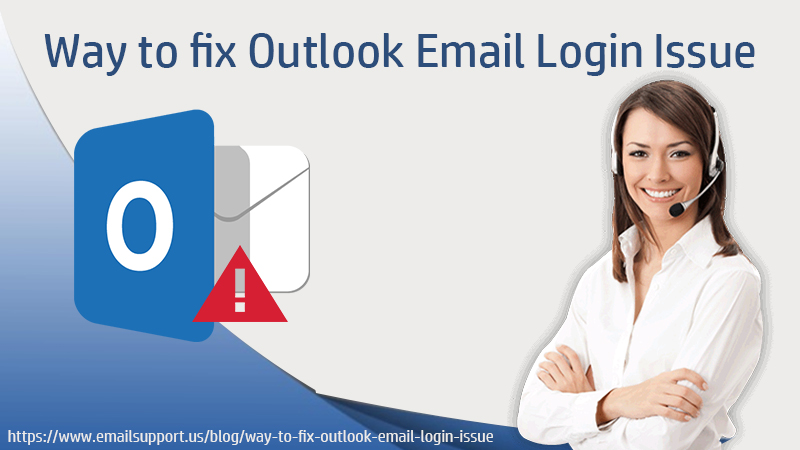
Outlook email login issue is the most common problem that usually Outlook users face. Sometimes when they forget the password of their Outlook Mail, they face issues accessing the account. Or at a time when Outlook settings changed and it denies working properly, then also you may face login issues.
Outlook sometimes can give you an “Outlook won’t open” error, because of which you cannot access your mail. There are so many other login issues that come while using Outlook. Therefore, in this blog, we have mentioned some common email login issues and also mentioned their solution.
So, keep on reading to get complete knowledge about Outlook login errors.
Different Outlook Email Login Issues and Their Solutions
Though, while working on Outlook its users may face issues in it, it doesn’t indicate that Outlook is not a successful Mailing service. It is a Microsoft Office product and has advanced features in it. Globally, professionals like to use it in their professional as well as personal work. You can manage your date and appointment with the Outlook calendar and can send and receive emails without any hassle. However, sometimes few login errors can make you unable to access this amazing email client. Hence, one by one we are going to tell you about some Outlook login issues and discuss them in detail. So, let’s get started:
What Do When Outlook won’t Open?
“Outlook won’t open error” is one of the login issues that are most common in Outlook. The error makes you unable to access your Outlook, it comes when the navigation pane acts as a hurdle while opening Outlook. Therefore, to resolve the error you have to reset the Navigation settings.
Therefore, to open Outlook:
- Press the Windows key + R key
- A run command box will get open
- Now type Outlook.exe/resentnavpane in the Open box
- Click OK
Behind this error there can be more reasons such as a Virus attack, network connection, Outlook is not updated or maybe the version is not supporting the newly updated Windows version.
So, for such reasons, you have to perform different steps:
- Run the anti-virus software to locate the virus. If there is any error found, it will attempt to correct it.
- Reconnect your computer with wifi.
- Check whether you are using an updated version or not. And if you don’t know then check if any new update is available or not.
- See if the new Windows is generating the issues.
If you face the Outlook Error 0x800ccc92 then you want to read this post.
How to Fix the Outgoing Mail Server Issue?
Are you facing issues with Outgoing mail? Well, this is another login issue that happens generally due to some changes in the Outlook settings. So, to solve the issue you have to perform a few steps. Follow the below troubleshooting steps:
- Open your Outlook mail and go to the Mail menu.
- Now select Preference, and
- Choose the ‘Accounts’ option in the preference window
- Choose the mail account that is creating the problem.
- Look under the ‘Account’ Information tab and,
- Click “Outgoing Mail Server” (SMPT)
- Choose “Edit SMPT Server List”
Now make the essential changes and save. After this, you will be able to get the outgoing emails in your Outlook.
Why is My Outlook Stuck on the Loading Profile?
Sometimes due to an error, your Outlook stuck in between the loading and you become unable to access your Outlook. Due to this issue, you won’t be able to even open your mail software and cannot get fresh emails or can’t reply to them.
Hence, to solve such an Outlook email login issue either you can take experts’ help or can follow our guide.
Try to open your Outlook in Safe Mode. When you do this, add-ins get disabled and prevent your Outlook from getting stuck in between. This enables the users to resolve the “Loading Profile” issue if there is any. This issue may cause due to faulty add-ins. Hence, disabling such add-ins in your browser can help you in opening Outlook without any errors.
With the below step, you can open your Outlook in a safe mode…
- Press the Windows key + R key on your board simultaneously.
- And in the Run command box, type- Outlook.exe/safe.
Through this, you will be able to access your Outlook, when you face Outlook won’t load issue.
Note: Outlook Diagnostic Tool, is the tool that can help you in finding out the issues. The tool also fixes the errors in Outlook for you. You just need to install it on your device.
Why My Outlook is not Connecting?
Is your Outlook not connecting? Are you facing network issues or is Outlook stopped unexpectedly while running? If this is happening in your Outlook, you can solve this by clearing the cookies and caches from your browser history.
If this cache becomes corrupted, it may cause synchronization problems with the Exchange server.
Hence, perform this solution to resolve this daunting error:
- Empty the cache in Outlook, so that Outlook can download all the items from your Microsoft Exchange account again.
- Make sure that your computer is connected well to the Exchanger server.
How My Outlook will Automatically Get the Mails?
When your Outlook is not syncing or stops to sync messages, you stop getting fresh emails. After refreshing your mail you get to know about them or sometimes maybe not. This happens when your Outlook stops receiving emails automatically and you have to make them appear manually. Hence, this issue can rise so many errors for you.
Therefore, follow our settings guide to resolve this error:
- Open your Outlook.
- Open File and then click on Options
- Click Advanced tab
- In the Find Send and Receive section, click Send/Receive
- Under the Group Name, choose the group and then click Copy.
- Now under the Send/Receive Name, type the new group name and then click OK.
Through this, you can again start getting the emails automatically. This is the easiest step to apply to resolve this behavior of your Outlook Mail.
Why I am not Receiving Emails in Outlook?
When you stop receiving emails in Outlook, you won’t get any new updates in your Inbox. Hence, this creates an issue in your Outlook. Hence to solve the error you have to make sure that your account settings are correct, compare the settings in the Mail app to the settings for your email account.
- Go to Settings
- Select Passwords and Accounts
- Now tap on your email account
- Tap your email address next to the Account to see the account details.
- It will show you incoming and outgoing mail server settings.
Hence, you can perform the task and change your settings to set up and start getting emails in your Outlook Mail.
Conclusion
Above we have mentioned some common issues in the Outlook mail and have also told you about the solutions. Therefore, you can use these solutions to solve the error, in your Outlook. However, if you are not able to resolve the Outlook email login issue on your own then you can take the help of experts. Outlook support experts are trained and know better about such common issues. They can solve the errors within a few minutes.