Email Stuck in Gmail Outbox? Follow These Proven Fixes
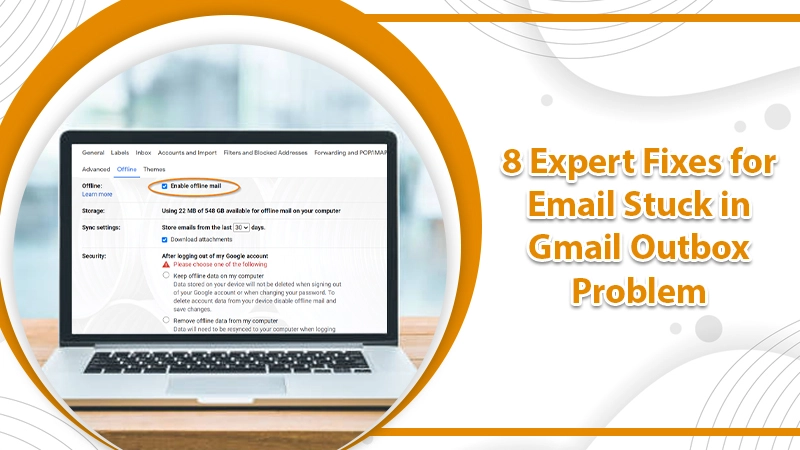
Emails have become an integral part of almost everyone’s life. Think about it. Don’t you send and receive a ton of emails almost daily using your Gmail account? So, if you compose a great message but find your email stuck in your Gmail outbox, it will certainly not feel good. Gmail is a very user-friendly email service.
But nothing in the world is entirely perfect. The service also encounters many glitches and bugs from time to time. It’s possible for you to find that your emails are not moving out of the inbox. So, in this article, you’ll find how you can tackle this problem independently.
Related Post:- How to free up space in Gmail
Reasons for Email Stuck in Gmail Outbox
No technical glitch can occur without a cause. So, it’s essential to find the culprits behind your emails stuck in your Gmail outbox. Here are some causes in detail.
- The Gmail application doesn’t have storage permissions – It is a common error behind this issue. Sometimes, when you update the Gmail app, it modifies the permissions of the app on your device.
- There is an excessive app cache – App cache can also make your email stuck in the outbox of Gmail. Cache stores data bout your application. But it can result in various issues. You must clear it to resolve this problem.
- The outbox folder is out of sync – If the outbox folder on the Gmail app isn’t in sync, you won’t be able to send emails. Although it’s rare, you cannot disregard the possibility.
- Offline mode – If you find your emails getting stuck in Gmail outbox on a web browser, it may be because of the offline mode. Gmail offers an offline mode. You simply need to turn it off and try sending your emails.
Related Post:- How to Stop Receiving Duplicate Emails in Gmail
Troubleshooting – Email Stuck in Gmail Outbox
You don’t have to keep dealing with this issue anymore. Start trying out the following techniques and resolve the issue of emails getting stuck in the Gmail outbox.
1. Deselect the Option Enable Offline Mode
It’s a simple way to fix this issue. Follow the easy steps below to deselect the enable offline mode.
- Open the Gmail web app, and tap ‘Settings.’
- Hit ‘See all settings.’
- Now, tap the ‘Offline‘ tab that you can see below.
- Deselect the ‘Enable offline mode‘ checkbox.
2. Examine Your Attachment’s File Size
Presently, Google permits only 25MB of file attachments when sending an email. So, if you are sending attachments that exceed this limit, you’ll find your emails getting stuck in outbox Gmail.
A simple fix for this is to upload the file on Google drive. By doing that, you’ll just need to add the file link to the email you are sending.
But if your file attachment is lower than 25MB, it’s better to check your internet connection. An active connection will lead to the smooth sending of emails.
3. Delete Gmail’s Cache
If the cache on a web browser like Google Chrome is already large, you’ll find yourself encountering various performance issues. The data will also slow down the browser. Because it will now need to load all cache that’s stored on the device.
Although a certain amount of browser cache is required to improve its performance, too much of it is not good. To clear the cache on Chrome, follow these steps.
- Launch Chrome, and tap the button with three circles on the upper-right corner.
- Then, tap ‘Settings.’
- Tap ‘Privacy and Security on the side menu.
- Inside this tab, tap ‘Cookies and Other Site Data.’
- Finally, tap ‘See all Cookies and Site Data.’
- Now, locate ‘Mail‘ and tap the ‘Trash Can‘ button. It will clear Gmail’s cache.
- Now, return to Gmail and try to send emails from the outbox.
4. Remove the Data from the Gmail App
Often, clearing the Gmail application’s data can also help you deal with the email stuck in the Gmail outbox issue successfully. To remove it, follow these points:
- Firstly, tap ‘Settings.’
- Now click ‘Apps & Notifications.’
- Choose your Gmail app and then select ‘Force Stop.’ Now click ‘Storage.’
- Choose the option ‘Clear Cache.’
- If the issue doesn’t resolve, choose ‘Clear Data.’
5. Inspect Your Internet Connection
It’s an easy yet overlooked measure. You must always check your internet whenever you find emails stuck in outbox Gmail. An unstable or poor connection won’t allow Gmail to link to the servers. Consequently, your emails will remain in the outbox. Check the internet connection by performing a speed test on your device through a website like Speedtest or Fast.
6. Choose the Allow Background Data Usage Option
Another effective method for this issue is to enable the option of background data usage on your phone. Here are the steps you should follow:
- Open ‘Settings‘ and hit ‘Apps.’
- Now choose ‘Gmail‘ on the list.
- Tap ‘Mobile Data.’
- Toggle the option ‘Allow background data usage‘ to ON if it isn’t.
- Now enable the option ‘Allow app while Data saver on.’
7. Update Your Gmail Application
If you use Gmail on your mobile device, it’s possible that you’re using an old version of it. This old version may no longer be supported. So, you are facing problems with sending emails. To resolve it, the best course of action will be to update it.
You can easily update the app from the Play Store or App store as per your operating system. Once there, you’ll find if there’s an update available for your app. If it’s pending, don’t be lazy. Install it.
8. Force Stop Your App
Force-stopping the application enables it to set up a fresh connection with the servers. It, in turn, fixes errors like this one. You can do it easily but following these steps.
- On your phone, navigate to ‘Settings.’
- Now, head over to ‘Apps.’
- Find and tap the Gmail application there.
- Lastly, touch ‘Force Stop.’
- Open the app. Send your message.
Final Thoughts
There’s nothing more irritating than finding your email stuck in your Gmail outbox. Fortunately, you can employ many easy fixes. Measures like deselecting the enable offline mode, checking the email size, and clearing cache are quite simple to understand. But if you still find emails in your outbox, connect with expert Gmail support services. The experienced technician will resolve the issue speedily.