Outlook Not Sending Emails? Try These Fixes
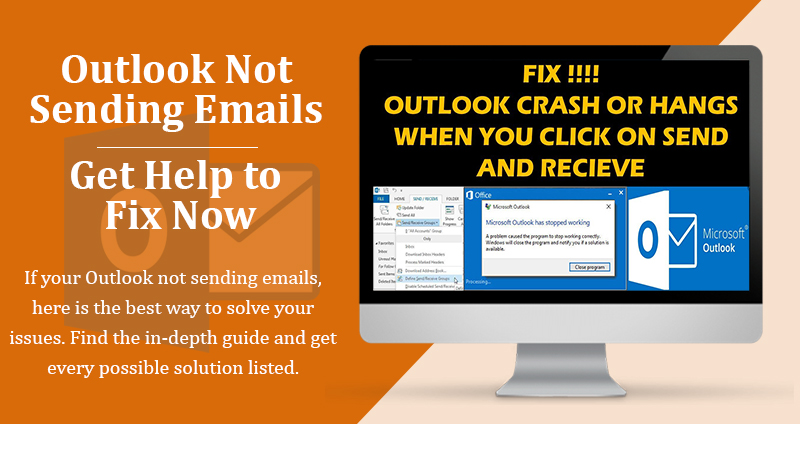
Outlook is a feature-rich email client that many people use. But sometimes they can find issues with its working. When emails get stuck in Outlook, it can feel quite frustrating. After writing, when you find Outlook not sending emails, it can bring to a halt the various work activities.
This problem can arise because of a faulty outgoing server or authentication issues. Additionally, you can find Outlook not sending your emails because they include very large attachments. In this article, you’ll find detailed instructions on ways to tackle this issue so you can send and receive emails efficiently
Fixes for Outlook Not Sending Emails Problem on Windows
You can start with advanced troubleshooting procedures. These include creating a new email profile and ensuring that you have enabled the TCP/IP protocol.
1. Make a New Email Profile
If there is corruption in your email profile, you will find that you are unable to send emails from Outlook in Windows 10. Fix this issue by creating a new email profile. Follow these steps below.
- Launch the Control Panel and open ‘User Accounts.’
- Now, open ‘Mail.’
- In its window, choose ‘Add…’
- In the option of ‘Profile Name,’ give your desired name and tap ‘OK.’
- Next, tap ‘Manually Configure Server Setting.’
- Now, choose ‘Internet E-mail’ and tap ‘Next.’
- Give the needed data in the Internet Email settings. Ensure that you have chosen POP3 for ‘Account Type.’
- Tap ‘Next’ followed by ‘Finish.’
- Navigate to the ‘Mail’ Windows. When you start MS Outlook, choose the profile you just made.
- Tap ‘OK.’
- Now, launch Outlook in safe mode. Check if you can send emails.
2. Enable TCP/IP Protocol
In case you’ve already made a new profile but find Outlook email not sending, you need to check if you’ve set TCP/IP as the default protocol. To do it, follow these steps.
- Launch ‘Search’ and input ‘ncpa.cpl.’ Hit Enter.
- Right-tap on the Internet Connection and choose ‘Properties.’
- Ensure that the ‘Internet Protocol Version 6 (TCP/IPv6)’ is checked in the ‘Networking’ tab.
- If you find that it’s not checked, check it.
- Tap ‘OK’ and exit the window.
3. Resolve the Authentication Problem
You must also check for authentication problems on finding Outlook won’t send emails. Here are the steps to follow.
- Navigate to the ‘Tools’ menu. Then choose ‘Email Accounts.’
- Hit ‘View’ followed by ‘Next.’
- Choose to highlight an account.
- Now hit ‘Change’ followed by ‘More Settings.’
- Navigate to ‘Outgoing Server.’
- Place a checkmark beside ‘My Outgoing Server (SMTP) Requires Authentication.’ Then tap ‘OK.’
- Click ‘Next’ followed by ‘Finish.’
4. Repair Outlook
When the Outlook application gets damaged, you will find yourself unable to send emails. In this case, you must repair it with the built-in MS Office repair utility. Here are the steps you can follow to repair Outlook in Windows 10.
- Close all Office applications.
- On the search box, type ‘Apps & Features.’
- Next, choose ‘Apps & Features.’
- Locate and tap ‘Microsoft Office in the list of apps installed.
- Choose ‘Modify’ followed by ‘Yes.’
- When you find a user account control window asking you, ‘Do you want to allow this app to make changes to your device.’
- Choose ‘Online Repair’ followed by ‘Repair.’
- Lastly, restart Outlook when the repair procedure finishes.
5. Change the Email Provider
Although MS Outlook is a highly efficient email service provider, sometimes, the user can encounter issues. If you are repeatedly finding yourself unable to send emails, you can think of changing the email provider. Switch to another one to easily send and receive emails.
Also Check, How to Fix:- Outlook Send/Receive Error
Troubleshoot Outlook Not Sending Emails Problem on Mac
If you’re using the Mac version of MS Outlook, you will benefit from the various fixes mentioned below. So, when you find Outlook will not send emails on Mac, use any of these fixes.
1. Check the Recipient’s Email Carefully
Often, users make typing mistakes while writing the email ID of the recipient. For instance, your email will inevitably not be sent to the recipient if you put a comma rather than a period. So, it is best to always double-check the email of the recipient before you hit the ‘Send’ button.
2. Clear the Send Folder
You can also empty your Send folder to remove ‘stuck’ messages. Follow the steps below to do it.
- Launch the ‘Send’ folder.
- Delete every single message in the folder.
- Exit Outlook and start it again.
- Now, try to send an email to check if your problem has been fixed.
3. Rebuild Microsoft Outlook Database
You can also use the Microsoft utility for rebuilding a database that’s corrupt. It can also fix the problem you are facing. But note that if you have a Microsoft Exchange account and you rebuild the database, it will clear all data not synced with the server. So, backup any Outlook data that is stored only on your system before rebuilding the database.
- Exit every MS Office application.
- Hold down the option key. At the same time, tap the Outlook icon to launch Microsoft Database Utility.
- Tap the identity of the needed database.
- Now, click ‘Rebuild.’
- When this process completes, start Outlook again.
4. Examine Your Connection
Firstly, check that you are well-connected to the internet. After confirming the connection, check that you are working online in MS Outlook. To ensure it, navigate to the Outlook menu. After that, see if the Outlook Work offline option is selected. If it is, tap it to remove the checkmark. Now you can work online.
Final Words
All the methods listed above will prove to be handy when you find Outlook not sending emails. They all are easy to understand and follow. So, you can carry out the troubleshooting independently.
However, there’s just no need to worry or panic if you’re unable to send emails even after using these methods. You can get in touch with expert Outlook customer service professionals. They will speedily resolve any problem related to the Outlook email client for you.