Top 6 Solutions for ‘Outlook Emails Stuck in Outbox’ Issue
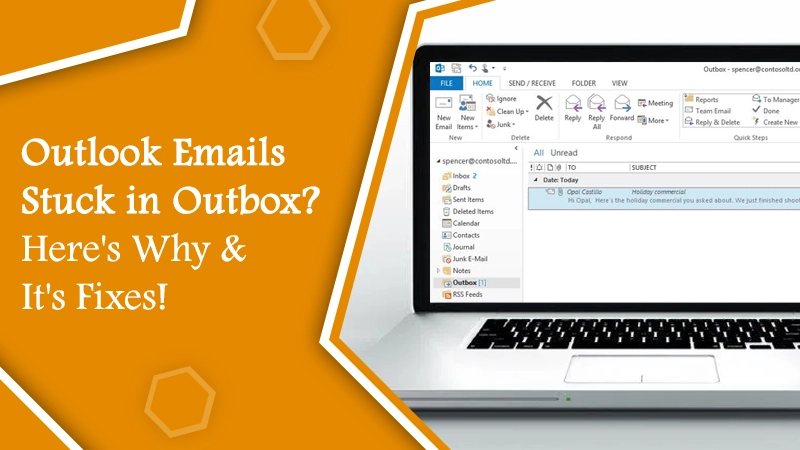
Many Outlook users observe that their emails are not getting shown in the Sent items, even after they send them. In other words, their emails do not get delivered to the relevant email address. What’s more frustrating is that no matter how many times the user tries to send the emails, they still remain stuck. If you find your Outlook emails stuck in Outbox, there’s no need to worry much. You can implement numerous troubleshooting measures to enable your messages to travel smoothly again.
In this article, you’ll first find the major reasons for the messages getting stuck in Outbox. Further, you’ll learn about the different ways of resolving the problem.
Also Check:- How to Refresh Outlook
Why are Your Outlook Emails Stuck in Outbox?
There are many probable causes for emails stuck in outbox Outlook. The most common ones are mentioned below.
- The mail server has not authenticated the Outlook account.
- Outlook is being used with another application.
- Outlook or the mail server is offline.
- Emails are getting stuck due to big attachments that halt the sending.
- Outlook emails are getting scanned by an antivirus application.
- An installed add-on is getting the email to be marked as Viewed in Outlook.
- Incorrect send/receive settings are halting the sending of emails.
Resolutions for ‘Outlook Emails Stuck in Outbox’ Issue
Now you know why are Outlook emails stuck in Outbox. It’s time to troubleshoot it with the effective fixes given below.
1. Try to Resend the Message
It is one of the simplest things you can try whenever you face this problem. Resend the message a second time so that it reaches the recipient. Navigate to the ‘Send/Receive‘ tab and tap ‘Send All.’ You’ll notice a dialogue box displaying the results of this process. It is highly likely that your email can exit the Outbox. But if this resolution doesn’t work, there are many more to try.
2. Modify the Connection Status of Outlook
Before implementing this measure, inspect the mail server status. In case it is offline, your emails will be stuck in the outbox folder. They will only exit it when the server state modifies from offline to online. You can check and modify the mail server state by following these points.
- Look at the right-hand part of Outlook. You will notice ‘Connected to Microsoft Exchange.’ If you notice ‘Connected,’ then the issue is not related to the state of the server.
- But if you notice a ‘Working Offline‘ state, navigate to the ‘Send/Receive‘ tab. Then tap ‘Work Offline.’ It will disable it.
- Now send the email once more.
- If the status shows ‘Disconnected,’ inspect the internet connection and set it properly.
3. Modify Your Password
One of the causes that might lead you to notice emails stuck in Outbox of Outlook is because your email account’s password does not match that of your Outlook account.
So, in case you changed your email account’s password, you’ll need to modify the password of the Outlook account also. You can change the Outlook password for your Outlook data file or your internet email account.
To change the password of your internet email account, follow these steps:
- Open Outlook and choose ‘File.’
- Then, tap ‘Account Settings.’
- Highlight the account for which you want to modify the password and tap ‘Change.’
- Now, input the new password.
- Tap ‘Next‘ followed by ‘Finish.’
To change your Outlook data file’s password, go through these steps:
- Launch Outlook and right-tap on your email account.
- Choose ‘Data File Properties.’
- Tap’ Advanced‘ followed by ‘Change Password.’
- Input your previous password.
- Now, input your new password, and also confirm it.
- Tap ‘OK‘ and close all windows.
4. See the Size of Your Attachments
If you have attached a big file to your message, you’ll likely see it in your Outbox because it’s taking a huge amount of time to get sent. It can also obstruct the sending of other subsequent emails.
To resolve this problem, compress the size of your attachment. You can also break the file into several smaller ones and then send it.
5. Use Outlook in Safe Mode
When Outlook emails get stuck in the Outbox, you can try starting the program in Safe Mode. It is an effective method that many users who face this problem use to get rid of it.
When you start MS Outlook in this mode, you’ll hinder the email from getting locked by an add-in. Often, virus scanners integrate with the Outlook program and cause various problems. So, starting Outlook in Safe Mode will prevent add-ins from conflicting with it.
To begin the program in this mode, hold the ‘Control‘ button on the keyboard while tapping the Outlook shortcut. Also, hold the ‘Control‘ button down till you notice the dialogue below. Then select ‘Yes.’ Now you won’t find your emails getting stuck in Outbox.
6. Use a Different Email Client
Many people find that even after trying all the different measures, they cannot get their emails to exit the Outlook outbox. When you find that none of the methods are working, you can try an alternative email client.
There are various good alternatives that you can try out, like Mail bird and Mozilla. Their setup is very similar to Outlook. So, there’s no need for you to spend a lot of time learning about using them. For instance, Mail bird is a great email client with a user-friendly interface. You can log all your email accounts and access your inbox from a single window.
Final Words
When you find Outlook emails stuck in Outbox, it can indeed feel frustrating. But now that you have read the article, you won’t find any difficulty resolving the problem. All of these methods are quite basic and yet highly useful for fixing the issue.
You can also get in touch with expert Outlook customer support services if the problem keeps persisting. The technical experts will diagnose the root cause of the problem and fix it efficiently.