How to troubleshoot Outlook Send/Receive Error?

Microsoft Outlook is one of the most popular email service providers. The service comes with wonderful features like a task manager, webmail, note-taking, contact manager, and calendar. If you are using the MS Outlook email services, you will not only be able to send or receive emails but manage the email account efficiently. Although Outlook email services are reliable, technical troubles like Outlook Send/Receive Errors may occur and hamper the user experience.

If you are also using the Outlook email services in finding trouble sending or receiving emails, this can be because of sending or receiving an error in MS Outlook. Fortunately, with some simple steps, the problem can be easily resolved.
In this post, we are sharing some simple guidelines that can help you to troubleshoot the send and receive error in MS Outlook.
Related Post:- Outlook Not Receiving Emails | How To Fix?
Why does Outlook Send/Receive Error occur?
There can be a plethora of reasons why users may encounter Outlook send and receive errors on their devices. The most common reasons are:
- Poor internet connectivity.
- A firewall or antivirus is installed on the device.
- Large attachments.
- Incorrect Outlook email settings.
- Microsoft Outlook data file error.
Troubleshoot Outlook Send/Receive Error: Steps To Follow
Thinking back on the preceding Outlook errors. We encountered an send/receive error in Outlook. Additionally, we described 8 methods that will fix the problem.
1. Disable the Antivirus or Firewall Program
The firewall or antivirus program installed on the device can be the reason for Outlook Send/Receive Error. Thus, it is recommended to disable the program to continue using Outlook mail services. Here are the step-by-step instructions to follow to disable Windows Firewall and Antivirus Program.
- Open the “Windows control panel“.
- Choose the “network connections” option.
- Right-click on it and choose the “Properties” option.
- Go to the “Security” tab. From here, turn off the firewall or antivirus.
Once your Outlook inbox is updated and the problem is resolved, you can enable the firewall and antivirus program on your device.
Related Post:- Fix Outlook Inbox Not Updating from Exchange?
2. Check the Internet Speed and Connection
If you are using the Outlook mail services and getting Send/Receive Error Outlook while trying to send an email, you must check the internet connection. It is common to encounter this error due to poor internet connectivity. Thus, it is recommended to assure your internet connection is working fine.
Here is the step-by-step instructions you can follow to check whether your device is connected to the internet or not:
- Open any preferred web browser on your system.
- Click on the address bar and type www.microsoft.com.
- Hit the enter button.
- If you are able to access the website, it means your connection is working fine. Else, you need to reset the router or restart it.
3. Correct the MS Outlook Email Settings
If none of the above steps help you to fix the problem. You must verify your account settings of MS Outlook. Improperly configured email settings can be why you are getting Outlook Send Receive Error. Here are the guidelines given follow to correct the email settings.
- Go to “Outlook“.
- Choose “File“.
- Go to “Account settings“. From here, click the “Change” option.
- Go to the “More settings“
- Choose “Outgoing server“.
- After this, tap on the checkbox present next to “my outgoing server requires authentication“.
- Put a tick mark on the checkbox present next to “log in to the incoming server before sending mail“. Restart MS Outlook and you would be able to send or receive emails without any trouble.

4. Check for Suspicious Emails
You made Send/Receive Error Outlook because of suspicious emails present in your Outlook inbox. It is highly recommended to clear the suspicious or spam emails from your Outlook account to fix the problem. In case it does not help you out, proceed with the next troubleshooting step.
5. Repair PST File to Run Inbox
In Microsoft Outlook, a private file or folder consists of emails, memos, messages, contact information, updates, and personal data. This file is known as the PST file. When the PST file on MS Outlook is corrupted, the user encounters Outlook Send Receive Error. Thus, you need to repair the PST file to fix the issue.
Here are the steps to follow:
- Login to your Microsoft Outlook account.
- Open the System. Click “settings“.
- Choose the “update and security” tab.
- Choose the “troubleshoot” option. The troubleshooting process will run to repair the PST file.
- After this, open the PST file and check for the following options:
- Move PST file.
- Repair PST file.
- Backup PST file.
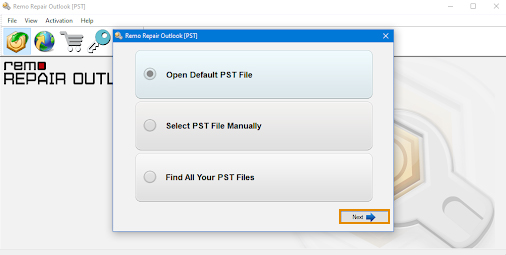
You can choose any of these options as per your preference, and transfer the data from your Outlook account to another email. Restart the system, and the problem will be resolved.
6. Run MS Outlook in Safe Mode
Running Microsoft Outlook in safe mode can also help to fix send/receive errors in Outlook.
- To launch Microsoft Outlook in safe mode, type “outlook.exe/safe” in the search bar.
- Hit the enter button.
Once you have launched Microsoft Outlook in safe mode, try sending emails. Hopefully, after this, your problem will be resolved.
7. Check Outlook and Change Server Timeout
By default, the server time-out duration is 1 minute. The default server time-out is not sufficient to send large-sized documents due to which the emails are stuck in the outbox. You can clear the outbox and increase the server time duration to fix the error.
Here is how to do it:
- Go to Outlook>>File.
- Click “account setting”>>” change”>>” more settings”>>” advanced“.
- Here, increase the server time out as per your preference.

- Now you can send and receive emails without any trouble.
8. Run MAPI Repair Tool
The Mapi32.dll file could be damaged or corrupt, resulting in errors that are displayed when you exchange messages in Outlook: Out of memory or system resources. Close some windows or programs and try again.
To solve this problem, you’ll need to run the MAPI Repair Tool (Fixmapi.exe). The file can be located in the folder below.
- C:\Winnt\System32
- C:\Windows\System32
Conclusion
In the end, we discuss a few reasons and appropriate instructions mentioned above. However, you can quickly fix Outlook Send & Receive Error on your laptop. The steps are simple, but if you cannot fix the issue. It is recommended that you contact Outlook Support experts. The Microsoft Outlook support experts are very experienced and can immediately suggest the optimum solution to fix the send receive error Outlook issue.