How to Fix Outlook Sync Issues? Try These 4 Verified Methods
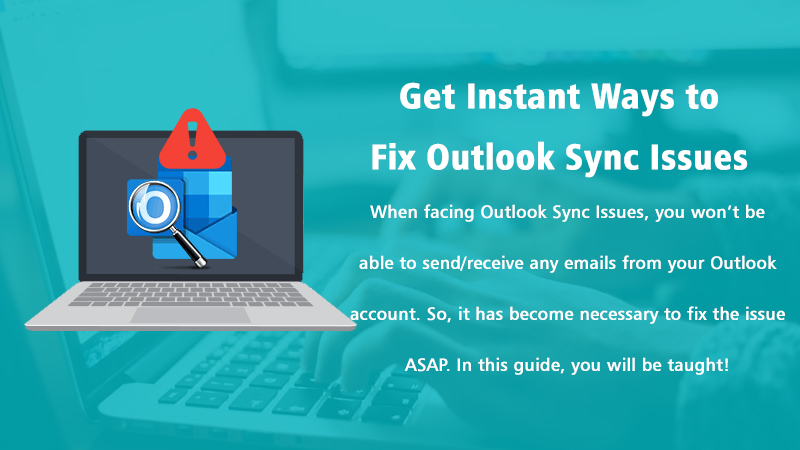
Overview: If you encounter a Synchronizing issue in Outlook and need to learn how to fix Outlook Sync Issues, read the blog. Here, you will learn in detail.
Outlook synchronization is an in-built process in Microsoft Outlook that usually occurs when updating the OST and PST files. When making changes on the OST file, Synchronization with the server is essential to execute as doing this will allow you to access your data and will also let you save the data securely. When Outlook sends and receives emails or another folder is updated at a particular time, it also updates the Exchange server about these changes.
For example, when you edit, delete, send, and receive an email in MS Outlook, the changes are updated on the MS Exchange Server. Moreover, it needs a strong internet connection. Otherwise, there is a high chance of facing Outlook Sync Issues.
Depending on the email account settings, the amount of Outlook data, and many other reasons could result in Outlook Sync Issues. However, the synchronization may stop being processed due to the oversized OST file. In such cases, Outlook won’t let you send/post and receive emails or allow you to transfer your data. This is why it is now necessary to eliminate that issue to avoid further damage immediately.
Related Post: How to Repair Outlook PST files
Ways to Check Whether Outlook is Syncing or Not?
Before attempting to fix Outlook Sync Issues, you need to check whether Outlook is syncing or not. Here is what you have to perform for the same:
- Open Outlook first on your Windows PC and then place right-click on any of the folders available in your Inbox, Sent Items, Drafts, etc.
- Select the “Properties” option in the next step and then place a single tap on the “Synchronization” tab and look for Statistics for this folder.
- Now, check the status of the Last Synchronized data.
Once you are confirmed that Outlook not syncing properly, you can start moving to the solving methods. Let’s begin!
Related Post:- Why Outlook app not syncing
Quick Solving Methods to Fix Outlook Sync Issues
Check out the number of possible fixing methods noted underneath in a way to quickly resolve Outlook Sync Issues. You don’t need to apply the entire provided troubleshooting guidelines as once you get your solution stop moving to the next. Let’s go through the following effective solving methods:
Method 1: Check Outlook OST File synchronization or not
- Launch the Microsoft Outlook application.
- Click on the folder currently present in your inbox, in Sent Items, or in your drafts.
- Choose Properties and pick the Synchronization option to search for the status of the selected folder.
- Examine the statistics of the Last Synchronized data now.
If the statistics aren’t recent, try troubleshooting the latest error code by synchronizing views with Outlook OST file is inaccessible.
Method 2: Change Profile Settings to Sync Outlook
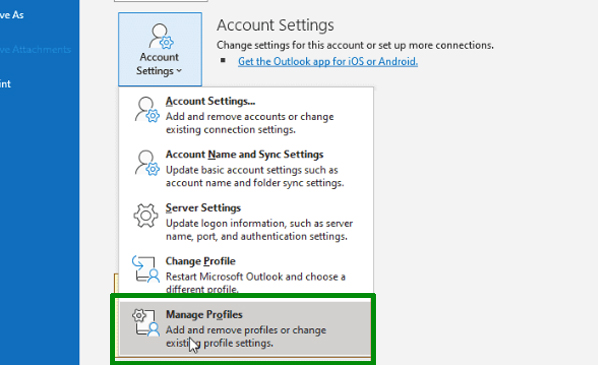
If the sufficient amount of items stored in the Server folder carries a section along with that of the Offline folder, then your Outlook will be properly synced. If there are differences in the number of items in both sections, then it is required to verify the profile settings. To verify the profile settings, go through the following directives one by one:
- First launch Outlook.
- Now, go to the “File” tab and choose the “Account Settings” option.
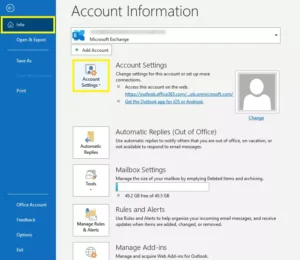
- In the “Account Settings” section, simply click “Data Files”.
- Now check the Mailbox account name for it is set to “default” or not. If it’s not, then make it the default first. Afterward, give a single click on the Email tab -> Mailbox – account name, and click the “Change” button.

- Now, make sure the checkbox just next to the option “Use Cached Exchange Mode” is ticked. And once you are confirmed that the option is selected, press the Next button.
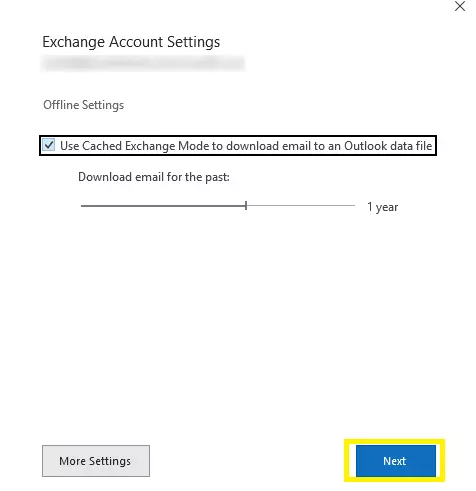
- Now, to save all the changes, click “Close” and exit from the Account Settings window.

- Close and reopen Outlook to run without any disruption.
If the Outlook Sync Issue is yet persisting, continue following the next fixing method.
Method 3: Re-Synchronize Outlook Folders
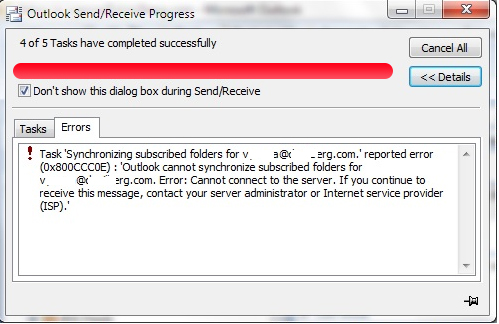
Re-synchronizing your Outlook folders can be an instant fixing way of any common problems related to Outlook. So, do the same by following the beneath noted steps:
- Open Outlook
- Click on the “Tools” tab and select “Options”.
- In the Options dialog box, tap “Mail Setup”.
- Check the “Send immediately when connected” box in the Send / Receive section.
- Click Send/Receive tab and select Perform an automatic Send/Receive when existing.
- Click the Close button to exit the window and then press the “OK” button.
This method will probably get rid of the Outlook Email Sync Issue. If it is yet not, go to the next solution.
Method 4: Empty the “Sync Issues/Local Failures” Folder

If you won’t be able to synchronize any of the Outlook folders, then try to empty the Sync Issues\Local Failures folder first in your Outlook. You might not be able to see this folder unless you set it as visible mode. To make this folder visible, follow the given steps accordingly:
- Click on the “Folder List” icon that is actually placed at the bottom left-hand corner of your Outlook homepage.
- Now, go to the “All Outlook Items” section and look for the Sync Issues folder.
- Click the “+” button and extract it to view the three sub-folders namely Conflicts, Local Failures, and Server Failures.
- Empty the Sync Issues folder by selecting all the messages and removing them apparently.
- Now, once complete exit Outlook.
Conclusion
Really, not satisfied with the given information? Don’t feel bad! There are experienced and well-educated technical engineers for your better support. Make immediate contact with him by placing a call at Outlook Support Number. The tech-geek will surely lend you a satisfying hand to resolve Outlook Sync Issues. With their guidance, you can fix this issue in just the blink of an eye.