How to configure outlook custom spam filter
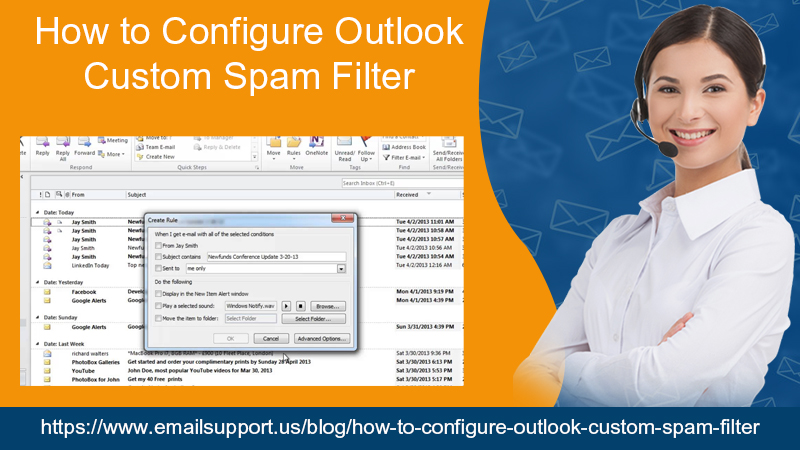
Spams and Junk Mails are very annoying in nature. The regular mails from insurance companies, car dealers, real estate agents for conveying their new offer on the products and services they deal generally get piled up in our mail storage box. Even though you don’t response rate to those emails is very close to hardly 1%, the spam, and junk mail keep on tipping in our mailboxes. Similar is the state of Outlook mailboxes. The junk and spam mails are kept on coming in millions and billions of copies in our Outlook Mail Box. They are like unnecessary guests in your house. The inventors of the email system have forgotten to develop any mechanism that by using, we can stop receiving such spam and junk mails. For this, we need to configure the outlook custom spam filter. It is a true fact but you have to believe that there is no mechanism available in the world which can entirely stop the receiving of junk and spam emails in our mailboxes.
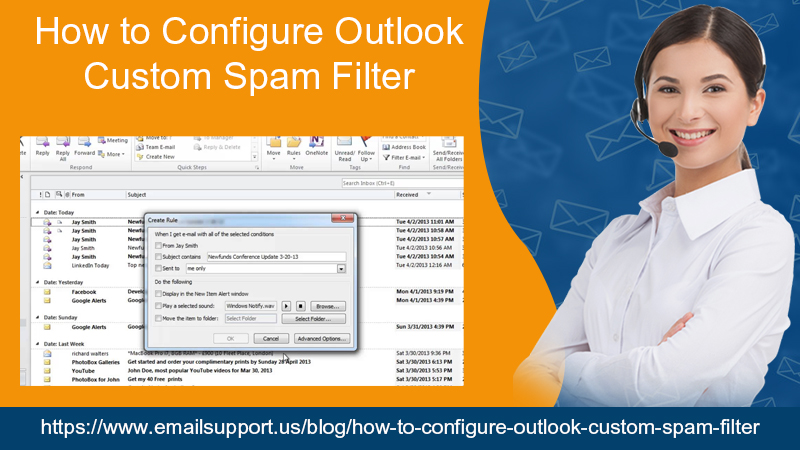
The Outlook Mail is generally used as a mail delivery communication system in the professional world. These Outlook Email accounts are suffering from the same problem even though the corporate firm has installed an Anti-Junk mail safeguard in our mail setup box.
Now the question that comes in the mind is that How to configure outlook custom spam filters? Apart from being a question, it is also a problem that we have explained in the above paragraphs. This article is written with the basic objective of providing the users of Outlook Mail the various ways to configure outlook custom spam filter over our outlook mail accounts.
But, first, we need to understand How Outlook Custom Spam Filter works?
- Installing a Spam or Junk Filter in the Outlook Mailbox allows the user to move the spam emails automatically in the Spam folders but this will not mean that spam mails will stop coming. They will keep on coming but in the designated folder only.
- The Outlook supports the following email account types to complete that process –
- POP3
- IMAP
- HTTP
- Outlook Connector for Outlook.com
- Outlook Data file (.pst)
- Cached Exchange Mode (.ost)
- Spam Filter after getting installed in the Outlook Mail remains ON, even with the Low-Frequency levels as well which allow the catch of obvious spam emails.
- The Spam Filter settings are being applied to the Individual Outlook Mail only after version 2010 of Outlook is launched.
- There is no filter available which is competent enough to stop the complete protection from all the spam emails received even when the user has set the frequency level at the higher end. The Outlook Spam Filter does not catch any particular mail type or a sender type. The Outlook Spam Filter generally uses advanced analysis of understanding the message content and structure type and other factors that are the reasons behind the receiving of any spam mail.
Methods to Configure Outlook Custom Spam Filters
Method 1 – Choose the Right Spam Protection Level in Outlook Mail according to your needs
The user must have to prioritize and then select the right protection level from the Spam mails according to his needs. The right protection security level ranges from LOW to HIGH. Steps to select the desired frequency as follows –
- Go to the Home Tab in Outlook Mailbox
- Click on the JUNK Option Dropdown
- Then, Click on the JUNK EMAIL OPTIONS Tab
- Options tab will appear and there you need to select the Right Spam Protection Level according to your needs. It will provide you 4 options to choose from
No Automatic Filtering – By selecting this option, the automatic filter will be TURNED OFF.
Low Level – This option will be selected in case you are happy to receive a few unsolicited spam mails.
High Level – This is the best option to cover you to the maximum level from Spam-Mails but, it can also misidentify some other important mails as junk mails.
Safe Lists Only – This option is selected in the situation where you have put some sender list in the Safe Senders and Safe Recipients list.
- In the last step, you can also select the option – Permanently Delete Suspected Junk Emails instead of moving them to Junk Email Folder.
- Click OK
Your outlook custom spam filters are placed and are ready to save you from Spam Mails.
Method 2 – Use the Block Sender Frequently.
Steps to do so are as follows –
- Select the SPAM Mail you wants to block
- Click on the Home Tab in Outlook Mailbox
- Then, Click on the JUNK Option Dropdown
- Now, Click on the BLOCK SENDER option available in the dropdown that appeared.
OR
- Right, Click on the SPAM Mail you want to block.
- Reach to the JUNK Option in the dropdown appeared and then click on it.
- Click on the BLOCK SENDER option available
Your outlook custom spam filter is placed and is ready to save you from Spam Mails.
Method 3 – Block Unwanted Spam-Mails from any specific country or in a particular foreign language.
Steps to do so are –
- Go to the Home Tab in Outlook Mailbox
- Click on the JUNK Option Dropdown
- Then, Click on the JUNK EMAIL OPTIONS Tab.
- Now, Click on the INTERNATIONAL Option out of the 5 Options that appeared on your Outlook Mailbox screen.
- After that, Click on the BLOCKED TOP LEVEL DOMAIN LIST Option and then a popup window will open where the list of all the countries will be mentioned.
- Select the countries from where you want to stop receiving Spam Mails.
- Then, Click OK.
- Now, Click on the BLOCKED ENCODINGS LIST Option, and then a popup window will open where the list of all the countries will be mentioned.
- Select Foreign Languages from where you want to stop receiving Spam Mails.
- Click OK.
- Click APPLY
- Finally, Click OK
Note – Keep Updating the SPAM and JUNK Mail settings on a time-to-time basis in your outlook mailbox Account. Keep the TICK MARK over the option named – Keep Giving Me Regular Updates From Time To Time.
Do follow the above-mentioned steps to configure outlook custom spam filters in your Outlook Mailbox account. Apply any of them according to your needs and the configuration will be done. But if you are unable to configure this issue, then contact Microsoft outlook experts to resolve the problem.