What to Do When You’re Not Getting Emails on iPhone?
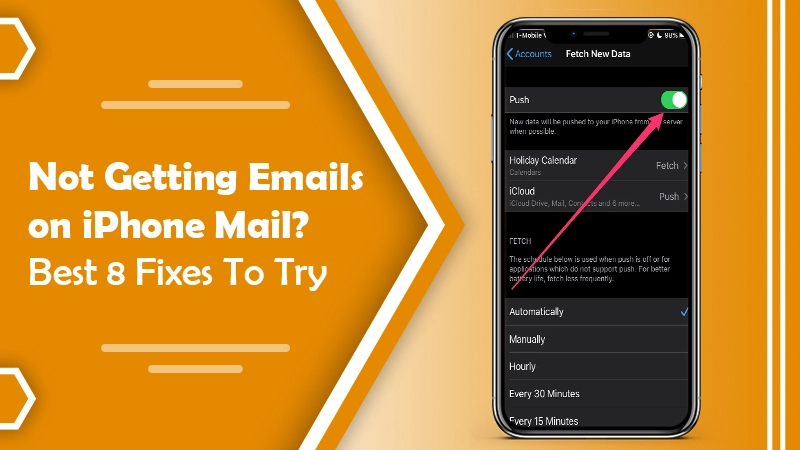
Emails are an integral part of the life of every mobile user. iPhone users use emails for professional and personal communication. So if they stop receiving emails on their device, it can feel like a big problem. Many people communicate solely through email conversations. In such a case, not getting emails on your iPhone can bring your workflow to a standstill.
But there’s no need to worry now that you are reading this article. Here you’ll find about the different resolutions to implement whenever you stop receiving emails on your iPhone.
Also Check, Why: iCloud Email Not Working
Fixes to Employ When Not Getting Emails on iPhone
Before you try fixing this issue, restart your device. Then use another email client with the same account to find if there might be a server-side issue. If you find that you still can’t get email on your iPhone, follow the fixes in the subsequent sections.
1. Check Mail Fetch
It’s an option you must check whenever you face problems with receiving emails. Once you go to the ‘Mail Fetch‘ option, enable the ‘Push’ option. Then configure the ‘Fetch New Data‘ to ‘Automatically.’ Apart from that, you should also inspect the mail status on the site of Apple Status Check. For it, click this link.
2. Check the Mail App Configuration
You should also check whether your mail app is configured properly if you use iCloud email. Follow these steps to check it.
- Launch ‘Settings‘ and click ‘Mail.’
- Choose ‘Mail‘ below ‘Default Mail App.’
- Next, choose ‘Accounts.’
- Now, select the account that’s causing you the problem.
- Compare the ‘settings‘ with the ‘Mail Service Lookup‘ tool results.
- You can see the results here. All you have to do is type in your email address to check if the configuration is proper.
3. Inspect Your Notification Settings
There can also be the possibility that you are receiving the emails but aren’t being notified of them. To check whether you are getting the email notifications, you need to inspect the notification settings. Follow these points to check it.
- Navigate to ‘Settings‘ and choose ‘Notifications.’
- Press ‘Mail.’
- Choose the email account.
- Turn on or off the notification settings, and adjust sounds, alerts, and badges.
4. Check the Network
If you are not receiving emails on your iPhone, it’s highly likely that you have an unstable network connection. A strong connection is needed for emails to come and get fetched from your server. Irrespective of whether you are using Wi-Fi or mobile data, you should be able to link to it without any issues. So, test the network and troubleshoot it if there’s a connectivity problem.
You can also disable VPN if it’s running as it conflicts with email. Additionally, enable Cellular Data by navigating to ‘Settings‘ on your iPhone. Now the mail application will use cellular data to fetch your email.
5. Remove Your Email Account and Add It
If you’ve implemented the resolutions till now and are still not getting emails on the iPhone, you must remove your account and re-add it. It will commence syncing, and you’ll get the emails.
- Launch ‘Settings‘ and touch ‘Mail.’ Now select ‘Accounts‘ and click the one you want to remove.
- Touch ‘Delete Account‘
- For adding the account go to ‘Mail‘ followed by ‘Accounts.‘ Now, you will start receiving emails.
6. Reset Settings
It is one of the fixes you must try when most of the resolutions have failed to give you the desired result. If there are no external problems, it may be that there’s some kind of technical glitch. You should first update your device’s settings. Follow the steps below to reset settings on your Apple device.
- Launch ‘Settings‘ and click ‘General.’
- Go down and click ‘Reset.’
- Click ‘Reset All Settings. Type in your password or PIN when you get a prompt for it.
- Confirm your choice so that all the system settings can be reset.
- Alternatively, you can also use a third-party mail client. You can think of using Gmail on iOS. Although it may not be as feature-rich, it gets the necessary task done. If you want, you can also browse through other mail clients on the App Store.
Also Read: Gmail Not Receiving Emails on iPhone
7. Check the Server Status of iCloud Mail
Although the iCloud mail server rarely gets down, you cannot ignore the probability. So, if you are not receiving emails on your iPhone, go to the ‘System Status‘ page of Apple. If there’s a green dot near iCloud Mail, it means everything is fine, and the issue is from your side.
But if there’s a red or orange dot, wait till Apple resolves the issue on its end. If you have a Gmail or Outlook account, go to downdetector.com. There can be a service blackout due to which this issue can arise.
8. Re-enable Access to Google Account
Sometimes Gmail doesn’t work on iPhones. In such a case, go to this link through the iPhone browser. Then you can sign in to your account. Tap ‘Continue‘ and sign in to any app to use Gmail. Your issue will be fixed.
Also Check, Why:- iPhone Email not Updating
What to Do after You Troubleshoot the Problem
In case you can’t get emails on your iPhone, you’ll not be able to send them also. So, after you fix this problem, check your outbox. It contains messages that aren’t sent. Check it to make sure that every message is sent properly. To do so, follow these steps.
- Launch your mail app, and tap ‘Mailboxes.’ It is present in the upper-left part.
- Locate your outbox folder, and choose it.
- If there aren’t any email messages present in the outbox, your iPhone will not show an outbox folder.
- If you are able to open the outbox, and view the unsent email messages, click it. It is to make sure that the email address of the recipient is correct.
- Click ‘Send‘ to attempt sending the mail again.
Final Words
Hopefully, you will now know just what to do when you are not getting emails on your iPhone. One of them will surely help you to fix this problem, and you’ll start receiving emails.
Contact expert iPhone email support service if you cannot resolve the problem. The experts are always available to help you get rid of any kind of errors.