How Can I Get Back My Email Disappeared from iPhone?
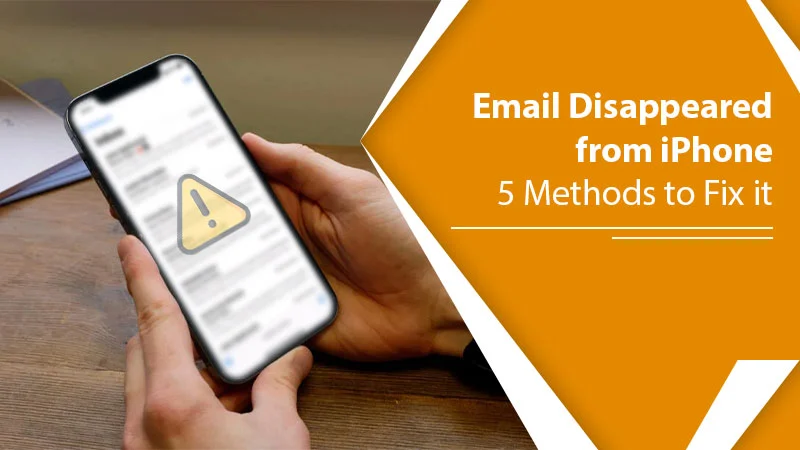
In today’s era, Email is one of the most efficient ways to communicate with each other, whether for personal or professional use. The iPhone Mail is more compatible with emailing, so many users prefer the iPhone. But for some reason, Email Disappeared from iPhone, and users don’t know about it. It can be stressful, as the disappeared email might contain some crucial data. If you are facing the same then, this blog will help you to determine the reasons and provide the solutions to get back your emails.
We have a user query who is facing the same issue:
“I have been an iPhone user for 6 years. I recently installed the iOS 16 update. After the update, I noticed something weird with my mail. As I opened my Mail, all emails disappeared from the iPhone inbox. This makes me very frustrated, as I have my important company documents. Can you help me with how do I get my email back on my iPhone?” – Emma Wails – iPhone User
If the query scenario is happening to you, then you must know the reasons for that.
Related Post:- Why Emails Not Showing Up On iPhone
Why have All Emails Disappeared from iPhones?
Your iPhone may not be showing emails due to various reasons. Here are some primary reasons which the experts confirmed. These are:
- System Error: The iPhone is also run on iOS software, which may show technical glitches and lead to iPhone issues.
- iPhone is not Updated: In this scenario, when the iPhone is not updated with the latest version, it may fluctuate to process well. Thus, it is also the reason the Emails are Disappearing from iPhone problems.
- Improper Mail Settings: iPhone needs the email server to process the email. When the iPhone is configured with the incorrect email server settings, it results in such an email disappearing from the iPhone issue.
- Switching from POP3 to IMAP: POP3 and IMAP are the email server settings. When the iPhone user switches to IMAP from POP3, they create conflicts. Generally, mobile devices use IMAP, whereas POP3 is used by PCs.
- No Storage for new emails: When the iPhone Mail gets full, it can’t show new emails.
Related Post:- Why iPhone Email not Updating
How to Get Back Email Disappeared from iPhone?
Here, you will get the solutions to fix the issue and get back your emails.
1. Force Restart Your iPhone
It is the first step to fixing the issue; force restarts your iPhone. Restarting the phone fixes bugs in the iPhone by which your iPhone email disappeared. After the restart, open your Mail and check for the emails; if the emails still have not appeared, then follow the next method.
2.Update iPhone iOS
When the iPhone iOS does not update to the latest version, it can show some app fluctuation. That impacts the iPhone Mail. Thus the email disappeared from iPhone. So, update the iOS on your iPhone and fix the issue.
- Firstly, open the iPhone’s Control Panel and access its General Menu.
- Secondly, find the “Software Updates” button and check for incomplete updates.
- If there is any pending iOS update, then by using a stable and fast internet or WiFi, start the pending update.
- After the update, restart your iPhone and check for the issue.
3. Set No Limit for Emails
Most clients face contact, and the email disappeared from iPhone issues when their device quits adjusting the email settings. This happens typically in view of how far as possible you have set on your device or the misconfigured email conventions; whichever is the explanation, synchronizing your email account with the device can tackle this issue.
Most iPhone clients pick the 30-day or 90-day adjusting timetable to hold their device stockpiling under the ideal cutoff limits. However, alongside reviving your device storage and freeing the iPhone store, this synchronizing set will likewise bring about messages disappearing from your iPhone. To fix the Email Disappears from iPhone issue, set mail as No Limit from the Mail settings to fix the email disappeared from iPhone issue with the following steps:
- Firstly, go to the iPhone Settings.
- Then, tap on “Mail, Contact, Calendars.”
- Now, tap on your Account.
- After that, roll down to the Mail Days to Sync.
- Here, set the mail as No Limit.
Now, the Mail app will sync all the previous emails which have disappeared. You can check the emails. If it still doesn’t work, pursue the following method.
4. Set Email Settings IMAP & POP3
As we discussed above, improper email settings can be a reason why your all emails disappeared from your iPhone. As the IMAP & PO3 settings are responsible for downloading the emails. So, correct them with the given steps:
- In the initial step, click on Settings.
- Then, scroll down to choose Accounts & Passwords.
- Now, tap on Add Account.
- After that, click on Other.
- In the next step, tap on Add Mail Account.
- Enter the information and tap on Next.
- Select POP or IMAP incoming server information
-
- Hostname: secure.myvc@gmail.com
- The username: full email address
- Password: same password
- Now, enter the outgoing server information.
-
- Hostname: secure.myvcgmail.com
- Username: full email address
- Password: same password
- Tap on Next, and your account is ready to use.
Now, check for the emails displayed in the Mail. If not, then pursue the next method.
5. Remove and Re-Add the Account
In this method, we are going to fix the “email disappeared from iPhone” issue by removing and re-adding the account. Doing this will update and refresh all your Mail, and you get the Mail as new. Now, follow the given steps:
Remove the Mail Account
- Go to the iPhone Settings
- Then, tap on Mail, Contacts, and Calendars options.
- Now, go to the Mail Account.
- Here, scroll down and tap on the Delete Account option.
Re-add Mail Account
To re-add the mail account, you can follow the above-stated steps of Set Email Settings IMAP & POP3.
Wrapping Up
Now, you know how to get back the email that disappeared from your iPhone. The above methods are easy to use for an iPhone. If you are a new user, use the methods carefully. It is always recommended to update the iPhone iOS and the apps simultaneously to set your iPhone at its best. However, if you feel you want expert assistance, then we are not away from you; just Email us or use the Live Chat option to contact email support experts. Thank You!