Emails Not Showing Up On iPhone? Try These Resolutions
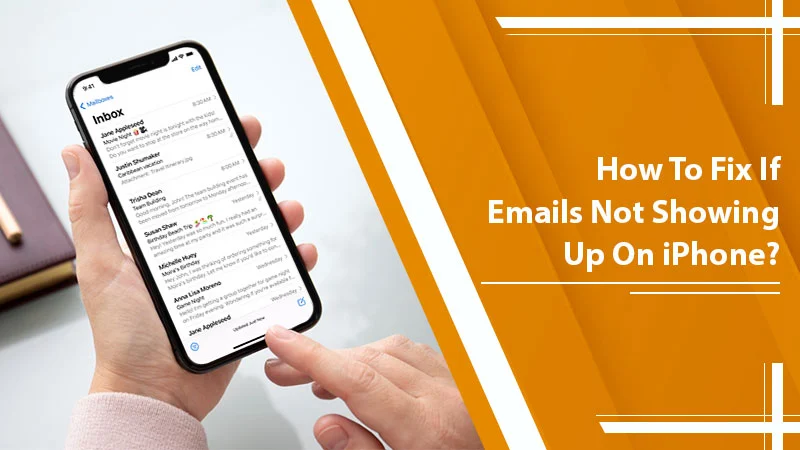
Apple’s email app continues to remain a preferred choice for users worldwide. It fully supports all the major email services. Thus, you don’t need to have a single app for every email service you use. However, users also report being unable to find their emails. They find emails not showing up on iPhone due to various reasons. The problem is common in all iPhone versions, including the latest iPhone 14. The key reasons for it are incorrect mail fetch settings and inadequate storage in iCloud. But you can tackle these issues through various troubleshooting techniques. We’ve covered all of them in this post for you.
Related Post:- Why iPhone Email not Updating
Resolve Emails Not Showing up on iPhone Issue
Are you struggling to access emails on your iPhone? It’s time to apply these fixes.
Review the Mail Fetch Settings
Fetch New Data is one of the prominent features that allows your iPhone to look for new messages periodically. But often, users forget to configure the Fetch settings to Push. As a result, they don’t receive new emails.
- Head to ‘Settings‘ and from there to ‘Mail.’
- Now, go to ‘Accounts‘ and touch the option, ‘Fetch New Data.’
- Enable the ‘Push‘ option and check that the ‘Automatically‘ option is chosen.
Enable the iCloud Email
If you are using iCloud email, you must see that it is enabled. Otherwise, you will find emails not showing on your iPhone.
- In the ‘Settings application, touch your name.
- Now, tap ‘iCloud.’
- Check if the switch for ‘Mail‘ is green.
- If it isn’t, it means your iCloud Mail isn’t enabled.
- Tap it to make it green.
- Now you will find emails when you check your iPhone.
Examine the Storage Space in iCloud
Low storage space in the iCloud account renders it unable to store incoming emails. So, if you frequently cannot find new emails on your iPhone, it’s wise to examine the storage space in your iCloud.
It’s easy to check the storage space. Just click open the ‘Settings app on your device. Now, tap ‘Your name followed by ‘iCloud.’ Apple offers 5GB storage space. It’s not enough to properly accommodate all the email messages. If you are low on storage, it is best to upgrade to a storage plan.
Related Post: Outlook Not Working on iPhone
Reinstall the Mail App
Sometimes, glitches in the Mail app can cause various issues with the app’s functioning. If you find your iPhone Mail not showing all emails, it is possible that there are some in-app issues. Reinstalling the Mail app resets these issues.
- Head to ‘Settings‘ followed by ‘General.’
- Now, go to ‘iPhone storage‘ and choose the ‘Mail‘ option.
- Here, click ‘Delete the app.’
- Now, head to the Apple App Store.
- From here, reinstall the Mail application.
- Once installed, open it and log in with your mail ID.
Restart the iPhone
Restarting the iPhone gives it a clean start. It also makes your email get updated.
- You can easily restart iPhone X or any newer versions by pressing and holding the side and volume buttons.
- Now, drag the slider of ‘Power Off to the right side.
- Restart your iPhone by holding and pressing the side button.
Switch on Background App Refresh
If you haven’t turned on the ‘Background App Refresh, you’ll find all emails not showing up on your iPhone. To turn it on, use these pointers:
- In the ‘Settings‘ section, go to ‘General.’
- Now, select ‘Background App Refresh.’
- Turn on this option.
- Go to the list of apps. Check that the option of ‘Background App Refresh is enabled for the email app specifically.
Reconfigure the Network Settings
Network settings problems with the iPhone are prevalent. They are also a major cause of your inability to view new emails. The only option to fix network settings glitches is to reset the configuration. You only need to navigate to the ‘Settings application on your iPhone and then to the ‘General settings. After that, head to the ‘Reset menu‘ and pick the ‘Reset network settings option. Now, input the device passcode. It’ll confirm your action. After the network reset, check if you can find new emails.
Update iPhone
The Mail application on iPhone cannot be updated. It is because the application is in-built. So, if it has some glitches, you need to upgrade your iOS. To install an update, head to the ‘Settings application. From there, go to ‘General‘ followed by ‘Software update.’ Finally, if you see any pending updates, download and install them. This will get rid of the problematic Mail app, and you will find new emails without any issues.
Related Post:- Why iCloud Contacts Not Syncing
Troubleshoot – Emails Not Showing up on iPhone 14
Some common reasons for emails not appearing include instability of mail application and multiple email accounts. Sometimes, a default configuration in iOS 14 also directs the sent emails to be stored locally. Here are some methods to resolve the problem.
Add the All Sent Folder in Your Apple Mail App
The presence of numerous email accounts on iPhone is a prime cause of this issue. You can fix it by adding an ‘All Sent’ folder in your Mail app.
- In the ‘Mail‘ app, head to ‘Mailboxes.’
- Tap ‘Edit.’
- Now go down and choose the circle present on the left side of the ‘All Sent‘ option.
- Click ‘Done‘ on the top-right part.
- Now you’ll get an ‘All Sent‘ folder in your Mailboxes menu.
- You’ll find all your emails sent from IMAP accounts here.
Set Up the Sent Folder to Become Server Based
Finding iPhone Mail not showing all emails in 2022 can be a server-based issue. Fix it by configuring the Sent folder to become server based.
- Head to ‘Settings‘ and select ‘Mail, Contacts, Calendars.’
- Select your email account.
- Now, below IMAP, click on ‘Account.’
- After that, select the ‘Advanced‘ option.
- Select ‘Sent Mailbox‘ under the ‘Mailbox Behaviours‘ section.
- Make sure that the ‘Sent‘ folder is enabled below the ‘On the Server‘ section.
Related Post:- Why iCloud Email Not Working
Wrapping Up
Hopefully, you won’t find your emails not showing up on your iPhone after implementing the various fixes in this post. They’ll help you access your emails on time, so you don’t miss out on anything. If the problem persists, use a different email application such as Gmail or Outlook. You can also talk to email support experts for more assistance.