7 Techniques To Fix iCloud Contacts Not Syncing Issue
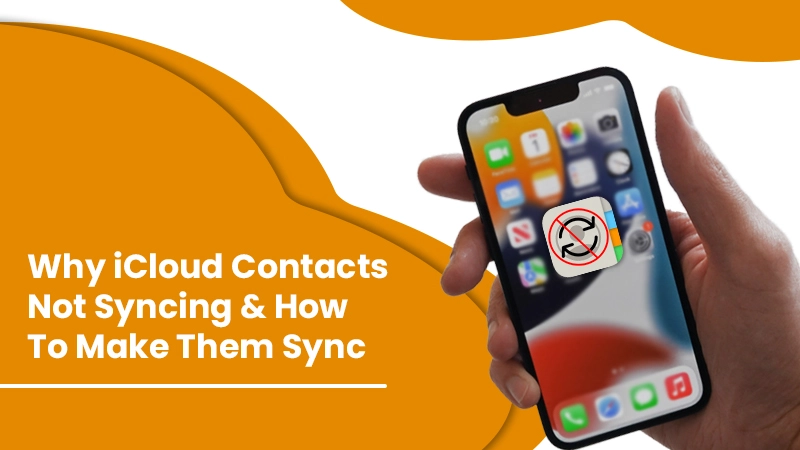
iCloud, the Cloud-based service, facilitates easy syncing of all devices. Through this service, you don’t have to worry about updating your contacts on all your devices. However, the service may not always function smoothly. Many users complain about their iCloud contacts not syncing. In this instance, when you update contacts on a single device, it will not reflect in other systems. However, you can fix many of the syncing problems easily. This article will give you a glimpse of all the possible reasons for you being unable to sync your contacts. Furthermore, you will also find out effective troubleshooting tips.
Related Post:- Why iCloud Email Not Working
Reasons Why Your iCloud Contacts Not Syncing
iPhone users can only sync their contacts via iCloud. Here are some of the likely triggers behind the inability to sync.
- The iCloud Contacts system is down.
- You have logged in from different Apple email IDs on different devices.
- You have an unstable internet connection.
- Your iCloud storage limit is full.
Related Post:- How To Make An iCloud Email Account
Troubleshoot Contacts Not Syncing to iCloud Issue
Now that you are quite aware of the basic reasons, it’s time to get involved with troubleshooting them. Use these tips and techniques to sync contacts.
Check Apple’s Website
Let us begin with a basic troubleshooting process. Whenever you find your iPhone contacts not syncing to iCloud, you must first see if iCloud’s Contacts system is running.
To find it, go to Apple’s website. If it’s down, just wait till it is in good condition again. Additionally, ensure that you are well connected to the internet. The Contacts app requires a sound internet connection to sync between devices.
Manually Modify the Sync Settings
You will need to configure contacts to synchronize with iCloud manually if the problem persists. It means changing the default account sync configuration for your Contacts app.
- In the ‘Settings application on iPhone, locate the ‘Contacts settings.
- Navigate to ‘Accounts’ and then to ‘Default Account.’
- Here, choose ‘iCloud.’
- Now, see if the problem is still there.
Ensure That the Calendar can Access Your Mobile Data
This technique is for those who are having a hard time troubleshooting iCloud contacts not syncing on iPhone to Mac. This issue arises when you are not linked to the internet. The likely reason for this problem is that the Contacts application cannot access your mobile data. Use this troubleshooting sequence to fully eliminate this trouble.
- In your phone’s ‘Settings’ area, tap ‘Cellular.’
- Now scroll down. Touch ‘Contacts.’
- Ensure that this option is toggled on.
- Now you won’t face any kind of syncing problem.
Sign in to Your iCloud Account Again
If you still cannot resolve the syncing issue, it points to an unknown glitch in the settings. This problem can be fixed when you attempt to sign in to your iCloud again.
- Firstly, head to the ‘Settings section.
- Now, touch ‘[Your name]’ followed by ‘iCloud.’
- Next, start scrolling down. Stop when you see the option to sign out.
- Choose this option.
- Now input your credential, namely your password.
- As the next step, start your iPhone again.
- Once your device opens, log back into your account and check the station of the syncing problem.
Turn the iCloud Syncing Off and On
Another relatively easy measure to fix iCloud contacts not syncing is turning off and on your iCloud. This will refresh it and give it a new start.
- Like before, navigate to the ‘Settings application on your device.
- Next, find your ‘Profile.’
- In this section, head to ‘iCloud.’
- If you are an iOS 10.2 user or use a version earlier than that, you can head to iCloud directly using settings.
- Click the toggle button of ‘Contacts.’ It will switch off their syncing with iCloud.
- A selection pop-up will appear on the screen. Here, choose the option ‘Keep on My iPhone.’
- Now you just have to start your device again.
- After that, turn on the contacts syncing with iCloud.
- You will see a pop-up menu saying, ‘What would you like to do with the existing local contacts on your iPhone?‘
- Here, you should click ‘Merge.’
Restart Devices
If the many solutions till now have not allowed you to overcome this syncing issue, you can use this measure. It is to restart your devices in order to make your calendars sync across them. As long-time or short-time users of iPhone or iPad, you might be well aware of restarting your devices. Still, if you want to know how to hard reset iPhone X and versions later than that, follow this process.
- Open the ‘Settings application.
- Now, opt for ‘General.’
- After that, scroll down.
- When you arrive at the bottom, touch ‘Shut Down.’
- Now, slide to turn off your device.
You can also force restart your iPhone and iPad. Follow this process for force restarting iPhone 10 or versions later than that.
- Firstly, touch the ‘Volume Up’ button. Press and release it quickly.
- After that, hit the ‘Volume Down button. After you hit it, release it quickly.
- Now, it’s time to hold and press the ‘Side’ button. Release it the moment you notice the Apple logo coming up on the screen.
- That’s it. You can now check if the syncing issue is still present.
Reconfigure Your Network Settings
Corruption in network settings is another cause of this problem. A viable solution to make your iCloud contacts sync is to reset network settings. But you must ensure that you know your Wi-Fi network password before doing it.
- In the ‘Settings area, find the ‘General option.
- After that, go to ‘Reset.’
- Next, choose the option ‘Reset network settings.’
- A confirmation pop-up will appear on the screen.
- You must confirm it.
- When your iPhone starts again, join the Wi-Fi network.
- For doing so, input the Wi-Fi password that you noted earlier.
Summing Up
Now you don’t need to worry about being unable to access your contacts from devices due to iCloud contacts not syncing. Use these resolutions and fix the glitch that is preventing syncing from occurring. If you need additional help with this error, contact expert email support professionals. They will assist you in troubleshooting the problem quickly.