How to Create a Group Email in Gmail?
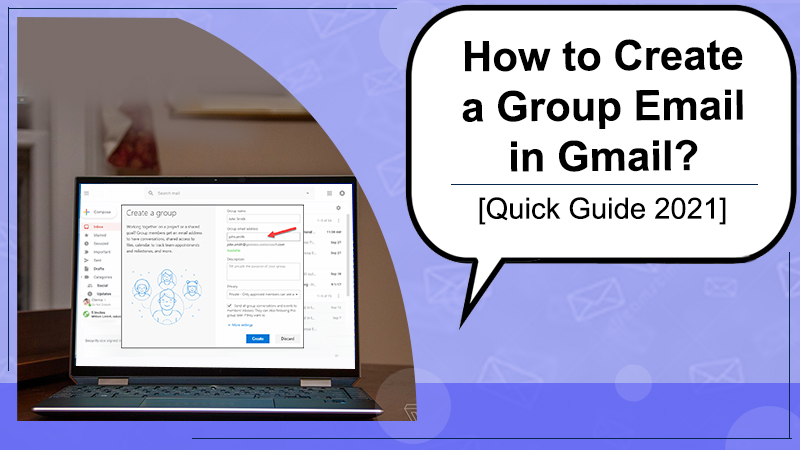
Do you really know that Gmail, which is absolutely a free email service, has the maximum number of users? If you are thinking of creating an email group in Gmail, then you must go for it because it will definitely facilitate you to save a lot of bucks as well as the precious time when reaching out to a bunch of users, because you really don’t have to pay higher for autoresponders. Still wondering about how to create a group email. Don’t worry, this blog post will educate you on how to create a Group Email in Gmail, the major advantages of creating a group email, and many more.
Also Check: How To Export Gmail Contacts? [Complete Explanation 2021]
How to Easily Create A Group Email Account in Gmail App
The well-known search engine Google presents an unmatched feature called Groups to allow project groups, clubs, and classes or individuals within any other group to effortlessly communicate and distribute content with. One easy method to use in a group is to set it up as a shared inbox. Your team could take advantage of this account to read and respond to messages sent by group members or even clients.
To create a group email account, simply follow the steps listed below:
- Firstly, you need to visit Google Groups and hit on the “Create Group.”
- Now, submit a name for the group and simply type in the email address you would like to use, which will come to an end in “@googlegroups.com.”
- Next, submit a precise description of the group for members to look at.
- At this point, choose “Collaborative Inbox” from the Select a Group Type provided list.
- Here, select the types of members you would like to allow to access inbox features.
- Right away, pick the required permissions you like to apply, such as permitting the public to view topics or permitting all members to post messages.
- Lastly, hit on the “Create,” after that click on the “OK” to easily manage inbox settings.
How to Create A Group Email in Gmail
To create a group Email in Gmail, then you need to follow these basic troubleshooting steps:
- First of all, log in to contacts.google.com.
- Always log in with your preferred account.
- When logged in, now hit on the menu which you will find at the top left.
- Next, strike on the “create contact.”
- The choice will be extended into two options: “create contact” and “create multiple contacts.”
- After that hit on the create multiple contacts.
- Now, on top of the next window, you will discover a label where you be able to add a name to that contact list. As a result, if you are pondering how to create a group email in Gmail and tag it with a name, here is simply how you set a label name.
- Hit on the no label text and set the desired name for that particular email group. If you had previously put up labels/groups, you would be provided the chance to choose from a list of created names.
- The following step is imputing names as well as addresses. To do so, you could either add each name and address separately or add them in mass.
- To add separately, just enter in each username and address dividing each with a comma. You could either add just name or address or address and name simultaneously.
- At this stage, to upload an email list in mass into a group, you should first have it saved as a CSV or vCard file. If you sort out, at the bottom of the make multiple contacts, you will discover import contacts.
- Finally, as soon as you are done importing or physically adding your contacts, just hit on the create at the bottom to simply save the email list.
Also Check: How To Download Or Export Gmail Emails In Multiple Formats
Major Advantages of Creating A Group Email in Gmail
If you are still thinking of after creating a group email what major advantages you will get. Then you are on the right path. Continue reading to get the answer to your question:
- The capability to reach out to a particular list of individuals at once. It may perhaps be mass messages to a list of buddies, loved ones, co-workers, or a host of other purposes, such as promotional emails to a customized audience.
- It facilitates you to send messages timely. Sending on-time information could always come in handy. It may possibly be to cancel a meeting at the final moment or postpone one. Having to form all the emails of your associates, extended family, or team members will definitely take your valuable time.
Final Words
Understanding and learning how to create an email group in Gmail will not only prevent you precious time but effort. You actually don’t have to physically type in addresses every time you have to send mail to a substantial audience. With a label group on email service Gmail, you could easily rest assured of swift and uncomplicated communication.
In cases where you feel like excusing some individuals from a list while throwing a group mail, then you could always edit your list simply by deleting a specific mail before throwing it.
Moreover, utilizing a Clean Email could also facilitate you to go beyond the limits of your Gmail. You know how to do way more for a very small price and with a smaller amount of effort as well as time. For any assistance, you can contact our Gmail support team anytime.