IMAP.Gmail.Com Not Working on iPhone? Here’s the Fix!
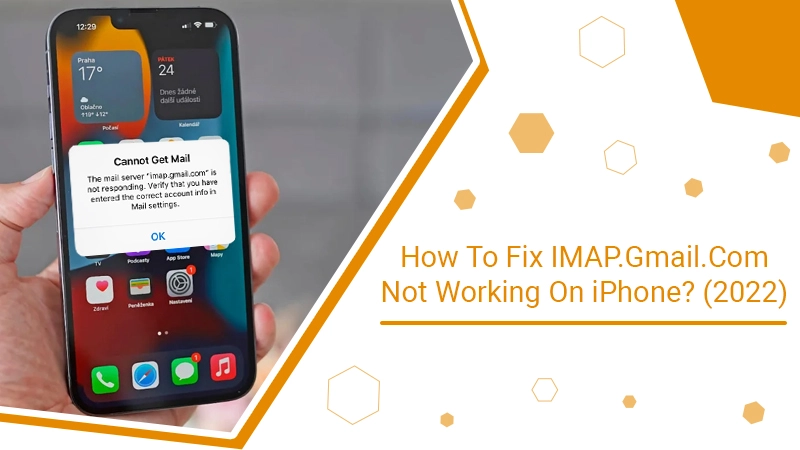
Gmail is the most renowned email client due to its easy user interface and accessibility. Users can easily access Gmail through the systems and mobiles, whether Android or iPhone. Gmail uses protocol servers to send and receive emails. These protocols are IMAP, POP3, and SMTP. These protocols work with both browsers for the web and applications. But sometimes, iPhone users face issues with the Gmail app; they state imap.gmail.com not working on iPhone.
IMAP (Internet Message Access Protocol) is an incoming mail server used to access the mail. This protocol helps in retrieving emails. If the Gmail IMAP not working on iPhone, it can be due to various reasons, which we cover in the blog. We also help with resolving the issue with the troubleshooting methods.
Related Post:- Why Gmail App Keeps Crashing
Why is IMAP.Gmail.com Not Working on iPhones?
The IMAP issue also occurs in the Gmail web browsers, but less than the iPhones. We have listed some of the significant reasons which give you an idea of why IMAP.gmail.com does not respond on iPhones. These are:
- Poor internet connection.
- Using an outdated Gmail app version.
- The Gmail app is facing issues.
- Gmail server outage.
- Disable IMAP on the iPhone.
These are the possible causes why the IMAP is not working on the iPhone Gmail app. Now, follow the next section to resolve the error and get the IMAP to work.
Related Post:- How To Fix Gmail SMTP Not Working Issue
IMAP.Gmail.com Not Working on iPhone – Fixes
IMAP is the most essential component if we talk about reading emails. When you access the email to read, you are actually reading it on the email service instead of downloading and storing it. You should follow the given solutions to fix the issue.
1. Check Your Internet
When IMAP.Gmail.com Not Working on your iPhone, the first step you perform is to check your internet. If you are connected to WiFi, then check the internet speed. Maybe your WiFi router is processing slow internet; restart it and recheck it. But when using the mobile’s cellular data, check the speed by opening any online app. In case the app takes time to open, your device is not getting proper internet strength. You can Turn Off and On the mobile’s cellular data or use the Airplane Mode to resolve internet issues.
2. Force Quit and Reopen Gmail Application
If your internet connection is correctly set up, and the imap.gmail.com not working on iPhone issue continues, go for the force stop or quit and reassess the app. This procedure will eliminate all the running variables used by Gmail. To force the app on iPhone, Open App Switcher>>swipe right to find the app>>swipe up on the app to force close.
Now, reopen the Gmail app – Go to Home Screen and tap on the Gmail app.
After opening Gmail, check for the issue; if it persists, go for the next solution.
3. Update Gmail App When IMAP.Gmail.com Not Working on iPhone
Sometimes using an outdated version of iPhone Gmail can create technical problems, which can turn into serious issues like Gmail IMAP not working. So you must update the Gmail app with the latest release, which can also fix your IMAP and other app problems. To update the iPhone Gmail app, Go to Settings>>Gmail>>Default Mail App. The latest Gmail Version 6.0. 201115 available to install.
4. Add Account and Enable Gmail IMAP on iPhone
When the IMAP is disabled on the iPhone, you might face imap.gmail.com not working on the iPhone issue. So to fix the problem, you must add and enable the IMAP on the iPhone. For that, you have to:
Note: These steps are for the latest iOS devices like iPhone X and above.
- Open Settings on your iPhone
- Scroll down to Mail and tap on Accounts. (You can also tap on Mail from the home screen)
- Then, you have to tap on Add Account and then Other. Don’t choose the Gmail option shown in the list.
- After that, enter your Name, Gmail Email Address, Password, and Description. Tap on Next.
- Now, tap on the IMAP from the top.
- In the Incoming Mail Server section, enter
-
- Host Name: imap.gmail.com
- User Name: Gmail user name
- Password: Gmail password
- You can also enter the Outgoing Mail Server. This is Optional.
-
- Host Name: smtp.gmail.com
- User Name: Gmail user name
- Password: Gmail password
- Then, it verifies your account, tap on Next.
- At last, choose both Mail & Notes, and tap on Save.
Related Post:- Gmail IMAP settings
5. Allow Access to iPhone
In some cases, when Gmail doesn’t allow authorization on other devices, then there are chances that imap.gmail.com not working on iPhones or other devices. So to resolve this issue, make the iPhone an authorized device with the following steps:
- Click on the https://accounts.google.com/b/0/DisplayUnlockCaptcha link.
- You will be redirected to the Google mail browser page.
- Here you have to Allow Access to Your Google Account.
- Now, click on Continue.
- At last, your iPhone device will be authorized.
Wrapping Up
Gmail is an essential part of our daily life. According to a report, 27.6 globe’s population uses Gmail on iPhones. If we register anywhere, we have to enter our email address, the Gmail address, to get notifications from there. But if imap.gmail.com not working on iPhone. To resolve this, you can perform the above solutions. These steps are easy and handy if you have been using an iPhone for a long time. However, if your Gmail IMAP is still not working, you can contact the Gmail support professionals to get instant assistance. Thank You!