Gmail App Keeps Crashing? Here’s Why & It’s Fixes!
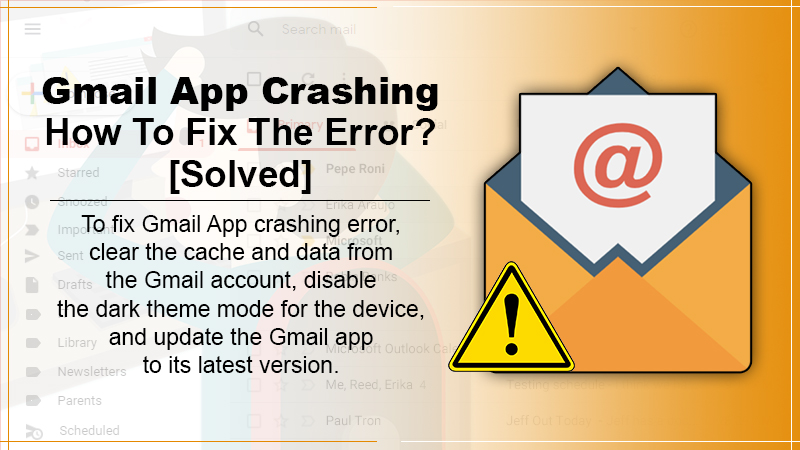
Do you use Gmail more than any other app? Then perhaps you don’t want to miss out on important emails. Alas, there are phases when Gmail app crashing when you need it the most.
You start scratching your head about why it happens and what are the fixes?
Here in this blog, you’ll find the important troubleshooting steps.
Undoubtedly, Gmail is perhaps one of the most popular apps around. It already has billions of users worldwide and numbers are growing. Irrespective of the fact, that you’re an Android or iOS user, you heavily rely on the Gmail app for sending and receiving emails.
Thus, in this post, we have gathered some vital information to resolve the Gmail app crashing problem on your devices.
A Highly Intuitive App With Incredible Features. However, one of the most common concerns that often hampers the user experience is the “Gmail App crashing” error.
Related Post: How to free up space in Gmail?
Why Gmail App Keeps Crashing?
So there could be ample reasons behind why the Gmail app keeps crashing. Assumptions are sound but don’t always work until you conclude.
Most times, the error occurs due to locally stored cache, corrupt files, or the presence of bugs on the device. Hence, making the application unstable and crashing multiple times.
As we know, Android is ruling the smartphone OS market. So there could be ample reasons why Gmail apps keep crashing on Android:
- Cache corrupted on your device
- An unstable Internet Connection
- Poorly configured Gmail settings
- Insufficient storage
- Outdated Gmail app
When we fall ill, we take SOS. In the same manner, clearing the data and cache work as SOS.
Moreover, the Dark theme enabled on the device could also be the factor why your Gmail app is crashing.
Related Post: How To Create Folders In Gmail
Let’s Know the Solutions to Fix the Gmail App Crashing Issue
1. Delete the Data and Cache Memory from the Gmail Application
First, clean the data and cache memory from the Gmail app. When there is unwanted data present on the local devices, it affects the functioning of the application. As a result, the user faces a “Gmail App keeps crashing” error. Possibly, it could be because of bugs in the application system.
Thus, the first thing to do is to clear the data and cache memory from the Gmail app.
Follow The Below Steps To Do So:
- Go to “Settings“.
- Click “Apps”>>” All Apps“.
- Choose “Storage“.
- From here, remove the cache memory and the other data.
2. Disable and Re-enable Gmail App
If the mentioned solution is not helping you to fix the “Gmail App crashing” error on your device, you can re-install the Gmail application. If it is a system application, you need to disable it for a while and then re-enable it. Follow the same procedure with your Gmail app, to troubleshoot the issue instantly.
Here you’ll find easy instructions to follow to reinstall, disable and re-enable the Gmail app on your device to fix the frequent crashing error:
- Go to the “Settings“
- Click “Apps“>>” All Apps“>>” Gmail“
- Choose the “uninstall” option
- Click “uninstall updates“
- Now, visit the play store on your system and open Gmail
- From here, click to uninstall
- Again, from the Play Store re-install the Gmail application on your system
- Now restart your device.
3. Sign Out Of Gmail and Sign in Again
This troubleshooting is an efficient way to fix the “Gmail App keeps crashing” error on their device. All you need to do is to sign out of your Google account and sign in again.
If you use this method with other troubleshooting steps, it will instantly fix the app crashing error on the device.
Here are the steps you can follow to sign in to your Google account:
- Go to the “settings“.
- Choose “account and sync“.
- Tap on “Google“.
- Choose the “Remove the account” option.
- Thereafter, restart your device.
- Go to the “Gmail application“.
- Click “Add account“.
- From the list of options, click “Google“.
- Enter the login details and now and restore your Gmail account.
4. Disable the Dark Theme Mode for the Gmail Account
If Dark Theme Mode is enabled on your device, it’ll perhaps cause your Gmail App to crash. The dark theme mode for Gmail on Android is an in-built feature, and users can choose their theme preferences accordingly.
However, the dark theme mode on Android sometimes causes app crashing errors on Gmail. To fix this issue, Google has introduced some updates to make the features more stable. Yet, it is unable to deliver the best outcomes.
This feature is available for Android 10 only at present. So, if you want to fix the problem, you need to disable the dark theme mode.
- Open Gmail.
- Here, go to the “Settings“
- Click “General settings“
- Choose “Theme“>>” Light“
- Reboot your device, and see if the issue is resolved.
5. Update the Gmail App
The outdated Gmail application also makes frequent crashes in the app. Thus, you need to update Gmail to troubleshoot the problem.
Note: Keep a check on Google app updates frequently to ensure you have the best mailing experience while using the Gmail services.
- Here are the steps to follow:
- Go to the “Google Play Store“.
- Go to the “My apps and games” section.
- Hit the “Update” button.
Consequently, your Gmail app is updated to the latest version, and now you have the permanent fix to the Gmail App crashing error. So, make sure you are using the upgraded version of the email.
Related Post: How To Recall An Email In Gmail
Wrapping Up
We hope the above steps will help troubleshoot the Gmail app crashing error on your device.
Now you no longer have to compromise on important tasks/activities. To reinstate further, Gmail is the most popular email service provider in the market with all-around utility.
Now you see the desired outcomes to fix the issue and use Gmail app services without any hindrance.
However, if you are still unable to resolve the app crashing error on Gmail, and can’t use the mailing services . You’re always welcome to get in touch with our Gmail support team.
Our experts will identify the best possible solution to fix the issue and make email service a hassle-free experience for you.
Good Luck!