Fix Gmail Error 502 – Complete Guide 2021
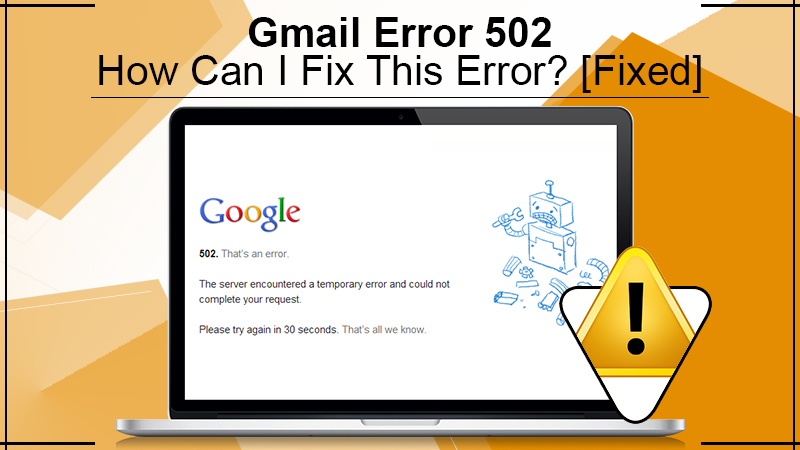
One of the most prevalent email services is that of Gmail. Every day, billions of people worldwide use it for work and personal purposes. However, in some instances, users report Gmail server error 502. People reporting it usually encounter the message ‘Oops…A Server Error Occurred And Your Email Was Not Sent.’ The Gmail error 502 can indeed be a source of much frustration, especially for those using it to send and receive official emails. But there’s good news. This post will outline every single step for fixing this problem.
Also Check: How to Encrypt Email in Gmail
What Reasons Behind Gmail Error 502?
You encounter a Gmail 502 error when your mail is temporarily unavailable. Typically, this kind of error will resolve on its own in a couple of minutes. So, you are advised to wait for a few moments and then sign in again. But if you are facing this issue repeatedly, you should take steps to fix it.
Some reasons why you have to face this problem are given below.
- Problems in online servers lead to bad Gateway errors. Generally, you have no control over these issues.
- 502 Proxy error
- 502 Service Temporarily Overloaded
- The server might face a temporary error and thus will not be able to complete your request.
- HTTP 502
Sometimes, there’s no real issue when this error occurs. Still, the server browser usually assumes that there is a problem that is a result of an issue in it. Error 502 in Gmail can also be due to an issue with the home network devices.
Also Check: Gmail Notifications Not Working? Here’s How To Fix The Error
Troubleshooting Steps To Fix Gmail Error 502
This error usually resolves by itself. However, if you find that it does not happen, you can try certain troubleshooting techniques. Implement the ones given below.
1. Load the URL Again
One of the first steps that you can do to get rid of this error is to load the site URL again. Do it by pressing the F5 key. You can also select the reload or refresh button. Although the Gmail 502 error generally points toward a network problem you cannot control, it can sometimes be resolved when the user refreshes or reloads the web page.
2. Get Rid of Cookies and Cache.
Another effective fix is to clear the browser cache. The web browser saves a lot of old files. These files can be a cause of the Bad Gateway error. If you don’t know how to clear cache, follow these steps.
- Open the Chrome browser on your system.
- Tap ‘More’ present at the top right corner.
- Tap ‘More tools’ and then choose ‘Clear browsing data.’
- Select a time range. If you want to remove everything, choose ‘All-time.’
- Check the boxes that are besides ‘Cookies and other side data’ and ‘Cached images and files.’
- Tap ‘Clear data.’
3. Try a Compatible Browser.
It’s important to use those browsers that Gmail supports. It will minimize the chances of you facing Error 502 in Gmail. The list of compatible browsers includes Safari, Chrome, Firefox, and Internet Explorer.
4. Use the Safe Mode
You will not be troubled by this error when you start running your web browser in the Safe Mode. When you run your browser in this mode, it runs with default settings, without any extensions or plugins.
5. Modify the DNS Settings
Some Gateway errors are a result of issues with DNS servers. When you modify them, you can get rid of this error.
Final Words
There are various ways to fix Gmail error 502. Implement them one by one and see which troubleshoots the error for you. Contact the Gmail customer support service if you cannot find a solution.