Causes and Solutions for the Gmail Emails Disappear Issue
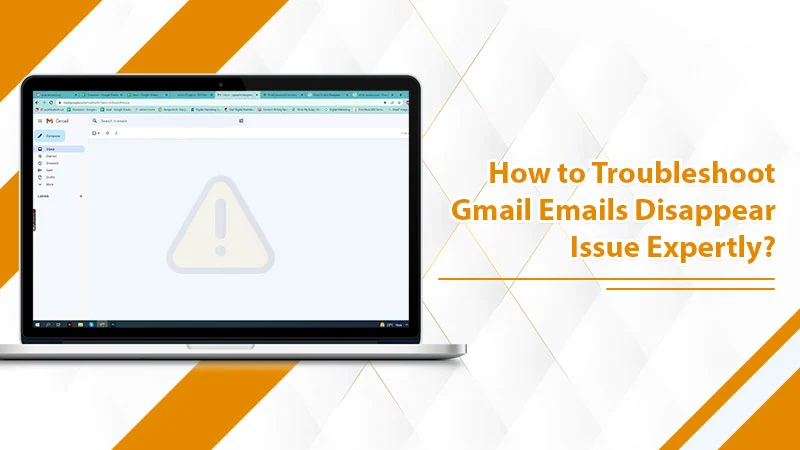
Gmail is a fairly popular email service that many people simply cannot live without. It is often the most important tool of communication for working professionals. However, if you find yourself not receiving emails that you accept or your emails are vanishing, it certainly will feel distressing. Many people report that their Gmail emails disappear. Although you cannot pinpoint a single reason for the emails going missing, there are a couple of solutions you can try. Often this problem can be because of a cluttered inbox. If you’ve been struggling with disappearing emails in your Gmail, keep reading this article to find effective fixes.
Related Post:- Why is Gmail not receiving emails
Reasons You Find Your Gmail Emails Disappear
Emails disappearing in Gmail can be because of a few factors. Here is a list of the significant ones.
- You have accidentally deleted your emails.
- You have set up certain filters that are preventing emails from appearing in your inbox.
- You are unknowingly forwarding messages to an email address.
- Your emails are in the Trash or Spam folder.
- There are too many caches and cookies in your browser that are interrupting your email account.
- You have surpassed the storage limit rules of Google. So, it’s essential to clear unwanted data or purchase additional storage space.
Related Post:- How to free up space in Gmail
What to Do When Gmail Emails Disappear?
It’s never a good idea to miss out on crucial messages. Fortunately, recovering Gmail emails is a lot easier than you think.
Turn Off Gmail Filters
Filters in Gmail allow you to organize your inbox in the way that you want. But if you find your emails vanishing without your notice, you may have mistakenly enabled a filter that’s directing your emails to another folder. So, it’s best to turn off the filters and see if the issue gets fixed.
- Launch Gmail settings by tapping the gear icon.
- Now, tap the ‘Filters and blocked addresses‘ tab.
- A list of every email filter in your account will display.
- Choose all of them and tap ‘Delete.’
- Confirm this action by tapping ‘OK‘ in the ‘Confirm Filter deletion‘ dialog.
- Check if the problem has been fixed now by giving a test email to yourself.
Examine the Spam and Trash Folders
Checking the spam folder is a must when you find emails disappearing from your Gmail inbox. Sometimes, the emails may get redirected automatically to the spam folder. But you need to check this folder immediately because Gmail deletes the contents of this folder after every 30 Days.
Another place you should visit for finding missing emails is the trash folder. Here, every item that you mistakenly or intentionally deleted will be kept. It’s highly probable that you’ll find the missing emails here. However, similar to the spam folder, it also gets emptied every 30 days. So, it’s best to examine it as early as possible.
Inspect the Archived Email Folder in Gmail
The Archive folder houses all your Gmail emails. Irrespective of the kind of email you receive, it will be present in this folder. So, if you want to find a specific email, or retrieve it, review the Archived email folder.
Related Post:- How To Find Archived Emails In Gmail
Remove Cookies and Cache
If you suddenly find that your emails disappeared from Gmail, do not ignore the possibility of excessive cache and cookies in your browser. Most probably, you might be using your Gmail in the Google Chrome browser. In order to clear cache and cookies from it, follow these steps.
- Hit the three vertical dots present on the browser.
- Now, choose ‘Settings.’
- On the left side menu, you’ll find the option of ‘Privacy and Security.
- Choose it and tap ‘Clear Browsing Data.’
- Now, opt for the ‘Basic‘ tab and pick the option ‘Cookies and other site data.’
- You must also select ‘Cached images and files.’
- After you place a tick beside these options, hit the ‘Clear Data‘ button.
- Now, see if you can find your missing emails.
Examine the Forwarding Settings
When users configure forwarding in Gmail, you can choose if your original messages get archived or removed. Here’s how to examine this setting and fix the problem.
- Launch Gmail from your browser.
- Locate and hit the ‘Settings‘ symbol followed by ‘See All Settings.’
- Now, hit the tab of ‘Forwarding and POP/IMAP.’
- In this section, you can find if you’ve chosen to forward any email.
- If you find so, opt to keep the copy of incoming mail in your inbox.
- After that, save the changes you’ve made.
- If you notice that your emails are going to unknown email addresses, you can completely disable forwarding.
Related Post:- How to Forward Emails from Gmail
Employ the Google Recovery Tool for Gmail
Using the Gmail Recovery Tool is another effective way you can fix the issue of disappearing emails. Just head over to the site of the recovery tool in your browser and tap ‘Continue‘ to begin the recovery process. Now you only need to follow the on-screen guidelines that the tool gives you to retrieve the missing emails. What’s more, the tool will also aid you to retrieve emails that have been permanently deleted.
Employ Gmail Search
If you find that your Gmail emails disappear from your inbox, but you know a thing or two about them, like the sender or subject line, use the Gmail search bar. Just input any term related to the email, and you will see a list of suggestions.
One of them might be the email you are searching for. If what you are looking for is present on the list, just tap it to begin reading it. But if you still don’t find the missing email, try writing more search terms. Afterward, press the Enter key to see the search results.
Related Post:- Why Gmail Search Not Working
Examine the Storage Space
Your Google account consists of 15 GB of storage. If your account has data that goes beyond this limit, you will need to get rid of some. Otherwise, Google can delete all the data. This is especially important for those whose data exceeds the limit and who have done nothing about it for over two years. You can find more details about Gmail storage by clicking this link. It’s crucial to delete unnecessary data and maintain ample storage.
Final Words
After knowing the causes and resolutions for the Gmail emails disappear problem, you won’t find it tough to retrieve your emails. You must check the filters you’ve set and forwarding settings and be sure of adequate storage. If you still cannot find your emails, connect with a Gmail support service.