How to Send Large Files in Gmail?
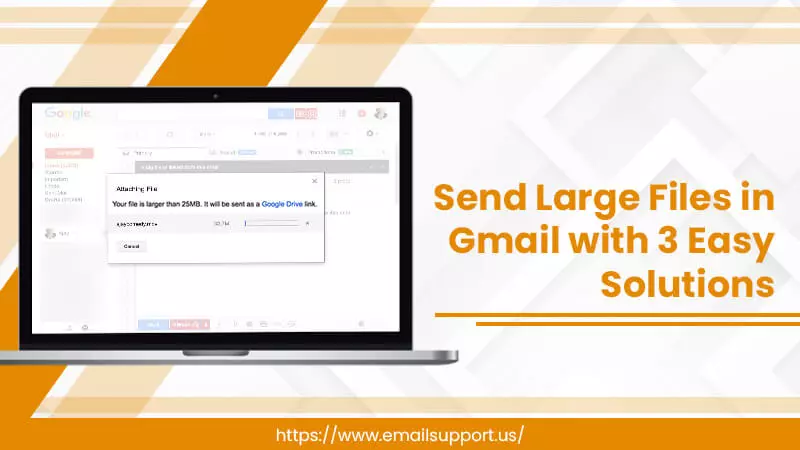
Overview: If you want to know how you can send large files in Gmail, you will find an answer in this blog. Just have a read to the blog and know the answer.
There are many scenarios where you find difficulties sending large files in the Gmail email. These large files can be any document like pictures, videos, PDFs, or any document. Many users don’t know to send large files in Gmail. We also have a query from a user who is facing the same. Go through it and then fix it.
“I recently joined Gmail for my professional work. I make PDFs of many pictures with the pages. But when I send it via email, it doesn’t deliver to the other person. I tried many times, but the issue is still the same. I need to send it urgently. Can you help me out with how to send big files in Gmail problem? It would be thankful.”
Carry James
Gmail is one of the most used email clients and has 1.5 active users. Its simple and easy user interface makes it the favorite email client. It provides a free space of 15GB to store your documents, emails, photos, videos, and other digital documents. Gmail also provides you with many features that make your email easy and secure. It allows the users to send files or documents to any email client’s other users like Yahoo, Outlook, Thunderbird, and more. Gmail allows you to send email attachments up to the 25MB size limit. But what if you have a big file? How can you send it? With this blog, we bring some light to today’s topic of sending large files via Gmail.
How to Send Large files in Gmail with Easy Approaches
When you try to send the file which is executing the size limit of Gmail, you can face an error on the screen, like
The file that you are trying to send exceeds the 25MB attachment limit.
However, sending large files through Gmail isn’t a difficult task. In this section, you will get the approaches by which you know the steps to send the larger files. We also provide the phone device to send files larger than 25MB via email in Gmail steps. Let’s start.
Also Read: Unable to attach files in Gmail
Approach 1: Use Google Drive
Google Drive is the best cloud service provided by Gmail. It stores all your documents, whether you have the docs document or photos. Google Drive is the one you need if you want to know how to send video in Gmail more than 25MB, as it also allows video sharing. Now, follow the given steps and send large files in Gmail:
- Firstly, go to Google Drive – https://drive.google.com/.
- Secondly, click on the +New sign from the left menu and choose File Upload from the drop-down.
- Now, go to the location where the file is stored and then select the file to upload.
- Then, open your Gmail and click the Compose button to create a new email.
- When the email box appears, write down the To, Cc, and Subject.
- After that, send large files in Gmail by clicking on the Drive symbol from the Email Compose Box.
- Now, choose the file you want to send from the My Drive tab (uploaded recently in the drive).
- When the file uploads in the Email, click on the Send button.
If you don’t want to use Drive and know how to send large files via Gmail without Google Drive, then the next section is for you.
Approach 2: Send Files in Parts
When you have a large file that you can’t send the Gmail due to size restrictions, this is best to send the file in parts. That’s how you can send large files in Gmail without using any of the other third-party applications. If you have the docs document, then you can easily divide the documents into parts and then send them via Gmail.
But if you have a PDF, then you have to use Adobe Acrobat to split them into parts. For that, follow the given steps:
Split PDF in Part
- Firstly, open the PDF in Acrobat.
- Then, click on Organize Pages and then Split.
- After that, choose How you want to Split a Single File or Multiple Files”.
- Next, click on Output Options to save, provide a name, and how to split your file.
- Now, split the file by clicking on OK.
- Click on the Split option to split the file into multiple files.
When you split the PDF file into many PDFs, go to Gmail, click on Compose, upload the PDFs, and click on Send. Repeat the same until you send all the PDFs.
Approach 3: Compress the File
In this approach, you can easily send large files in Gmail by compressing them. The Compression process will reduce the file size without eliminating any file. You can perform it from your computer without any use of third-party applications. Compress with the following steps:
- Firstly, go to the Files Location.
- Then, select the Files and click right.
- Now, choose the Send To option and then the Compressed Zip Folder.
- All your files are converted into a zip file.
- After that, open Gmail and then click on Compose.
- Add the Zip File to the email by clicking the Attachment Sign.
- At last, click on Send.
There are many users who are using Gmail on mobile devices who also face the same. If you are one of them and want to know how to send large files through the phone device Gmail app, then the next section is for you.
Also Read: Gmail not loading new emails
Send Large Files in Gmail Using Phone
Phone users also face the same issue sometimes. So to resolve the issue, follow the given steps:
How to Send Large Files in Gmail on Andriod
- Firstly, open the Gmail app on your Phone.
- Then, click on Compose option from the bottom right.
- Now, tap on the Attach Sign.
- After that, tap on Insert from Drive.
- In the next step, tap on the file you want to send.
- Now, tap on Select.
- In the end, tap the Send button.
How to Send Large Files in Gmail on iPhone/iPad
- In the first step, download the Gmail app on your iPhone; if you already have one, then go with the next step.
- Then, open the Gmail app and click on Compose from the bottom right.
- Now, you have to tap on Attach Sign.
- After that, choose the file you want to send from the Drive section.
- Lastly, tap on Send.
Wrap Up
Gmail only allows users to send a file of 25 MB in size. If it exceeds, it shows an error. With this blog, we provide you with the approaches by which you can easily send large files in Gmail. The approaches are very easy to operate manually. However, if you face the same then contact our Experts to resolve your problem immediately. Thank You!