Setup Windstream Email on Android | Updated Guide 2022
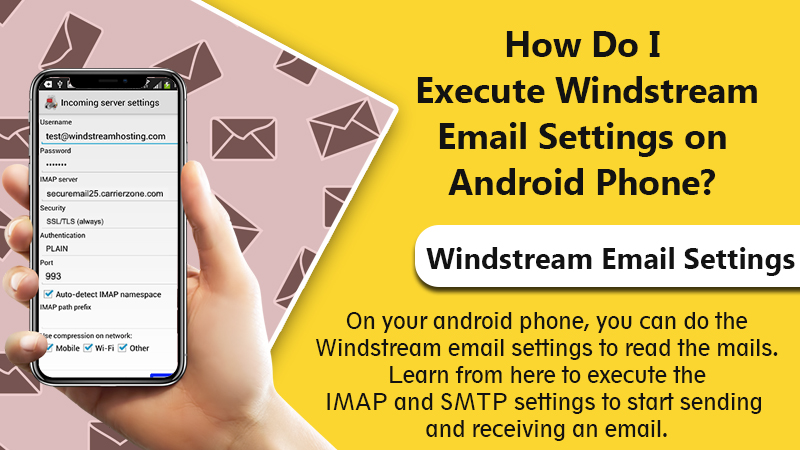
Are you waiting to receive emails on your Windstream email address on your android phone? Before you start sending or receiving the message on your Windstream email, you will have to do some settings on your android device. If you are trying the Windstream email settings for the first time, then don’t worry as this article will cover all the processes with a step-by-step explanation to set up the email host on your android phone.
After installing the Windstream email, you can check the emails or revert them using your hand-held android device. Hence you will not need to open your PC, log in to your Windstream email address, and check the mails. Setting up the Windstream email on an android phone will eliminate such hassle to check the mails on your computer by logging in again and again.
All you have to do is- Learn the SMTP and IMAP/POP settings and fill in these details on your android device.
Also Check, How to Fix: Windstream Email Login Issues
Prerequisites for Windstream Email Setup on Android
Before proceeding towards the Windstream email configuration, you will have to be well prepared with the following settings. Let’s check it out.
- Ensure that your android mobile connects to the internet correctly.
- Be sure to turn off the airplane mode before doing the Windstream email setup.
- If you are using the wireless network, make sure the cable or wires are not loose or worn out.
- Verify the router lights, and they should flash adequately. If you find any fault, then contact the internet service provider.
- To access the Windstream email on an android phone, you must have the correct Windstream email address and password.
- Creating a backup of emails would be a smart approach to avoid missing any important emails.
- Once the Windstream email setup completes, you will have to restart your phone to save the setting for hassle-free communication through Windstream emails.
Windstream Email IMAP & SMTP Settings
These are the Windstream email settings that you will need to do on your android phone. Follow these IMAP and SMTP data to receive and send an email.
Windstream IMAP (Incoming) Settings
- Windstream IMAP (Incoming) Server: imap.windstream.net
- Windstream IMAP email address: Your full Windstream email address with the domain name.
- Windstream IMAP Password: Your Windstream email password (case-sensitive)
- Recommended IMAP Port number: 993 with SSL security or Port 143
- IMAP SSL encrypted: Yes
- Sign-in required: Yes
Windstream SMTP (Outgoing) Settings
- Windstream SMTP (Outgoing) Server: smtp.windstream.net
- Windstream SMTP email address: Your full Windstream email address.
- Windstream SMTP Password: Your Windstream email password.
- Recommended SMTP Port number: 465 with SSL security, Port 587 or Port 25
- IMAP SSL encrypted: Yes
- Sign-in required: Yes
Steps to Setup Windstream Email on Android
Now you can follow these step-by-step instructions to add the Windstream email on your android phone. However, the process might vary depending on your android phone model. You can refer to the phone’s manual to clarify any doubt or contact our email support number.
- Unlock your android phone and make sure it connects to the internet.
- First, open the Home screen on your device.
- Under the Applications tray, you will have to tap on Email.
- Further, you need to click the Add Account button.
- Now under the email address, enter your full Windstream email address.
- And under the password field, you will have to enter the correct Windstream email password.
- Click Next to proceed further.
- And, under the email account type, choose IMAP.
- Now head over to the incoming Windstream server setting and fill in these details. (For complete information, check the Windstream Email Configuration section)
-
- Username: Enter the Windstream email address.
- Password: Type the Windstream email password.
- Incoming Port: 993/143.
- Incoming server name: windstream.net.
- Security type: Click SSL to activate encrypted security.
- Further, you need to click Next to head over to outgoing server settings.
-
- Username: Provide the Windstream email address @windstream.net
- Password: You need to enter the Windstream email password.
- Incoming Port: 465 or 587 or 25.
- Incoming server name: windstream.net.
- Is authorization required: Select Yes to activate this section.
- Now, click the desired email account options and hit the Next button to proceed.
- You can also give the profile name to your account and click Done when the process completes.
After following these steps, you can easily send or receive Windstream email on your android mobile phone. To prevent spam and safeguard the security, you must use the IMAP and SMTP Mail server ports while configuring the email clients. That’s what Windstream also recommends to the users.
More Information about Servers
For hassle-free Windstream email settings on your android phone, you must know about the servers and their types. However, for better synchronization, you must choose the IMAP above the rest.
1. Internet Message Access Protocol (IMAP)
IMAP is generally the preferred server type to connect Windstream email on your android mobile phone. In IMAP, the Windstream emails are stored on a server, and that’s why the messages appear the same way on all IMAP-enabled devices. Whatever changes you will do will reflect on all devices.
2. Post Office Protocol (POP)
POP is an alternative for IMAP but not a preferred one due to inconvenience in POP settings. In POP, the emails can only be received on a single device and thereby deletes from the POP server. This causes the inconvenience as you cannot retrieve the email on another device, and it seems like disappearing or missing from the mailbox. That’s the reason people prefer IMAP over POP.
3. Simple Mail Transfer Protocol (SMTP)
The SMTP is an outgoing mail server. It acts as a sever to send an email over the internet.
Final Words
These Windstream email settings on android are simple, and anybody can do it once followed the way you have been instructed in this article.
However, if you find any trouble or difficulty in understanding the steps, then you must contact our Windstream email support team. Our team is available all time to assist you in the Windstream email setup and configuration.