Troubleshoot Yahoo SMTP Server Not Working Issue [Simple Fixes]
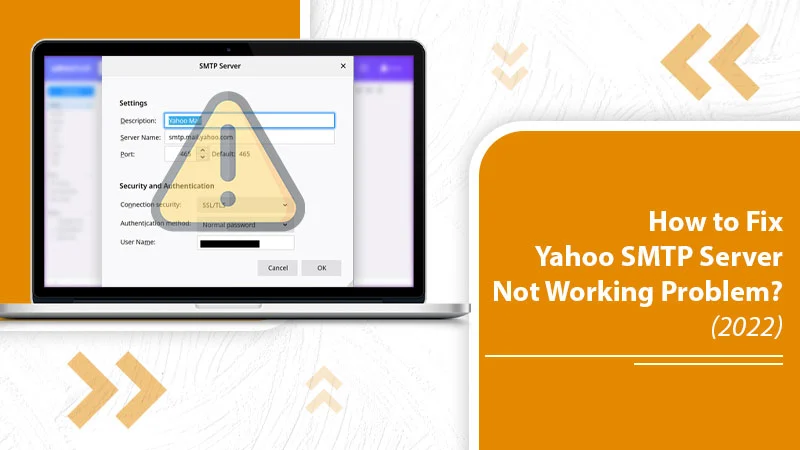
The Yahoo email service is popular mainly because you can integrate it with any email client like Outlook. You just need to configure the correct Yahoo IMAP and SMTP server settings, and you can use your account on Mac Mail, Outlook, or any other email client of your choice. But an issue arises when you find the Yahoo SMTP server not working. Incorrect settings, a glitch in your Yahoo Mail, and antivirus programs are often the common culprits for this issue. But don’t worry, you can fix it through different measures. Keep reading to find everything you can do to make the Yahoo SMTP server responsive again.
How to Enable Yahoo SMTP Servers?
When you set up the Yahoo SMTP server as your email application’s outgoing server, you can send messages straight from the application. Often, users face the Yahoo Mail SMTP problem because they wrongly configure their Yahoo SMTP server. Here is the right way of setting up the server.
- Launch your email app and make a new account.
- Configure the account as you usually do by entering your name and Yahoo email address.
- In the field of Outgoing Mail, input smtp.mail.yahoo.com.
- The port number for the server is 465.
- Enable SSL authentication for the connection.
- In the Username box, input your Yahoo email address.
- Now, input the password of your account and save the changes you’ve made.
Related Post:- How to Reset Yahoo Password
Fixes for Yahoo SMTP Server Not Working Problem
Have you configured your SMTP server but still find the server not working? In this case, you might need to carry out some troubleshooting.
Look for Any Glitches in Your Yahoo Mail
You will commonly find the SMTP server not working in the presence of issues with your Yahoo Mail account. To check for them, follow these actions.
- Log in to your Yahoo Mail account.
- Next, start writing a new message. Type the mail address of the person or recipient in the ‘To’ field.
- Now, locate and tap the ‘Send Now’ button.
- Do not close the window immediately. Instead, wait for five minutes and see if you get the same message back in five minutes.
- If you find the message appearing, it means that there’s an error with your Yahoo Mail account. You need to address it to make Yahoo SMTP server work.
Check If Your IMAP/POP Settings are Accurate
Incorrect IMAP or POP settings will definitely make yo report of SMTP server Yahoo not working. So, ensure that these settings are correct. Refer to the following settings and match them against the ones you’ve configured.
IMAP settings
- The server name is mail.yahoo.com.
- 993 will be the port number.
- SSL is needed.
POP settings
- mail.yahoo.com is the server name.
- The port number is 995.
- SSL is required.
In both cases, you’ll be required to enter your login information, which includes your email address and password, and if or not you need authentication. You must use the ‘Yes’ option besides the required authentication field.
Check for Certain Conditions
Certain scenarios inhibit the SMTP server from working. You can check for the following scenarios and see if they apply in your case.
- Ensure that you don’t use an obsolete or old IMAP or POP. IMAP or POP that’s not updated will hinder you from exchanging emails in your Yahoo account.
- If you commonly a third-party email app, you should make and use an app password.
- You can make it by going to ‘Account Security’ followed by ‘2-Step verification.’
- If there’s an additional email address that you have added to your Yahoo account, ensure that you have verified it. If it isn’t verified, you’ll likely face issues such as 553 error codes.
Find If An Antivirus Program is Blocking the Ports
Another instance where you’ll find the SMTP server not working Yahoo is when your antivirus program obstructs the ports. Sometimes, network protocols or antivirus firewalls block the ports and cause Yahoo Mail settings not to work. So disable the antivirus for some time and see if the settings work fine.
Alternatively, you can connect with your internet service provider to determine how to unblock the ports.
Set Up the Outbound Rule on Firewall
When the firewall is obstructing the SMTP server, you’ll be unable to send emails from the email client on which you’ve configured Yahoo Mail. To fix it, you can set up an outbound rule.
- Go to ‘Control Panel.’
- Navigate to Windows Defender Firewall.
- Tap ‘Advanced Settings.’
- Now, tap the ‘Outbound Rule.’
- After that, tap the ‘New rule.’
- Choose the ‘Port’ option.
- Input port number as 465 and tap ‘Next.’
- Choose the ‘Allow the connection’ option and tap ‘Next.’
- Choose ‘All options’ and tap ‘Next.’
- Name the outbound rule and tap ‘Finish.’
Run Windows in the Safe Mode
Are you using Yahoo Mail on Windows Mail app? If you find a Yahoo SMTP server problem, try running Windows in safe mode. Follow these points for doing it.
- Hold the Windows and R keys on your keyboard. The Run dialog box will open.
- Input ‘msconfig’ on this box and press the ‘OK’ button.
- After that, hit the ‘Boot’ tab.
- Now find and tap the checkbox of ‘Safe Boot.’ It is present in the ‘Boot Options’ menu.
Most probably, you will find Yahoo Mail SMTP settings working properly.
Update the Password
Have you changed your Yahoo account’s password recently? It’s possible you’ve forgotten to update it on the email client you are using. If this is the case, there will be syncing errors with the Yahoo server. So, you should update your password by following these points. Let us suppose your email client is Outlook.
- Open Outlook application.
- Now tap ‘Files.’
- Hit the ‘Account Setup’ option.
- Now choose ‘Yahoo account’ and tap ‘Edit.’
- Input the new password in its section.
- Next, click the ‘Next’ button.
- Finally, tap ‘Finish.’
Final Thoughts
Now you can easily set up a Yahoo Mail SMTP server and start using your mail. You also know the corrective measures to take when you find the Yahoo SMTP server not working. However, if you cannot configure the server and troubleshoot its functioning, connect with Yahoo email experts of technical support service.