Troubleshooting Why Your AOL Mail Not Syncing in Windows?
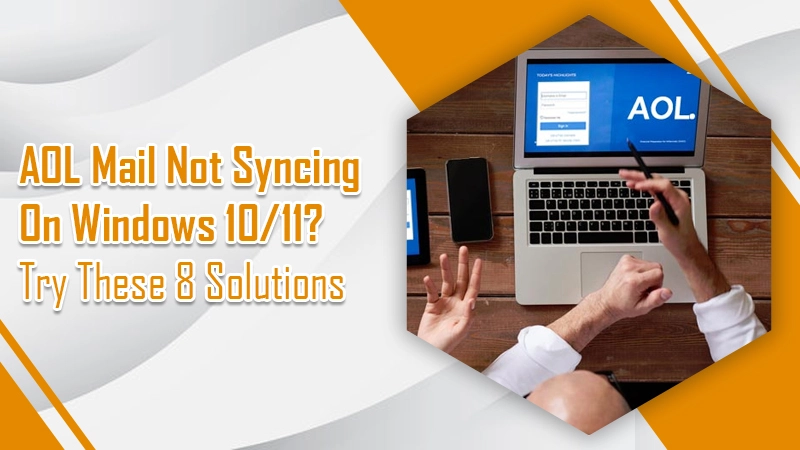
Is your AOL mail not syncing after updating windows 10 or 11? Here is how you can troubleshoot it and fix the problem.
AOL is a subsidiary of Verizon communication used in competition with Gmail, Yahoo, etc. while these services are available online, many users complain that they are facing a problem with AOL. The issue occurs majorly after users have updated their system windows. The AOL users can’t sync AOL emails on their windows.
If you are experiencing the same problem, you are at the right place. In the guide below we have explained why and how to fix the AOL mail not syncing problem.
Also Check, How to:- Recover Missing AOL Contacts
Try These Solutions When Aol Mail is Not Syncing on Windows
Often, the AOL mail easily syncs windows or any other devices used by users. But, an issue like AOL mail not syncing with windows is inevitable and breaks the flow of work.
Not anymore! Here is what you can do when you encounter the AOL mail sync issue appearing on your screen:
1. Run the Troubleshooter
Run the windows troubleshooter. It will resolve any issue pertaining to the windows that restricted AOL and caused AOL email sync issues.
Follow these steps to run the troubleshooter:
- Open the Windows Settings app or press the Windows + I keys.
- From the Settings app, select the Update & Security option.
- Then, tap on Troubleshoot located on the left panel.
- After that, in the right panel, tap on Windows Store apps.
- Then, tap on the Run the troubleshooter option.
- Now, follow on-screen instructions and finish the troubleshooting process.
If the troubleshooter fails to fix the issue, move to the next solution.
2. Tweak Your Antivirus Settings
Your antivirus program is supposed to provide system protection from any threat. To do so, it may have restricted your AOL email.
Hence, to get rid of the issue, you should check your antivirus program settings. Check that the antivirus is not restricting AOL from accessing the internet.
Therefore, disable the antivirus program. Further, if you are worried about your windows security, remember that the windows defender is still active.
Once you disable the antivirus program, check if you can sync Aol’s email. If not, remove the antivirus program. Go to the control panel and manually remove the program.
3. Try Another Antivirus Program
Are you still worried about your system? But you want to fix the AOL Mail sync issues. Try another antivirus program.
There are several alternatives to your current antivirus program. You can try another antivirus program. You can test an antivirus program trial version that’s free for some days.
4. Delete and Add the AOL Account Again
Just delete/remove the existing account and add it again. If there is a corrupted file messing with your AOL account, it will be deleted automatically.
- On your system, go to the settings.
- Then, select Manage Accounts.
- Now, tap Delete an account and from the option select your AOL account.
- Remove it.
- Now, add the account again by entering login credentials.
5. Turn Off Two-Step Verification
Yet cant sync AOL email? Turn off two-step verification to see if it was causing an error. The motive of two-step verification is to double your account security. It protects your account from malicious attacks and boosts your privacy.
But it can also cause an error. Thus, go to your AOL account settings and disable it.
- Open AOL mail on your web browser.
- Sign in to your account and select Options (on the left side of the screen).
- Now, tap on Account Info and you will get access to our account information.
- Moving forward, tap on the Account Security located on the left side of the panel.
- Then, turn off (toggle) the Phone Number settings.
6. Go Through Proxy Settings
Why don’t you try disabling your proxy settings? Chances are you can’t sync Aol emails due to proxy.
Follow these steps below to disable the proxy:
- Press Windows + I to launch the Settings app.
- Tap on Network & Internet option.
- On the left side of the panel tap on the Proxy option.
- Then, turn off/toggle the button ‘Use a proxy server.’
7. Change Privacy Settings
When you can’t sync Aol emails, check your privacy settings. Because the process of syncing is directly connected to the Calendar and if the app cannot access it, an issue may appear.
Follow the steps to turn on calendar access to your app:
- Launch your system settings app.
- Then head to the privacy.
- Now, select Calendar to turn on access to the calendar.
- Toggle the button ‘let the app access my calendar.’
- Now also modify the sync frequency:
- Go to the windows mail settings.
- Tap on Account Settings.
- Select the AOL account.
- A new dialog box will open. Tap on Aol Sync Settings to personalize the sync frequency (duration).
- Now, the app will start synchronizing your mail.
8. Verify Your Server Settings
Tried all the solutions mentioned in the guide. But, one last thing you should check is your mail app server settings.
Following are the steps:
- Launch mail app settings.
- Then, select Manage Accounts.
- Now, tap on the AOL account and then click on Mailbox Sync Settings.
- Confirm these details:
- IMAP username
- Incoming Mail Server: imap.aol.com
- Standard port 143 and SSL port 993
- SMTP outgoing server address: smtp.aol.com
- Port is 587
- SMTP username and password.
Related Post:-AOL Email Settings
Summing Up!
Following is the guide on how to fix the issue: Aol mail not syncing. We hope it has helped you resolve the issue. You can also try another mail client like AMilbird or Outlook to access the AOL mail. Nonetheless, feel free to connect with email support experts if you have any help or suggestion regarding Aol mail. Our technicians are always ready to help you remotely.