3 Expert Methods to Recover Missing AOL Contacts
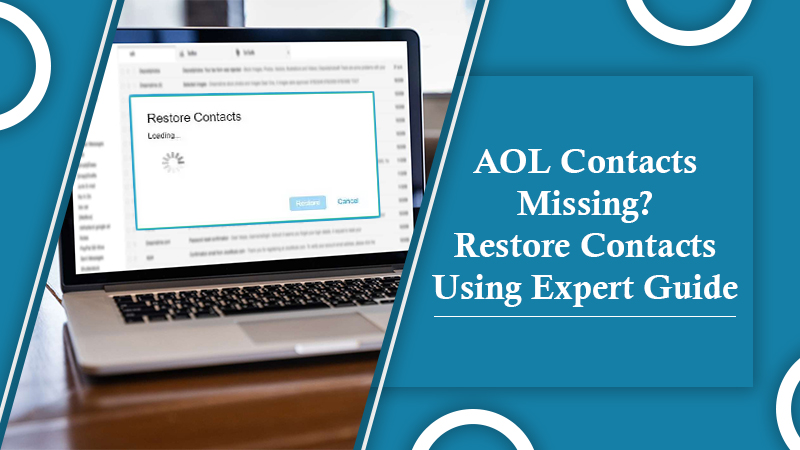
Losing all your AOL contacts is a nightmare for any active AOL user. But, worry not! Our guide on AOL contacts missing will help you restore your contacts in a few steps.
One of the popular email service providers, AOL, still provides email services to many users. It is dear to many users for its excellent services. However, technical issues pave the way to the user’s account.
Today, in this guide, we will discuss one of the most crucial contacts missing in AOL mail. Read the manual thoroughly to apply methods appropriately.
Also Check: How to Block Emails on AOL
Basic Methods to Recover Missing AOL Contacts
- Check Your Internet Connection:- You may find AOL contact missing or disappeared if you have an internet connection issue. To cross-check that the internet is working fine, try accessing any random website. If the page does not open, check your internet connection.
- Reinstall the AOL Setup:- Sometimes the issue is within the software or setup installation. Hence, to reinstall the AOL setup, you need to remove existing software. Also, clear the cache, history, and related system files. Finally, reinstall the software afresh.
Also Check:- How to Delete Folders in AOL Mail
Advanced Methods to Restore Missing AOL Contacts
One of the significant features of AOL is that it stores the email addresses of the connections you have sent mail to. It makes the process of restoring contacts smooth.
Here, we bring you the three best solutions to resolve the issue of AOL email contacts missing.
Without losing much time, let’s get started!
1. Restore Directly From Email Settings
AOL is kind to its users and so has an option to restore contacts directly. This is the easiest method to restore the lost, deleted, and missing contacts.
Follow these steps to restore the AOL mail contacts missing:
- Open your browser and visit AOL’s official website aol.com
- Login in to your account using your user ID and password
- Your account mail page will open
- On the left side of your panel, select Contact
- Now, select the More option from the window and click on Restore
- To proceed, select the date to restore the contacts
- Click on Restore
Also Check: AOL Email Settings
2. Restore AOL Contacts on Third-Party Application
Often, all third-party applications like Outlook or others provide an option to backup the contact file.
Using this method, you can restore missing AOL mail contacts, saved on third-party applications such as Outlook or others.
Note: If you have not backup your Contact on their party application, it is suggested to create a backup file. It will make the process easier, and you can restore the contacts anytime.
Future, if you don’t want to create a file or have not done it yet, you can use the alternate webmail.
Here are the steps to restore the AOL contacts.
- Launch Outlook on your system.
- Select files and then select import and export.
- Choose import.pst files.
- An option to upload the backup file will appear.
- Click and select the option backup file.
- Click Finish to end the process.
As soon as you upload the file, your missing AOL contacts will be restored.
3. Backup AOL Contacts Using Gmail
Gmail is one of the most trusted webmail platforms. So you can back up your AOL contact to your Gmail account without giving it a second thought.
To proceed with this method, you need to export the AOL contacts first. Follow the steps mentioned here:
- Log in to your AOL email account
- On the left side of the panel, choose the option “select all“
- Now, click the option “Export“
- From here, in the options file type, select CSV as the file format.
- Click option Export
Once you are done exporting the Contact from the AOL account, follow the steps to import AOL contacts on your Gmail account:
- Log in to your Gmail email account
- On the left side corner of the window, click on the six dots
- Now, click the option “contacts“
- From here, click the option More
- Click option Import and select CSV file
- Move to old google contacts and from there click More
- Select Import
- Select the location you want to save your file and then click the Import option
We hope the issue of AOL contacts missing is resolved by now. However, if you still come up with the problem, here are the basic recovery methods that may help you.
Conclusion
We hope that the methods mentioned above have helped you troubleshoot the issue of AOL contacts missing and resolve it. If you encounter the problem even now, you can contact AOL desk support. Or, contact us to get technical AOL support. We provide AOL and other email support services. To know more, connect with us through the mail, chat, or call.