Why AOL Mail Not Receiving Emails & How To Fix?
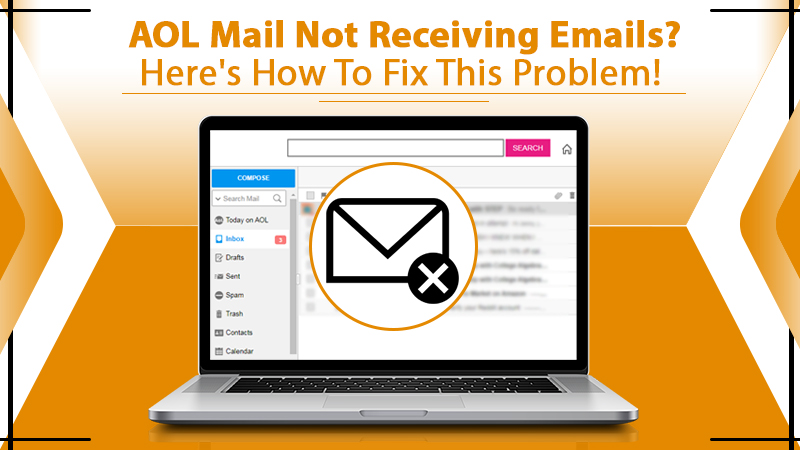
AOL webmail is regarded very highly for the safe and rapid services that it offers. However, at numerous points, users find various troubles with their incoming emails or messages. This email receiving problem, although it isn’t permanent, requires to be resolved immediately. If you don’t take measures to troubleshoot it, your entire workflow will be severely impacted. When you encounter AOL mail not receiving emails, know that there are various causes behind it.
You might have forgotten to clear your inbox, or there can be an internet connectivity disruption. Irrespective of the reason, you won’t find this issue troubling you again after reading this entire article.
Also Check: How To Reset AOL Mail Password
Why Is Your AOL Mail Not Receiving Emails?
People can face this issue due to various reasons. The most probable ones are listed below.
- Bad network connection.
- Server problems with AOL.
- Typing errors made by the users.
- You mistakenly clicked the email address of the sender.
- Emails are landing in junk or spam folders.
- The inbox is filled, and there is no space.
Also Check:- Why AOL Mail Keeps Crashing
What Can You Do to Resolve the AOL Mail Not Receiving Emails Problem?
When you cannot receive AOL emails, sign out of your account and then launch an incognito window. Sign in to your account again, and then check your inbox. If you can see your messages, it implies that your browser’s cookies prevent the mailbox’s download. In this case, you need to reset the browser to get rid of this problem. Here are some other methods that you can implement.
1. Check the Filters
The path of incoming emails is affected by email filters. The filters can save the emails at another location instead of in your inbox. You should inspect the filter rules and sort the incoming emails accordingly. Inspect every folder that you have allocated to a different folder. You want to be sure that the filters you have made facilitate you in organizing your emails and not making them disappear. You should also check all the different folders like junk, trash, and spam. After you have identified in which folder your emails are present, follow these steps.
- Launch the browser.
- Sign in to your AOL account.
- Navigate to the folder which has your incoming emails.
- Select all the messages you desire to move.
- Hit the ‘More‘ button on top of the mailbox.
- Now, tap on ‘Move‘ and select the designated folder.
2. Inspect the Server Settings of AOL
Another reason behind your experiencing AOL not receiving emails problem is the incorrect AOL email server settings. The incoming and outgoing server settings are crucial for the seamless sending and receiving of messages. The settings are essential for every user of the mail apps. Given below are the correct IMAP and POP server settings. Use them to configure your AOL server settings properly.
 POP3 Server and Port Settings
POP3 Server and Port Settings
- Pop.aol.com is the incoming mail server.
- 995 is the port number
- SSL is yes.
- Smtp.aol.com is the name of the outgoing mail server.
- 465 is the port number.
- SSL is yes.
 IMAP Server and Port Settings
IMAP Server and Port Settings
- Imap.aol.com is the incoming mail server.
- 993 is the port number.
- SSL is yes.
- smtp.aol.com is the incoming mail server.
- 465 is the port number.
- SSL is yes.
3. Disable Mail Forwarding
When the mail forwarding is turned on, the incoming emails will be delivered to the account you chose to forward the messages to. This functionality is suitable for those users who are required to handle numerous accounts via a single mail account. But if you don’t need it and it is turned on, you might experience AOL email not receiving emails. You can disable it through these steps.
- Navigate to the ‘Settings.’
- Tap on ‘Forwarding‘ and turn it off.
4. Reset Your Browser
Are you unable to receive emails on AOL through your regular browser? It implies that cookies are obstructing the smooth communication process. In such a case, the best measure is to reset the browser on your system. After you reset it, re-access your AOL webmail again.
5. Update Your Browser
Often, the problem with receiving emails on AOL is because of the presence of an outdated browser. You can quickly resolve this problem by updating the mail settings on it. After that, try again to access your AOL mail account. You shouldn’t find any problem working with it.
6. Inspect the Network Connectivity
When you cannot receive AOL emails, the foremost action should be to check your network connection. If the internet on your computer is not working correctly, then you will inevitably face this issue. There shouldn’t be any network errors while you are using the webmail.
Also Check:- How to Delete Folder in AOL Mail
What to Do When AOL Mail Not Receiving Emails on iPad and iPhone?
To fix this problem, first, check your device’s internet connection. If the internet connectivity is good, then go through these steps.
- Navigate to ‘Settings‘ on your iPad or iPhone.
- Tap on ‘Mail.’
- Now, click on ‘Accounts.’
- After this, press the AOL account.
- Turn on the ‘Auto fetch‘ data.
Exit the settings and launch the mail app. Check if it’s getting the emails or not. If the ‘Auto fetch data‘ settings are on, but you’re still facing problems, delete the mail account from your iPhone. Then re-add it through the correct mail settings. Re-set up your account with these steps.
- Navigate to ‘Settings‘ and click on ‘Mail.’
- Tap ‘Accounts‘ and choose ‘AOL mail account.’
- Hit ‘Delete account.’
- Now, reboot the iPad or iPhone.
- Return to the settings and then mail again.
- Click on ‘Add account.’
- Type in the mail address and password for the AOL account.
- Click ‘Done.’
Final Words
The AOL mail not receiving emails problem won’t bother you now that you know the various causes and troubleshooting techniques. Start by checking the email filters and also inspect the AOL server settings. Other effective methods include resetting and updating your browser. In case the problem doesn’t resolve, contact the expert email customer support team.