How to Recover Deleted Emails & Items in Office 365?
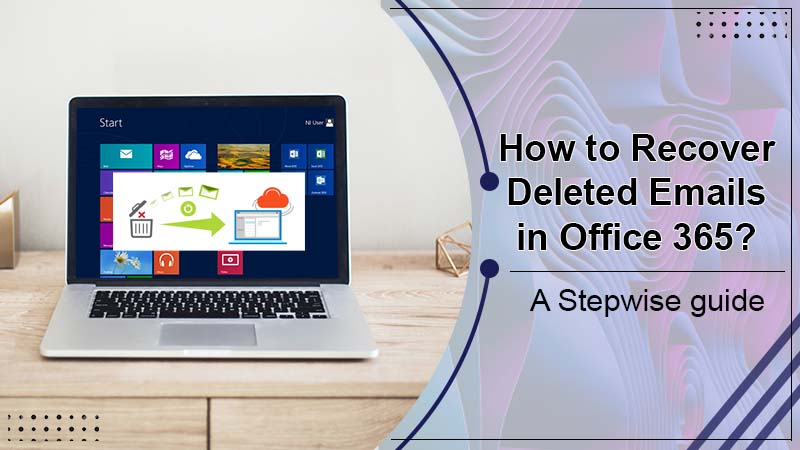
In today’s scenario, communication through emails constitutes an essential part of the life of any working professional. But at times, you may mistakenly lose or delete an important file attachment or Outlook email. However, it’s possible for you to recover even permanently deleted files in Office 365. The MS Office 365 suite consists of recovery features that prove helpful if you’ve mistakenly deleted any file. In this post, you’ll learn how to recover deleted emails in Office 365. Knowing its steps will help you prevent the loss of crucial information.
Also Check: How to Repair Office 365 on Windows 10 Easily?
How to Recover Deleted Emails in Office 365?
You can recover deleted emails in Office 365 in two easy ways. The first one is directly from the folder of ‘Deleted Items‘, and the second is from the ‘Recoverable Items‘ folder. The subsequent section lays down the steps you should follow for restoring your emails through these methods.
1. Through ‘Deleted Items’ Folder
You can search for a file that you mistakenly deleted in the ‘Deleted Items‘ folder in Office 365. Follow these steps to know how to recover deleted items in Office 365 from ‘Deleted Items’ folder
- Tap the folder of ‘Deleted Items.’ Locate the file you want.
- Choose that item if you can locate it there.
- Right-tap on it and choose the ‘Move’ option. It will move that file to the inbox.
Note that all the items in this folder will get purged after one month. Although the Exchange Online administrator can configure the retention policy for the ‘Deleted Items‘ folder, don’t assume that your files will stay there. If you don’t have an Exchange Online account, you cannot retrieve an item that you have permanently deleted or it is removed from the ‘Deleted Items‘ folder. You can retrieve the deleted items from the Trash folder if you possess an IMAP account.
Also Check: Recover Deleted Emails on Mac
2. Through ‘Recoverable Items’ Folder
In case you discover that the deleted email isn’t there in the folder of Deleted Items, you can still recover it. This email is present in the ‘Recoverable Items‘ folder. It is where all the permanently deleted files, events, or emails get stored in Outlook. Implement the steps below to recover deleted emails in Office 365 from the ‘Recoverable Items‘ folder.
- Navigate to Outlook and tap the ‘Folder‘ tab.
- Next, tap ‘Recover Deleted Items.’
- Choose the item you wish to recover.
- Now, tap ‘Recover Selected Items.’
- Upon recovering a specific item, you’ll be able to find it in the folder of ‘Deleted Items.’ You can then shift it to a different folder.
You can find all the deleted emails in Outlook by default for two weeks. They are present in the ‘Recoverable Items‘ folder. This period can be increased by the Exchange Online administrator. For those who use Exchange Online, the Mailbox Litigation Hold, which can be enabled by the administrator for saving data permanently, can prove to be quite advantageous.
Also Check: How To Set up MS Office 365 Email?
Backup Office 365 Emails by Configuring Email Forwarding
You can enable email forwarding in MS Office 365’s web interface. For it, you need to configure the rules in the Outlook desktop client. Choose the email address you wish your messages to get sent to. Configure it for keeping forwarded message copy on your initial email account. It will eliminate the chances of a mail getting deleted from the initial email account after it gets forwarded.
If you have two email accounts, you can set every incoming message of the first account to get automatically forwarded to the second one. It will enhance the chances of recovering deleted emails. Suppose an email message is mistakenly deleted from the initial account. In that case, you can find its copy in the second email account.
Also Check, How to Fix:- Office 365 Issues
How Administrators can Recover Deleted Items in Microsoft Office 365?
Administrators can use the eDiscovery tool that’s available to those Office 365 subscribers with Office 365 Enterprise E3 and E5 plans. System administrators managing email accounts for a company domain can use it. Before you start the process of recovering email, ensure that you have adequate rights to execute the eDiscovery search.
Steps To Recover Deleted Items
- Log in to Office 365. Navigate to ‘Search‘ and choose ‘Content search.’
- Tap the ‘New search‘ button.
- Through the ‘Add conditions‘ button, specify the search query. Click ‘Modify‘ to choose those users for whom you will perform the search.
- Click the ‘Save & Run‘ button at the end part. It will enable you to input the name and description for the search and instantly run it.
- Refresh the ‘Searches‘ tab. You’ll find your search has become available. Tap the ‘Search‘ and then select the option of ‘Export report.’
- Tap ‘Generate report.’
- In the tab of ‘Exports‘ locate the newly formed export item and tap it. Then click ‘Download report.’
- After everything is set to download, launch the eDiscovery Export Tool. Paste the export key and choose the place to download the files.
- After you select a location, tap ‘Start‘ for the download process to begin.
- Next, open recovered emails from the PST file from the mailbox of the user. Note that you require a desktop version of Outlook.
- Open it and navigate to the ‘File‘ tab. Tap ‘Open & Export.’ Then choose ‘Open Outlook Data File.’
- In the window that appears, locate the PST file that has the recovered emails. Tap ‘OK.’
- You will notice a new folder tree in Outlook. Enlarge that new PST file through the arrow and tap the folder where you want to retrieve emails.
- To retrieve a chosen email, right-tap it and click ‘Move.’ Then choose ‘Other folder.’
- Choose a folder and tap ‘OK.’
- A deleted email will appear in your Outlook personal folder.
Also Check, How to Fix:- Office 365 Issues
Final Words
Email correspondence is an integral part of today’s workplaces. When you know how to recover deleted emails in Office 365 you won’t face difficulty finding emails you accidentally deleted. If you find any issues in implementing the various instructions mentioned above, connect with the expert Office 365 technical support. The professionals will resolve any issue that might hinder you from using any Office application.