9 Solutions To Fix Microsoft Office 365 Won’t Open Issue
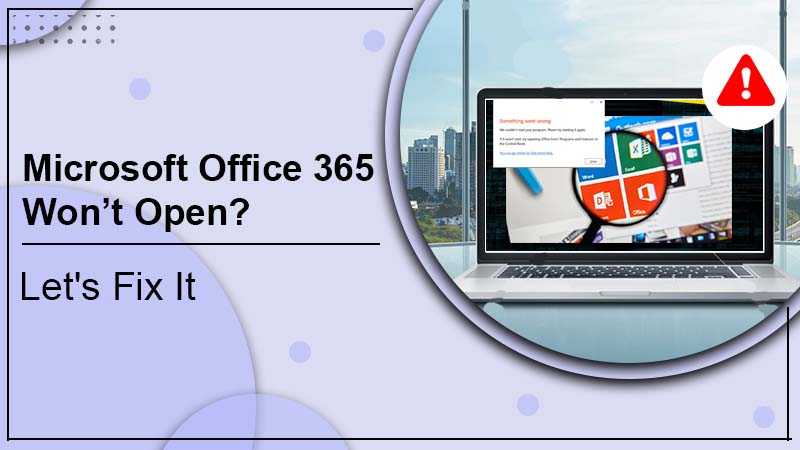
Do you also face the error Microsoft office 365 won’t open? This is a common issue Windows 10 users face. But, sometimes, also witnessed by other windows users. Its solutions depend on your experience with the issue and version of Microsoft Outlook you are using.
Let’s start with understanding the issue which Office 365 programs won’t open.
Also Check: Office 365 Install Stuck? Try These 5 Solutions To Install It
Conditions & Symptoms Why Microsoft Office 365 Won’t Open
Microsoft users who complain that Office 365 won’t open errors have experienced some specific conditions. There can be other conditions but the typical ones are mentioned here.
- MS Office doesn’t open/launch after the update.
- Office doesn’t open the correct program you want to open.
- MS office doesn’t open with a file association – install a program associated with the file or if already installed, create an association in the control panel default programs.
- MS Office has stopped working error popup – in this case, you can check for an online solution or just close the program.
- Corrupted profile
List of Symptoms when Microsoft Office 365 Won’t Open
- When you double-click on an MS Office program, it doesn’t open.
- The program stocks while processing to open.
- MS Office programs like Word, Excel and other programs open but display a blank screen.
- Inactivity at the time of opening the program.
Also Check: Office 365 Couldn’t Verify Subscription? Here’s How To Verify It!
How to Fix Microsoft Office 365 Won’t Open Issue
If your MS office shows the above-mentioned symptoms, it will be easy to fix them. But, if you can’t identify the cause or symptom, you can still apply the solutions mentioned here.
Solution 1: Open The Task Manager
- Press ctrl + shift + Esc or right-click on the taskbar to open.
- Go to the Details tab.
- Find WINWORD.EXE
Note: If it appears that means windows already decided that the program is open.
- Right-click on the file, select edit or open and see if it opens the file for you.
Solution 2: Open Files in MS Office Program
If you can’t open the MS program directly by double-tapping on, try to open the corresponding office program. After that, open the target file from the app.
- Launch Microsoft office, excel or power-point, whichever opens directly.
- Go to the top menu bar.
- Select File >> Open.
- Find your target file and select it to open.
If the target file opened successfully, the error office 365 not opening is resolved.
Solution 3: Uninstall Window Updates
Sometimes, inappropriate or unnecessary updates cause the error Office 365 programs won’t open.
- Go to window settings.
- Select Update & Security >> Window Updates.
- Now select View Update History.
- Look around and click on the option Uninstall Updates >> right-click on recent updates >> Uninstall.
- Follow the on-screen instruction to finish the process of uninstalling updates.
Solution 4: Install Windows Updates
Using an outdated windows version can cause the error. Update the windows and see if it helps in fixing the error.
- Go to settings.
- Select update and security.
- Click on check for updates and wait for the result.
- If there are available latest updates, update your system.
Solution 5: Disable Add-In
Is there any damaged add-in? If you don’t know, check by disabling them.
- Launch the MS word program.
- Head to File and select Options.
- Click on Add-ins.
- At its bottom, select COM Add-ins from the drop-down list and select GO.
- COM Add-ins dialog box will open, uncheck all add-ins and click Ok to confirm.
- Reopen the word program.
Tip: If it works, check each add-in one by one, by unchecking at a time, so you can find the culprit add-in.
Solution 6: Ensure MS Office is Activated
You need to check if the MS office setup you have installed is genuine or activated. Because if it is not, you may open the program but find nothing to create content or existing files.
- Head to Files, then select Account.
- Go to the Details and check Product Information.
- Enter the product key and activate the MS office.
Read Also: Office 365 Not Activating | How To Activate? [Solved]
Solution 7: Disable ClickToRunSvc Service
Run service may restrict the office to open normally. To find out, you need to restrict or stop the ClickToRunSvc from the task manager.
- Open Task Manager.
- Select the tab Services.
- Look and right-click on the ClickToRunSvc service and click Stop.
- Open any of the office files to see the result.
Solution 8: Troubleshoot MS Office File Association
Case 1: Automatic Troubleshoot
- Download the program and double-click on the downloaded file to open.
- In the pop-up window, tap next and follow the on-screen instructions to deal with MS office file association.
Case 2: Manually Troubleshoot
If automatic file association doesn’t help, you can troubleshoot it manually.
- Go to the Start button of your windows >> select Settings.
- Select Apps >> from the left menu select Default apps.
- Scroll down to find and select ‘Set defaults by apps.’
- Select the problematic app Microsoft Office 365 Won’t Open.
- Select Manage.
- Identify the file extension that doesn’t open and set its default app as the Office program.
- Tap on the current matched app and select the target MS office app.
For multiple problematic apps, you need to repeat the process.
Solution 9: Repair MS Office
If nothing works out, repair the Microsoft office so you can be relieved from the problem Office 365 Won’t Open.
- Launch control panel.
- Then, select Programs >> Uninstall Programs.
- Choose (right-click) Microsoft Office from the program list and select Change.
- A popup window will appear. Select any of the options: Quick repair or Online repair.
- Select Repair to start the process.
- Restart your system after the repair process is finished.
Bonus Tip: Reinstall Microsoft Office
Several Microsoft application errors and issues get resolved just by reinstalling it. To re-install the application, you need to visit the official Office website.
Wrapping Up
We hope the issue Microsoft Office 365 Won’t Open is fixed with any of the solutions mentioned above. But, if you still face the error you should take Office 365 expert help or you can connect with us. We have a team of technicians who have experience and expertise in fixing MS office errors.