Office 365 Account Locked? Instant Solutions To Unblock The Account!
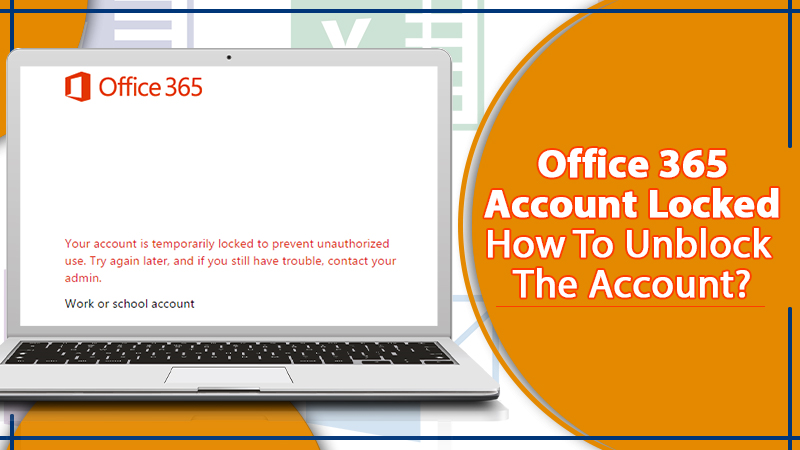
Microsoft Office 365 is a cloud-based application specially designed to help individuals and businesses with intuitive office applications. The software is an amalgamation of different applications like Microsoft Word, Excel, PowerPoint, One Note, and more. With the help of the software, users can create spreadsheets, work on documents, online press reasons, and more. MS office shares a great user experience, however issues like “Office 365 account locked” may occur sometimes and create trouble for the user.
There could be a number of possible reasons due to which your Microsoft Office 365 account may get blocked. Fortunately, with the help of some simple troubleshooting instructions, the user can easily fix the problem.
In this post, we are going to share some simple steps that can help you to troubleshoot the “Office 365 account locked” problem on your device. Along with that, we will also highlight the common reasons due to which users may encounter the problem.
Also Read: How To Setup MS Office 365 Email?
Possible Reasons Behind the Office 365 Account Locked Error
When the MS Office 365 user account gets blocked, the error message appears on the screen saying that “your account is temporarily locked to prevent unauthorized access”. The reason could be an unusual activity that has been performed on the account, and to keep it protected from intruders, Microsoft locks the account temporarily. Also, if the user sends multiple emails or messages secretly, the account gets blocked. Regardless of the reason, it is always recommended to reset or change the email password to keep it protected from unauthorized access.
Also Check: Office 365 Not Activating | How To Activate?
Troubleshooting Solutions to Unlock the Microsoft Office 365 Account
1. Sit Back and Wait for a While
The first thing you can do is weigh for at least 30 minutes. You may encounter an “Office 365 Account Locked Out” error on your device due to temporary issues. So, you must wait for a while and try to log in again; this may help you to have access to your account. When you try to log in, make sure that you enter the correct login credentials. If the solution does not help, proceed with the next one.
2. Contact the Administrator
To Unlock a Blocked MS Office 365 Account, you can contact the admin users and ask them to unlock the account. The admin user can unlock the account by signing into it through the admin center. Here are the steps that need to be followed to do the task:
- Launch Microsoft Office 365 on your Windows computer.
- Go to the “Users” tab from the left pane.
- Click the “Active Users” option.
- Here you can see the list of users. From the list, tap on the ” blocked user”.
- Hit the “Edit” tab, and it will direct you to the ” sign-in status” page.
- Select the “sign-in allowed” option.
- Hit the “Save” button.
These steps may help you to fix this “Office 365 account locked” error. But if your account is still locked, proceed with the next troubleshooting step.
3. Fill Up the Reset Form
The suspicious or irrelevant activities performed on Microsoft Office 365 accounts can also be the reason that your account is blocked. In such a situation, it is highly recommended to fill the Microsoft account services form. Here are the steps you can follow to unlock your blocked Microsoft 365 account.
- Open any web browser on your computer.
- From here, access the “MS account services” form.
- Enter the required information in the provided field.
- Type the “Captcha” phone to confirm that you are not a robot.
- Once you have done every possible thing, hit the “submit” button.
Once you hit the button, the form will be sent to Microsoft directly. Now, the Microsoft team will work on it and confirm that you are an authorized user. Only after that, your account will be unblocked. In case your account is still locked, proceed with the next troubleshooting guidelines.
4. Run the Antivirus Program
The malware or virus attack on your account can also be the reason that your office 365 account is temporarily locked. To fix the trouble, you need to run a quick virus scan on your system. Here is what you can do to get rid of the issue:
- On your Windows computer, click the “Type here to search” button.
- Type ” windows security” search bar.
- Hit the “window security” tab, and it will open the utility.
- Now, Tap on the “Shield” button from the left pane.
- Hit the “quick scan” option.
Your device will now scan for the Malware or virus, and remove it from your system. Once your system is free from viruses or other forms of threat, you can continue to access your office 365 account.
5. Reset User Sign-in Status
You can also “Unblock Office 365 accounts” by changing the sign-in status to “blocked” from “allowed” and then by swapping them. Here are easy instructions to convert the status.
- Sign into Microsoft 365 portal as an administrator.
- Choose the “Active Users” option.
- Now find out the user, and click on the display name of the user to open the settings window.
- Choose the “block sign-in” option from the top of the pane.
- From here, click the “block this user from sign-in” option.
- Hit the button to save the changes.
- If you want to unblock the sign-in screen, do not click on the “block this user from signing” option.
- Click to save the changes.
This will resolve the office 365 account locked problem on your device.
Also Check, How to Fix:- Office 365 Issues
Wrap Up
We hope that you will be able to unblock your Microsoft 365 account by following the guidelines mentioned above. In case you are still facing the same trouble and are left with no option to fix it, get in touch with the theme of Microsoft support and get help to quickly fix the “Office 365 account locked” problem.
The experts are available around the clock to help, so you can call them or email them anytime you want. The experts will help you to find the best possible solution to unblock your account quickly and make sure that nothing hampers your Microsoft 365 experience again.