Effective Ways To Fix The Gmail Address Not Found Error

Gmail has emerged as the most commonly used mail service recently. Using it, you can send and receive emails across various devices, like a tablet, mobile phones, computers, and, laptop. Sending and receiving emails using Gmail is a very convenient and simple process. However, users who frequently use this service also face a couple of problems. One of the most pervasive errors is that Gmail address not found.
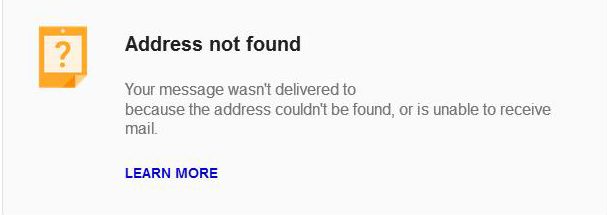
But this problem is not specific to only Gmail. People who face it get automated replies to undelivered messages. If you are looking for ways to address this issue, then the article will prove quite helpful for you.
Also Check: How to Encrypt Email in Gmail
Reasons for the Gmail Address Not Found Issue
The problem of an Email address not found in Gmail can arise when the user has filled in an incorrect mail address. Typos like wrong punctuation, misspelling, or extra spaces can all make your email address incorrect. Thus, you will automatically notice this error message because the mail could not get delivered to the target recipient.
How Can You Resolve the Gmail Address Not Found Error?
Fortunately, there are a number of troubleshooting techniques that will help you to get rid of Address not found Gmail problems. The most effective ones are listed below.
1. Inspect the Email Address of the Recipient
As mentioned before, an incorrect email address will cause you to experience this problem. It is wise to double-check the email address you have typed. See whether you have omitted any number or character while typing the address of the recipient. You can also contact the recipient to know if they have accidentally blocked you or not. It might also be possible that your emails are going into their Spam folder. If typing mistakes are the cause behind this problem, then you can directly copy and paste the mail address of the recipient.
2. Check the Availability of the Email Address.
Another cause for Email addresses not being found in Gmail is sending emails to accounts that no longer exist. To know whether this is the case, go through the following steps.
Launch the incognito window and press CTRL + Shift + N.
- Go to the Gmail sign-in webpage.
- Input the recipient’s email address.
- Tap ‘Next.’
- If you notice a message that says ‘This account has recently been deleted and maybe recovered’, it means that the email address is inactive or does not exist.
3. See your Email
It is yet another effective way to resolve the Gmail address not found error. Implement the steps given below.
- If you’re sending an email to a custom address, it may be possible that the domain is not serviced.
- Get in touch with the recipient to check the mail.
- In case the mail service is not functioning, utilize the scheduling feature of Gmail. It will help you to send mail at a particular date and time.
- Log in to your account.

- Tap ‘Compose’ and input email address.
- Tap the dropdown menu.
- Choose ‘Schedule Send.’

- Tap on the option of ‘Select date and time.’
- Choose a particular date and time, and tap ‘Schedule.’ You can see it on the left-hand side pane.
- Tap on ‘Schedule’ to see the email message that you have scheduled. To view the option, click ‘More.’
4. Correct the Issue with PC Repair & Optimizer Tool
To resolve the address not found in Gmail, you can also make use of the PC Repair & Optimizer Tool. It’s especially useful for those who are Windows Vista, 7,8, 10, and XP users. The PC Repair & Optimizer Tool is able to recognize errors and also remove them from your computer. It also safeguards you from losing your files and prevents hardware failures. Furthermore, the tool also optimizes your system so that it always functions at peak performance. The steps for using it are mentioned below.
- Install PC Repair & Optimizer Tool in your system.
- Next, tap ‘Start Scan’ to uncover all the issues that might be behind the problems in your PC.
- Now rectify all the issues by clicking on ‘Repair All.’
That’s it, you will surely be able to resolve the email address not found error after putting this tool to successful use.
Also Check: Gmail not receiving emails? Know how to fix it!
Final Words
Hopefully, this detailed guide on resolving the Gmail address not found error will enable you to start sending and receiving your emails with ease. Implement the techniques one by one and see which one works for you. There will surely be a technique that will help you eliminate this problem. However, if you are still unable to fix this issue, you can contact our Gmail support team. Our experts are available 24×7.