Outlook Spam Filter Not Working? Get Effective Fixes Here
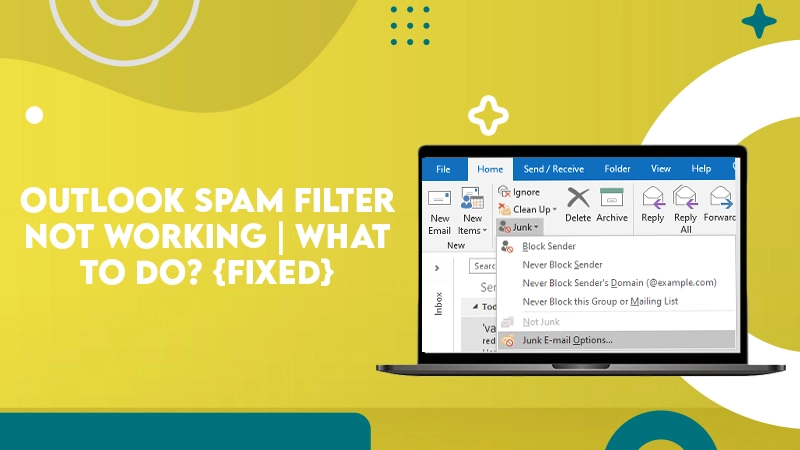
Spam or junk emails are a source of massive inconvenience in the Outlook email inbox. Excessive spam emails can also lead to security threats. The spam filter in Outlook comes with numerous in-built abilities to assess every incoming email as spam based on various factors. In such a case, if you find that your Outlook spam filter not working correctly, it can become a troublesome situation.
When the filter doesn’t work, it can also lead to you facing problems like legitimate emails going into the junk folder and spam emails landing in your inbox.
Fortunately, there are various methods to fix this issue. In this article, you’ll know how to make your spam filter work properly again.
Also Check:- How to Stop Spam Emails in Outlook
Why You Find Outlook Spam Filter Not Working
The leading cause for Outlook junk filter not working is the interference of other software apps. Apart from that, if your junk folder is incorrectly configured, it may lead you to access a lot of spam emails. These two reasons mainly lead to this problem.
So, in the subsequent sections, you’ll find how to set up the junk folder correctly and fix the situation.
Also Check:- How To Download Emails From Outlook
Fixes for Outlook Spam Filter Not Working
Now that you know about the main culprits of this issue, you can go about troubleshooting it. Keep reading to understand the different fixes.
Method 1. Add Senders to the List of the Safe Sender
You can start by adding the senders from whom you want to receive the email to the list of the safe sender. Do so by following these steps.
- Open Outlook and head over to the ‘Home’ tab.
- Next, tap ‘Junk’ and navigate to the ‘Junk Email Options.’
- Now, go over to the ‘Safe Senders’ tab.
- Here, add a specific email address that you wish to keep getting emails from but within the junk folder.
Note:- You can also add a particular domain name to this list, apart from adding an address. You have to input a domain name in the Address Field part.
- If you want to stop Outlook from treating all your Outlook contacts as Safe Senders, head to the ‘Junk Email Options.’
- Below the ‘Safe Senders’ tab, untick the ‘Also Trust Email’ from the box of ‘Outlook Contacts.’
- After you do so, it will not be easy for spammers to reach out to your inbox.
Method 2. Select the High Filtering Option
By default, Outlook has a ‘No Automatic Filtering’ option set. If you find the filtering option to be set as ‘Low,’ you can get emails to your inbox that aren’t assessed as junk or spam. Ensure to choose the ‘High’ filtering option. It will allow the filter to work efficiently and accurately.
- Launch Outlook and tap ‘Home.’
- Now, tap ‘Junk.’
- Choose ‘Junk E-mail Options’ in the dropdown.
- Now, select the filtering option that’s ‘High.’
Method 3. Configure the Junk Email Filter to the Standard
You must adjust the Outlook spam filter properly when you notice the Microsoft Outlook spam filter not working.
To get rid of this problem, you can also set your junk email filtering to standard. Follow these points for it.
- Open Outlook and navigate to ‘Settings.’
- After that, select ‘View all Outlook Settings.’
- After that, choose the ‘Mail’ tab.
- Next, select ‘Junk Email.’
- Below the section of ‘Junk Filters’ choose the checkbox of ‘Block attachments, pictures, and links from anyone not in my Safe Senders list.’
- As the last step, tap the ‘Save’ button to save all your changes. After following these steps, you won’t report that Junk email filtering isn’t working in Outlook.
Also Check:- How to Refresh Outlook
Different Junk Email Filter Options in Outlook
To boost your protection from spam emails, you can use the various junk email options in Outlook. When you choose them correctly, you will never encounter the problem of Microsoft Outlook junk mail not working.
The different junk email filter options are listed below.
- No Automatic Filtering:- This option allows you to switch off Automatic Junk Filtering. However, junk mails from your Blocked Senders List will still come to your junk folder even if you choose this option.
- Low:- You can select this option if you don’t get loads of spam emails on a daily basis. When you choose it, MS Outlook refines the most apparent junk emails. It then saves all of them in its junk email folder.
- High:- This option is best for those who receive excessive spam emails. As mentioned before, by choosing it, you boost the refining capacity of Outlook. It catches most spam emails.
- Safe Lists Only:- It is ideal for people who don’t need any emails apart from the people in their Safe Recipients List.
Final Words
After implementing the measures in this article, you’ll be able to resolve the Outlook spam filter not working problem. Understand the various junk email filtering options and choose one per your situation. You can connect with professional Outlook customer support services if you need more assistance.