Found That Your Gmail Messages Are Missing? Follow These Fixes
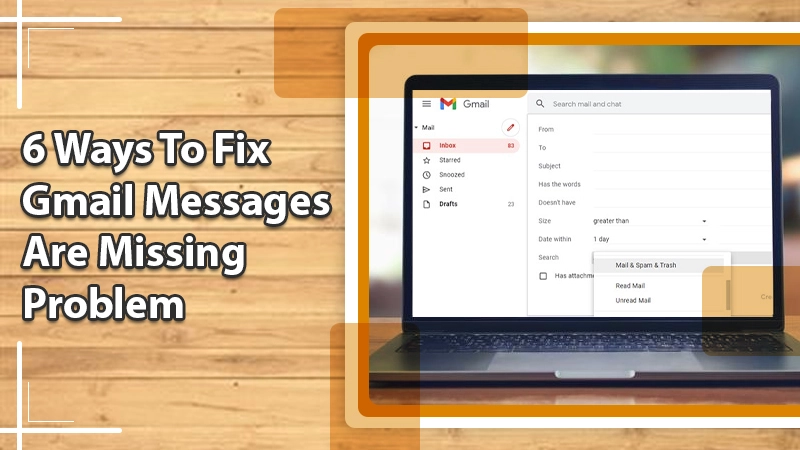
Email communication through services like Gmail has become quite significant today. As the world goes digital, there’s nothing better than to find all the essential information about your work and personal life in your email. People exchange thousands of messages over Gmail every day. But what if you notice that your Gmail messages are missing? It’s hard to even imagine living in such a scenario. Fortunately, there are ways to recover it.
In this article, you’ll read about what causes messages to go missing in Gmail and possible resolutions for it. It will help you to find your inbox filled with messages again.
Related Post:- How to Stop Receiving Duplicate Emails in Gmail
Why Are Gmail Messages Missing?
You may find that your Gmail messages are missing due to a lot of reasons. You may unknowingly delete them. But there are other factors as well that you shouldn’t ignore.
- You have forwarded emails to another address – It’s possible for you to unknowingly forward messages to another person. So, see your forwarding messages by going to ‘See all settings‘ and selecting the ‘Forwarding and POP/IMAP‘ tab.
- Filter settings – You may configure your filter settings in a way that directs messages away from your inbox. So, it’s best to review it by going to ‘See all settings.’ From there, navigate to ‘Filters and Blocked addresses.’
Related Post:- How to free up space in Gmail
Fixes for the Gmail Messages are Missing Problem
There are many ways to recover missing messages in Gmail. Keep reading to know the various workarounds for this issue.
1. See If the Missing Emails are Archived, Spammed, or Deleted
Whenever an email message misses your inbox, it usually lands up in two places. They can be there in the Trash folder or the Spam folder. In other instances, they can be archived. Follow the steps below to find your messages from all the Gmail folders.
- Launch a web browser and log in to Gmail.
- Now, in the search box, tap the down arrow. It’s present on the top center part.
- Next, tap the down arrow beside the search criteria.
- From the dropdown, choose ‘Mail & Spam & Trash.’
- You can input the needed data in the fields that show if you know the subject date and the like.
- Lastly, tap the ‘Search‘ button.
2. Check If There’s a Filter That Deletes Mails
You can make various mail filters in Gmail. Sometimes, they can result in automatically deleting specific emails. Thus, you may then wonder why your Gmail emails are missing. To check your filters, follow these steps.
- Launch Gmail on your browser.
- Tap ‘Settings.’ Then, choose ‘See all settings.’
- Now, hit the ‘Filters and blocked addresses‘ tab at the top.
- Locate filters having ‘Delete it‘ or ‘Skip inbox.’
- Now, click ‘Edit‘ on the right.
- Now just keep following the instructions you see on your screen.
3. Inspect the Forwarding Settings
On setting up forwarding, you can choose the emails to be archived or removed. Follow these points to inspect your forwarding settings if you find your Gmail messages are missing.
- Open Gmail on the web browser.
- Next, click ‘Settings,’ followed by ‘See all settings.’
- Hit the ‘Forwarding and POP/IMAP‘ tab at the top.
- In the section of ‘Forwarding,’ see if you’ve chosen ‘Forward a copy of incoming mail.’ If so, choose ‘Mark Gmail’s copy as read.’
- Lastly, click ‘Save Changes.’
4. Inspect the Setting If You Use Gmail with a Different Email Client
Are you reading your Gmail messages on a different email client like Outlook? Go through the steps below for the kind of forwarding you’ve configured.
Using IMAP to Read Emails on Another Email Client
IMAP setup allows you to select whether your actions on another email client impact Gmail emails. For instance, you can choose whether the email you have cleared from Outlook can also be cleared in Gmail.
Always remember to use only the IMAP settings that are recommended.
Related Post:- Gmail IMAP Settings
Using an Extension, Add-on, or Web App to Read Gmail
If you use any of the above, you need to check the settings. Check them to ensure that the emails aren’t getting archived or deleted. Follow these steps.
- Head over to the page of Connected apps & sites.
- In the section of ‘Apps connected to your account,’ tap ‘Manage apps.’
- If you happen to notice anything unfamiliar, tap ‘Service‘ followed by ‘Remove.’
Using POP to Read Emails on Outlook
Similar to IMAP, in POP, too, you have the option to choose whether your actions in Microsoft Outlook will impact your email messages in Gmail. For instance, you can choose if clearing an email in Outlook will also clear it from Gmail.
- Go to the page ‘Forwarding and POP/IMAP settings.’
- Check the settings to ensure that you have enabled POP.
- If you notice ‘Archive Gmail’s copy‘ or ‘Delete Gmail’s copy,’ choose ‘Keep Gmail’s copy in the inbox.’
- Tap the ‘Save Changes‘ button present at the page’s bottom.
5. Use Gmail’s Advanced Search Capabilities
Another way to recover missing messages in Gmail is to leverage the advanced search capabilities of Gmail. If a simple search does not yield you the desired result, define criteria to narrow it.
- Tap the dropdown arrow of ‘Show search options in the search field.
- Here you can look for the sender’s email ID via the ‘From‘ field.
- Using the ‘To‘ field, you can look for the recipient’s name.
- Look for email subjects using the ‘Subject‘ field.
- You can look for body text through the ‘Has the words‘ field.
- Look for ‘Has attachment‘ to locate messages with attached files.
- Use the ‘Date within‘ fields to define a sent date.
6. Utilize the Gmail Message Recovery Tool
The last resort to recovering missing Gmail emails is to employ the Gmail Message Recovery Tool. Generally, people whose email gets hacked use the tool, but it can also help you recover lost emails. However, note that you can only restore emails that were deleted in the last thirty days.
Final Words
Finding that your Gmail messages are missing is never a pleasant thing to notice. But you can use the simple fixes for it and recover them. Checking filter and forwarding settings will prevent you from configuring your email settings in the same way. You can also reach out to expert Gmail support professionals if the issue continues to nag you. They will speedily recover your Gmail messages.