Why Does Gmail Says No Connection? Here’s How to Fix It!
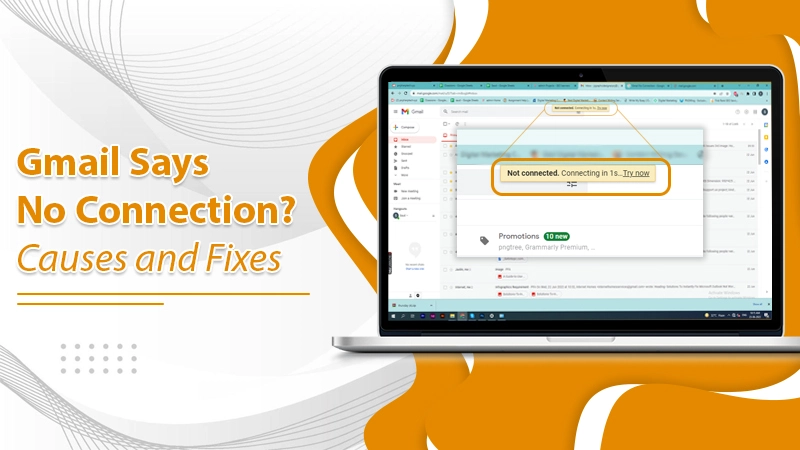
Gmail is the most famous email client that provides email services. It allows users to communicate over emails with attachments up to 25MB. Gmail also provides a free space of 15GB; you can access it through the web and app. The app is so handy with mobile devices. But somehow, the Gmail undergoes some issues. And one such problem is that Gmail says no connection. It is the situation where Gmail can’t establish a connection with the internet to operate well.
Sometimes, this issue is resolved automatically. But when it doesn’t resolve, it may create problems which can be annoying. The “No Connection” error in Gmail can occur due to many reasons. With this blog, I’ll explain the significant causes for the issue and methods to resolve it efficiently.
Related Post:- How to free up space in Gmail
Why does Gmail Say No Connection?
There can be many other reasons besides the internet issue which prevent you from operating the Gmail. These are:
- When your Gmail app is not up to date.
- Gmail Outage.
- Problems with the DNS or Proxy settings.
- Enter wrong Gmail login credentials.
- Unstable internet connection.
These are the most common reasons for the Gmail connection failure. Now let’s proceed to the solutions that would help you.
Related Post:- How to Reset Outlook Email Password
My Gmail Says No Connection – Fixes
To solve the Gmail connection issue, you can use the given below methods, which are easy to use:
Check Your Internet Connection
The primary reason is the internet when Gmail fails to make a connection. Maybe your cellular data or WiFi processing slow internet (or off) by which Gmail can’t pursue the connection. So to make the Gmail accessible, check your internet speed. It is also possible that your internet data plan is expired or you don’t submit the bill; check for it also.
Close and Reopen the Gmail
Whenever the Gmail webpage or app opens for a long time, it might be stuck and cause Gmail says no connection issue. So, to resolve it, you can close the Gmail wait for a while, and then reopen it. When you do this, the Gmail will work from a new basis—in simple words, reopening the Gmail refreshers all the settings responsible for operating it.
Sign Out & Sign In When Gmail Says no Connection
When you notice that the Gmail can’t connect, then you have to sign out of the account and sign in to it again. It resolves your no connection issue. Follow the steps:
To Sign Out
- From the left panel, click on the Account Photo.
- Then, select the option of Sign Out.
After signing out, you need to re-sign into the Gmail account.
To Re-Sign In
- Open the Gmail login page or application.
- Now, enter the Gmail login credentials and click on the Sign-in button.
- Now, you are signed in to your Gmail. Check for the issue.
If the above steps don’t help you, we have another method to fix the issue.
Update Gmail App
However, when your Gmail app faces the same issue, it can be due to an outdated version of Gmail. So, updating the Gmail app to the latest release can help you. Follow the steps:
- Open the Google Play Store on your Android phone.
- Now, search for Gmail.
- After that, click on Gmail, which is on the top. It will redirect you to the Gmail app page.
- Click on the Update button. If you see the open button, you have the latest version of Gmail.
Note:- On iPhone devices, the Gmail app automatically updates to the latest version.
Update Google Chrome
If you face the Gmail saying no connection on your browser, then your browser is not up to date. To update the browser following are the steps:
- Firstly, open Chrome on your computer and click on More.
- Now, click on Help.
- Click on About Google Chrome.
- After that, click on the Update Google Chrome button.
Note: If you can’t see the Update button, you are using the latest version.
- Lastly, Relaunch Chrome and access Gmail.
Force the App to Stop
To fix the Gmail says no connection issue, you can force stop the app with the following steps:
- On your Android device, open Settings.
- Then, tap on the Apps.
- Here, you will see a list of Apps. Choose Gmail.
- Now, that you are on the Gmail App page, click on Force Stop from the bottom.
Check for Gmail Outage
If none of the above methods doesn’t help you with Gmail say no connection, then there must be a Gmail service outage, or the servers are down. To check the Gmail Outage, follow the steps:
- Go to the Google Workspace Status Dashboard.
- Go to the listing for Gmail. Look at the Current Status column.
-
- If you see a green button, then there are no issues.
- If you see an Orange button, then there is a service disruption.
- If there is a Red button, then it indicates the service outage.
When you see the Orange and Red button, you have to wait until the Gmail servers go up and work perfectly.
Related Post:- How to Stop Receiving Duplicate Emails in Gmail
Wrapping Up
Gmail is the most critical email service when discussing professional and personal work. Today, Gmail holds data of 77% of users across the world. If something happens to the Gmail, it can be a threat. So when you experience that your Gmail says no connection, you use the above-stated methods to fix the issue. No technical knowledge is required to operate the processes, and even a new user can use them.
However, if you failed to resolve the no connection issue and want some expert help, contact our Gmail support experts. Our experts are 24×7 available to guide you in determining your problem. Thank You!