Reasons and Resolutions for the Gmail Queued Problem
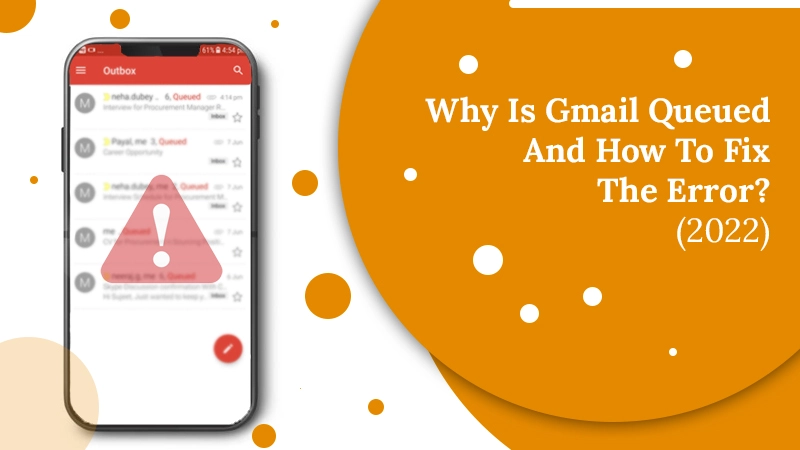
Gmail is a daily use program for a wide majority of people. However, sometimes you may notice a ‘queued‘ message while you are sending emails. Often, Android users are the ones who deal the most with this issue. Gmail queued implies that the email isn’t able to dispatch your message. The program will try sending the emails sometime later. This issue can turn out to be quite annoying for those who want to send an urgent business email to their colleagues. If you are also tired of dealing with this problem, you’ve come to the right place. Let’s find out some possible reasons that lead to the issue and how to fix it.
Related Post:- Why is Gmail not sending emails
What is Queued in Gmail?
Although there’re a lot of causes of this problem, you must first be aware of what queued means. Gmail queued essentially means that the emails have piled up in the program’s outbox. All the emails that do not get sent automatically land in your email’s outbox. In this case, there are too many emails that are queued up in the outbox.
These emails get stuck in the outbox due to the causes mentioned below. Apart from that, you may also experience this problem if you are using an obsolete Gmail version.
Why is Gmail Queuing My Emails?
Finding your emails getting stuck in the Gmail outbox instead of being sent to the recipient is not something anyone would look forward to. Below are some prevalent reasons for it.
- Gmail’s server being down can cause it to show this error.
- If you face this problem with your Android phone, it’s likely that it does not have enough storage space.
- Gmail allows you to send only a specific number of emails in a single day. If you’ve gone above this number while sending messages, you’ll not be able to send anymore.
- If you are trying to attach some mega byte-sized files, it will go straight away to the outbox folder.
Fixes for the Gmail Queued Problem
After knowing the reasons, you can start troubleshooting this issue so that you can communicate through emails effectively. Before diving straight into them, ensure that you are operating on the recent Gmail version and that there are no network-related issues. You can also check if the Google servers are down. To know how to solve queued in Gmail issues, read the following sections.
Reboot the Syncing Abilities of Gmail
Issues in Gmail’s syncing will certainly lead to this error. So, reboot the syncing settings as follows:
- Open Gmail and go to ‘Settings.’ The three horizontal lines close to the search bar will take you to this place.
- Now pick your Gmail account and find the ‘Data Usage‘ heading.
- Remove the checkmark from the ‘Sync Gmail‘ checkbox.
- Now, restart your phone.
- Locate the ‘Sync Gmail‘ box again and check it.
Clear Data and Cache
Clearing data and cache from the Gmail app is another good way to fix the Gmail queued problem. Here are the steps to clear both these things.
- Head to the ‘Settings‘ of your device.
- Then go to the ‘Apps and Notifications‘ option.
- A list of all the applications will appear. Locate ‘Gmail‘ from them.
- Now hit the ‘Force Stop‘ button.
- Tap ‘Storage‘ on that page.
- In the following screen, there will be two options. One to clear data and the other to clear cache. Tap both these options.
- This action will remove erroneous files in your app and fix the issue.
Minimize the Days to Sync Option
For a few days, your Gmail will retrieve the emails while you set up your phone with its app. On using your Gmail account, your older messages will also sync. It, in turn, will enhance the storage and cache for Gmail. To resolve this problem, you must decrease the days for the sync. It will allow Gmail to delete all messages older than five days.
- On your phone, open the Gmail app.
- Click the hamburger icon present on the top-left part.
- Now go down and launch ‘Settings.’
- Select your Gmail account.
- Go down and click ‘Days of emails to sync.’
- Now, tap ‘Decrease the days to 30 days or less.’ You must make it to 15 days.
- After applying these changes, clear the data and cache for Gmail.
Switch On the Allow Background Data Usage Option
Making sure that Gmail can utilize background data is also a good way to fix the Gmail emails queued. Open the app’s menu on your phone, choose ‘All‘ and find Gmail. Now use these points.
- Hit the ‘Mobile Data‘ option.
- Check that the option to use background data is turned on.
- You must also enable the option ‘Allow app while data saver on.’
- Now, see if the problem is still bugging you.
Inspect the Size of Email Attachments
Many people don’t check the file size of the attachments they send. In Gmail, you cannot send attachments that go beyond 25 MBs. But if you need to send such a big attachment, send the message through a compressed archive. There are many tools online to send emails in this manner.
Related Post:- Why Gmail Not Downloading Attachments
Update Your Gmail App
As mentioned earlier, if you are using an obsolete version of the app, you may find that Gmail queued email. It’s essential to keep your app updated to avoid these problems.
- Launch Google Play Store on your phone.
- Click the button containing three horizontal lines to launch the menu.
- To see updates, choose ‘My Apps & Games.’
- Click ‘Update‘ for the app to update.
Final Thoughts
With an increasing amount of communication occurring through Gmail, any problem in it can disturb your workflow significantly. Gmail queued is a common problem that many people struggle to put an end to. These fixes will help you push your messages past the outbox, so they land in the inbox of their recipients. If you need additional help understanding them, contact Gmail support professionals.