How to Add or Set up Hotmail on iPhone?
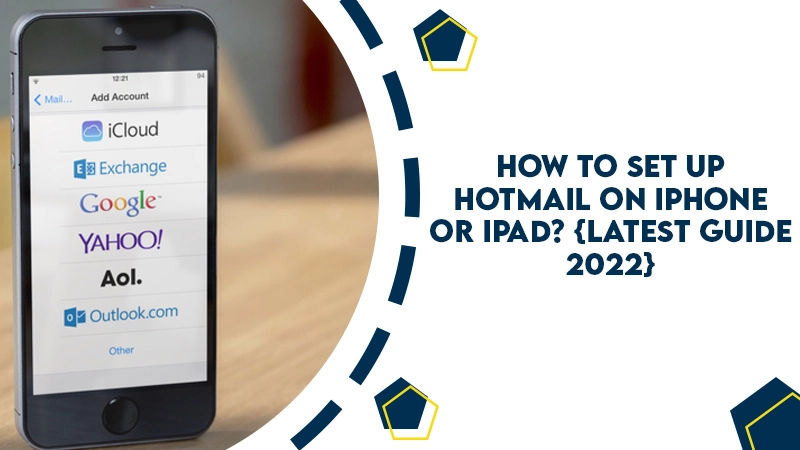
The Hotmail brand was replaced by Outlook, yet the popularity of this email account hasn’t diminished. However, it results in a lot of confusion, especially for those people who want to set up this account on their iPhone. People often wonder how to set up Hotmail on iPhone or iPad.
When you know how to set up Hotmail on your mobile device like your iPhone, it becomes easy to access emails from anywhere. But often, users don’t know how to configure their Hotmail account on their devices. In this article, you’ll find stepwise instructions for this process so you can start accessing your email account from anywhere on your mobile.
Also Check:- How to Block Unwanted Emails on Hotmail
Some Points to Consider Before Adding Hotmail Account on Your iPhone
You can add Hotmail to your iPhone, like iPhone 4S, iPhone 5C, iPhone 5, iPhone 5S, and the like. But before you start configuring the account, you must ensure that you have the information given below.
- Your email address
- Your password
- A good internet connection
After checking these things, you are ready to begin the process of adding Hotmail to your iPhone.
Also Check:- How to Recover Old Hotmail Account
How to Set up Hotmail on iPhone?
The instructions that you see below are for Hotmail. However, note that you can follow the same procedure in various other email clients. So, it does not matter whether you want to set up Hotmail on iPhone or set up MSN or Live account. The instructions will be the same. Moreover, if you want to configure Hotmail on your iPad instead of iPhone, then also you can follow the same set of instructions.
Follow these points to understand how to add Hotmail to iPhone.
- Click to launch the ‘Settings‘ app on the screen of your iPhone.
- Next, click on the option of ‘Mail, Contacts, Calendar.’ This option is present on the Settings screen of the iPhone, and through it, you can access the mail settings of the iPhone.
- Further, you will get redirected to a screen on your phone that lists all your present email accounts. You will find an option to add a new email account to your phone.
- Choose the button ‘Add Account.’ It will allow you to start adding a new email account on your iPhone. You will also receive a list of all the available email services and types you can select from. Services like Google email, AOL email, Yahoo email, iCloud email, Outlook email account, and more are listed.
- It is very easy to configure your email on your iPhone. Although you will not find Hotmail as the default option, you can configure Hotmail on iPhone through the outlook.com mail type.
- You can configure a majority of email services from Microsoft through this Outlook option when you are adding them to the mail application on your iOS devices.
- After you have chosen an email account type in your ‘Mail‘ app for iPhone, you will see a dialog box. In it, you can type in the password and email address of your Hotmail.
- The mail app will receive the information of your Hotmail account. It will then be sent to the Hotmail server for the purpose of verification.
- If you input the correct Hotmail credentials, you will view a screen on your phone which will allow you to sync your contacts, emails, reminders, and calendars from the Hotmail server to your phone.
- In case you choose to enable contacts to sync from Hotmail to your iPhone, you’ll get the option to delete or clear existing contacts on your iPhone while syncing contacts from your Hotmail. You will also have the option to merge Hotmail contacts and current local contacts on your iPhone.
- Now you’ve arrived at the last step of the process to configure your Hotmail account on iPhone. You just need to click on the ‘Save‘ button. It’s on the top-right part. After that, you will complete setting up your Hotmail account.
That’s it. Now you know how to set up a Hotmail account on your iPhone. You can directly send and reply to emails, delete them, or execute other email management functions through the Mail app on the iPhone. Hotmail is ready to go. You can read your emails from anywhere just by using your mobile phone.
Final Thoughts
After reading this comprehensive article, you will know the answer to how to set up Hotmail on an iPhone. The process is explained in a very detailed manner so that you don’t make any mistakes while configuring your account. But in case you cannot follow the instructions and fail to set up your account, feel free to consult Hotmail customer support services. The expert technicians are at your disposal to resolve any kind of problems that you may face.