How To Block An Email Address In Gmail In A Few Steps?
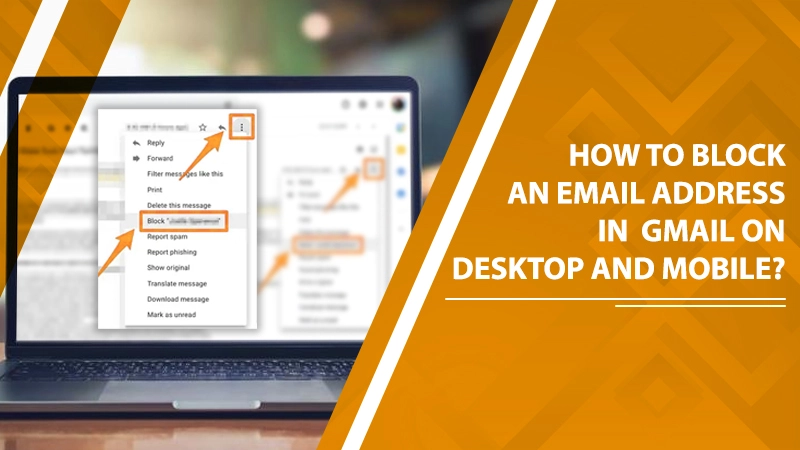
People widely use emails to carry out essential communication. Our email accounts contain valuable data that we don’t want to get misplaced. In such a case, if you open your inbox only to find it cluttered with messages you don’t wish to read, it certainly wouldn’t be a pleasant experience. Moreover, a crowded inbox makes it more difficult to find the email messages you want to see. If you are getting too many messages from unknown senders, it’s time to learn how to block an email address in Gmail.
In addition to blocking email addresses, you can also unsubscribe from mass marketing emails and report phishing and scam. In this article, you’ll find step-wise instructions on how to carry out all these processes.
Related Post:- How To Free Up Space In Gmail
How To Block an Email Address in Gmail?
You can block an email address in Gmail on your computer and mobile easily. Here are the steps you will need to follow to block emails on both these platforms.
Blocking an Email on Gmail on Your Computer
There is not a single method to block unwanted emails on Gmail. In fact, there are two ways to get rid of unnecessary emails coming into your Gmail inbox. Both these methods are listed below.
Method 1
- Firstly, open your Google account. Then find and tap the Gear icon. It’s on the top-right part of the screen.
- Now choose ‘Settings.’ Then select ‘Filters and Blocked Addresses.‘
- Next, choose the link to create a new filter.
- Next, enter the criteria of emails you don’t wish to receive in your inbox.
- To block emails by email address, use the ‘From‘ field.
- Next, opt for ‘Create filter with this search.’
- After that, check the option of ‘Delete it.’
- Next, check the option ‘Also apply filter to matching conversations.’ You must check it if you want to apply the blocks to current messages.
- As the last step, choose ‘Create filter.’
Note: If you block the wrong person you can also unblock them using this guide how to unblock email in Gmail.
Method 2
This method is for all those who are beginners or don’t want to work with Gmail settings to block unwanted emails.
- Open your ‘Gmail‘.
- Next, find the email from an unknown or unwanted sender and open it.
- You will notice three vertical dots above. Tap it and locate the option to block that person. It will be under the option to delete that message.
- Now that you’ve chosen the name of the sender, you won’t have to deal with their messages in the future.
How To Block Email Address in Gmail on Mobile?
When you know how to block someone on Gmail on your computer, it becomes easier for you to do the same on your mobile phone. The steps for both of them are quite similar. To block a sender on your Gmail mobile app, follow these steps.
- Open the message from a sender you wish to block.
- Choose ‘More‘ followed by ‘Block “sender’s name“.If you mistakenly blocked the wrong person, fix it by clicking ‘Unblock sender.’
- You can see it in the dialog box that appears above the email message.
Related Post:- How to Stop Receiving Duplicate Emails in Gmail
How To Report Spam and Phishing?
Phishing email messages often ask users for their financial or personal data. These emails usually contain links in the user can mistakenly click. These emails are harmful as they attempt to steal your personal information. It’s best to report spam and phishing by following the steps below.
- Head over to your ‘Gmail‘.
- Now, sign in to your account.
- Tap the box present on the left side of the phishing or spam email message. If it’s a spam message, tap the ‘Report spam‘ button present in the toolbar.
- Now, choose ‘Report spam‘ once more in the pop-up.
- If it’s a phishing email, you must open it, then tap the three vertical dots icon present on the email’s top-right part.
- After that, tap ‘Report phishing.’
- Now, confirm your action by tapping ‘Report phishing message.’
Related Post:- How To Create Folders In Gmail
Steps to Unsubscribe Marketing Emails
Many people unknowingly sign up to a business’s email list. This action leads them to face numerous mass marketing emails periodically. It’s really a nuisance to look at a number of promotional emails every other day. But when you know how to unsubscribe from these messages, you will save yourself from the hassle of dealing with them regularly.
Given below are the instructions that desktop and mobile users should follow.
Desktop
- Sign in to your Gmail account on Google.
- Next, open the promotional message that you don’t want to get.
- Besides the name of the sender, there will be two links. The First will be to unsubscribe, and the second will be to change preferences.
- Tap any of these options, and you won’t receive emails from them again.
- Note that you can also tap the ‘Unsubscribe‘ link in the email’s body. It’s a manual way of unsubscribing.
Mobile
- On your Android or iPhone, launch the Gmail application.
- Next, open the unwanted or promotional email that you don’t want in your inbox.
- After that, come to the bottom of the message and hit either ‘Unsubscribe‘ or ‘Change Preferences.’
- That’s it. Now you won’t be troubled by mass marketing emails.
Related Post:- How to Find Archived Emails in Gmail
Tips To Safeguard Your Gmail Account
Protecting your Gmail account is crucial since you share different types of data through it. If you don’t wish anyone to steal your confidential information, keep in mind the tips below.
- Check whether your account is fully secured. For it, the ‘Security‘ tab in the menu. Now, tap ‘First Steps.’ Google will run a checkup and give you results.
- Update your password and make it a strong one. Instead of just numbers or letters, it should be a mix of upper and lowercase letters, numbers, and symbols.
- Don’t click on links that are present in a suspicious email. Today, hackers can easily reproduce emails that seem like they have come from an official site. So, always think twice before tapping a specific link.
Also Read: Gmail Signature not working
Final Thoughts
If you’ve read the article carefully, you’ll certainly face no issues in answering how to block an email address in Gmail. The steps for blocking emails on computers and mobile, whether Android or iPhone, are extremely simple. Moreover, you also know how to keep your account secure against harmful activities like hacking and keep your private information safe. If you need additional support, connect with expert Gmail support services. They will help You resolve all kinds of technical glitches in the email service you use.