Updated Fixes for Outlook Data File Cannot Be Configured Error
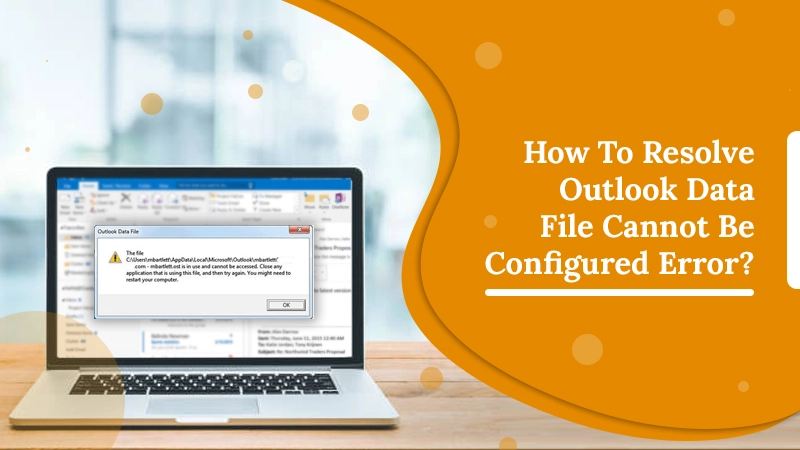
Microsoft Outlook 2016 is much preferred by all due to features that data file cannot be accessed in the previous versions. It allows using mail accounts offline by making the OST file. However, when using the MS Exchange server OST file, you may encounter an error message stating the Outlook data file cannot be configured. Usually, on configuring your Office 365 profile in Outlook 2007, you’ll find this error message popping up.
As the language of the message is quite technical, it leaves users clueless about how to fix it. But there’s no need to think that resolving this error message is a complex task. In this article, you’ll find what this error means, its major causes, and steps to fix it.
What Outlook Data File Cannot Be Configured Error Means?
Suppose you are a user with roaming profiles linked to the Exchange server in your organization. In that case, you will definitely encounter this error at some point. Many users can access their profiles from any system linked to the shared network in which the roaming user profiles are saved. You are bound to notice this error message when you perform the action several times.
This error message stems from missing OST files when MS Outlook is working. The process gets abandoned if the system crashes while shifting the Outlook data file. Users then find Outlook data file not configured flashing on the screen. Due, to this users, can also face Outlook keeps crashing error.
Factors Leading to Outlook Data File Cannot Be Configured Error
Unless you are an IT professional, it can be hard to make sense of what is going on even after you know the meaning of this message. To help you understand further, here are the reasons why your Outlook data file cannot be configured.
- If your PST and OST files are corrupt due to a malicious attack or sudden termination, you’ll get this error message. Your data file can also corrupt because of a logical or synchronization error.
- When OST or PST files get displaced, the Outlook program crashes.
- The file can get displaced during the import of the data file by Outlook. It hinders Outlook from configuring the profile you want.
- As mentioned, if your roaming profile is linked to the Exchange server, you can face this problem.
Also Check:- Why Outlook app not syncing
Fixes for Outlook Data File Cannot Be Configured Error
In order to eliminate this error, you must repair the .ost and .nst files. You can recreate the .ost file in Outlook and manually fix the .nst file by verifying your Windows device for corruption.
1. Recreate .OST File
The MS Exchange server utilizes an offline data file or .ost file. Any problem with it can be resolved by removing and recreating the file. Here are the steps to recreate the .ost in Outlook.
- Firstly, exit Outlook.
- Go to the ‘Control Panel and in its search bar, write ‘Mail.’
- Choose the result. You will see a mail setup dialog box appearing.
- Here, select ‘Email Accounts.’
- Select the ‘Data Files‘ tab.
- After that, choose the ‘Exchange‘ account.
- Then choose ‘Open File Location‘ on the toolbar.
- Exit the account settings and the mail setup box.
- Go back to the ‘File Explorer window.
- Right-tap on the Exchange data file and select ‘Delete.’
- Another .ost file will get created for your account when you start Outlook.
Also Check: Why is outlook working offline
2. Fix the .NST File
The .nst file is a storage file format that’s made in Outlook 2016 and its earlier versions. It gets created when a specific user sets up Office 365 profile in Outlook. You can manually fix the .nst file through these steps to resolve this Outlook error.
- Input ‘cmd‘ in the search box to open the Command Prompt.
- In the box, input ‘SFC/scannow.’ Hit the Enter key. Note that you need admin privileges to run this command.
- Now, navigate to the ‘Start‘ button. Here, input’ update.’
- Hit Enter.
- You will see a windows dialog box opening. If there are available updates, choose the ‘Install Updates‘ option.
- Now, you need to clear away unwanted files. For doing so, hit the ‘Windows + R‘ keys.
- Input ‘Cleanmgr‘ and press the Enter key.
- Now, choose OS Partition and tap ‘OK.’
- Now, hit the ‘Clean Up‘ system files.
3. Reinstall Outlook
Re-installing Outlook helps fix numerous error messages. So, you can do it when you come across the Outlook data file cannot be configured for errors as well. Before re-installing Outlook, backup your personal data.
- Head to the ‘Control Panel‘ section by opening the ‘Start‘ menu.
- Now, double-tap the ‘Add or Remove Programs icon.
- A window with a list of different applications present on your computer will appear.
- In this list, locate Microsoft Office.
- Tap the ‘Change‘ button.
- Now, wait till the installer program loads.
- Choose the option, ‘Reinstall or Repair‘ and click ‘Next.’
- Select ‘Reinstall Office.’ After that, click ‘Install.’
- Your Outlook will begin reinstalling.
- Click ‘OK‘ after the installation process ends.
4. Use the Microsoft Support and Recovery Assistant
If you repair the Outlook data file and still find this error, it’s best to use Microsoft Support and Recovery Assistant. The tool utilizes advanced diagnostics to identify issues with MS Outlook configuration. It generates a report if a problem is found. You can then use the knowledge base articles to fix the issue or take the information to an IT professional. Here are the steps to scan Outlook configuration for related issues.
- Open the tool and choose ‘Advanced Diagnostics.’
- Select ‘Next.’
- Choose Outlook and hit ‘Next.’
- You will be asked to verify that you use the problematic machine,
- Choose ‘Yes‘ and select ‘Next.’
- After validation of your account, the scan will commence. Hold on for a couple of minutes for the scan to run.
- But if your account cannot be validated, you will see the error message ‘This solution isn’t supported for your Office environment.’
- Select ‘Back‘ and use these credentials to imitate a non-office 365 account.
-
- Email ID can be juliet@contoso.com
- Use any password that you want.
- Tap the ‘Next‘ button.
- When the scan ends, you’ll see the message, ‘We are done collecting your outlook configuration details.’
- Your scan report will consist of problems detected, their comprehensive view, and a configuration summary.
Final Thoughts
The error Outlook data file cannot be configured will not terrify you now that you know effective ways to troubleshoot it. However, if you cannot resolve the error or have some problem following the steps, it’s best to take the issue to Outlook support professional. They will fix the glitch that is preventing your data file from configuring.